Intel DCH driver 30.0.101.1191 is an update you’ll want to grab if your Windows 11 or Windows 10 device is acting up. This driver patch is now being made available to users around the globe with Intel’s 6th gen processor or newer, and it aims to fix issues with Desktop Window Manager.
For those unfamiliar, Desktop Window Manager is a window manager built into the operating system for taskbar thumbnails, app windows, animations, high-resolution monitors, and other visual effects.
Desktop Window Manager is a part of Windows and it shows up as “DWM.exe” or “Desktop Window Manager” in your Task Manager results. It is vital to the operating system’s graphical user interface and it cannot be disabled as the role of DWM has increased even further in recent builds of Windows 10/11.
Most of the time, Desktop Window Manager should run smoothly in the background and it won’t consume a huge chunk of your device’s processing power. On our devices, Desktop Windows Manager is typically using 2-8% CPU and less than 100 MB RAM. And that’s good enough for smooth performance.
However, a bug in your Intel driver package or the OS itself could result in high resources usage. In this case, Desktop Window Manager will end up eating more RAM or CPU than you think it should, and it can also cause stability issues with Windows 10 or Windows 11 versions.
While Microsoft is working on multiple fixes for Windows 11’s performance woes, Intel has now published a new driver update that fixes a critical stability problem in Desktop Window Manager (DWM) on devices using Intel integrated graphics.
“Stability improvements with Desktop Window Manager (DWM) on 6th generation Intel Core Processors through 10th generation Intel® Core Processors, Intel noted in its changelog.
Other improvements in Intel DCH 30.0.101.1191
Additionally, Intel has also fixed various issues with its graphics driver as part of the December 2021 Update.
For example, Intel says it improved performance for titles like Halo: Combat Evolved Anniversary when played in classic graphics mode. A bug that could result in frequent crashes or lags when playing certain titles has been fixed in this release.
Affected games include Battlefield 2042 and FIFA 21. Intel has also fixed graphic anomalies seen in Shadow of the Tomb Raider or Rise of the Tomb Raider.
How to get Intel’s latest driver on Windows
Intel’s fixes will be rolled out to modern devices via Windows Update in the coming weeks or months, as this entirely depends on the OEM.
If you can’t wait, you can simply use Intel’s Driver & Support Assistant tool and replace the OEM driver with the one offered by the chipmaker.
To install the update manually, use these steps:
- Download Intel Driver and Support Assistant (iDSA) tool from Intel’s website.
- Open the Update Assistant tool. If you can’t find the tool, look for an Intel icon in the system tray.
- Check for updates on Intel’s website.
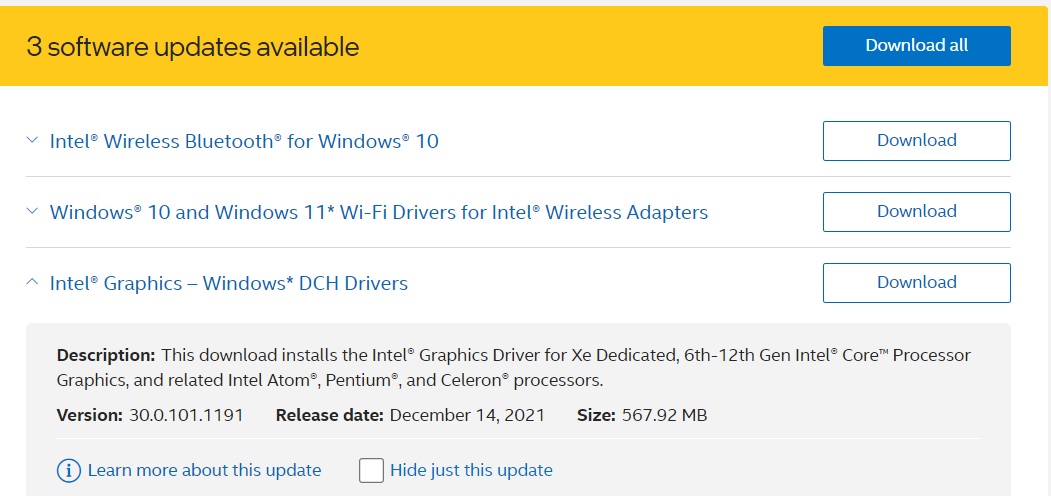
- Select and install the updates.
As always, you can also download the offline installers from the company’s drivers page and run the .exe file to replace the existing driver.





















