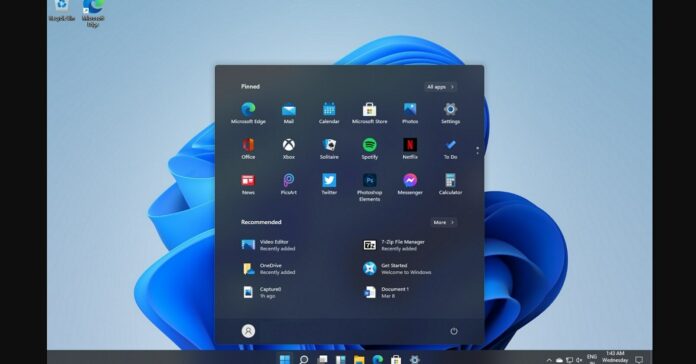Intel has released a new graphics driver update, namely version 30.0.100.9955, which provides support for Windows 11‘s dynamic refresh rate on products like Surface Pro 8. In addition to Windows 11 improvements, Intel DCH 30.0.100.9955 also comes with a variety of changes and functionality to enhance gaming and productivity on Windows 10.
Intel’s driver version 30.0.100.9955 corrects graphic anomalies in games, such as Cyberpunk 2077, Hitman 2, and Wolfenstein. Additionally, Intel is enhancing support for H264 and HEVC DX12 video encode on Windows 11 machines using the chipmaker’s Iris Plus GPU and higher.
According to the official changelog, Intel has fixed graphic anomalies observed in Cyberpunk 2077 with DX12, Hitman 2 with DX12, and Wolfenstein. You can also expect improvements when playing games like Ark Survival Evolved and black screen in Rage 2 (Vulkan).
In our tests, we observed that the update also includes support for Windows 11’s new dynamic refresh feature.

As you’re probably aware, more and more devices now have a high refresh rate and users can switch between the refresh rate from the Settings app. If users want smoother gaming or inking experience, they can switch to 120Hz or higher.
However, a higher refresh rate means reduced battery life. With Windows 11’s Dynamic refresh rate (DRR), you’ll be able to get the most out of your display, while minimizing battery usage.
Using the Dynamic refresh rate system, Microsoft can serve up better refresh rates as you need them, which means the operating system can now seamlessly switch between a lower refresh rate and a higher refresh rate. This algorithm is based on your device usage and it can effectively balance power and power consumption.
For example, if your device comes with 60Hz or 120Hz mode, Windows 11 will allow the device to refresh at 60Hz for regular tasks, such as web browsing and writing a document in MS Word or preparing a presentation in PowerPoint.
If you start playing games or perform tasks such as inking or heavy scrolling, Windows 11 will automatically switch the device to 120Hz for a more responsive experience.
To use DRR, you’ll need to meet the following requirements:
- Windows 11 version 21H2.
- A display that supports a variable refresh rate (VRR) and a refresh rate of at least 120Hz.
- Intel Iris Graphics.
- WDDM 3.0 driver.
To quickly check variable refresh rate support, head to Settings > Display > Graphics settings. On the “Graphics settings” screen, look for the Variable refresh rate toggle. If the option is missing, you won’t be able to use Windows 11’s dynamic refresh rate feature.
How to get the update
These improvements will be rolled out to users via Windows Update in the coming weeks or months, depending on the OEM. If you can’t wait, you can use Intel’s Driver & Support Assistant tool to bypass OEM restrictions and install the new version of the GPU driver.
To install the update manually, follow these steps:
- Download Intel Driver and Support Assistant (iDSA) tool from here.
- Open the Update Assistant tool (located in the system tray).
- Check for updates.
- When detected, download and install the updates.