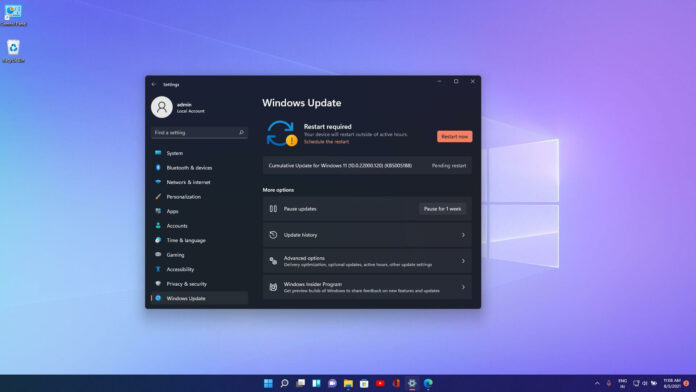Windows 11 Build 22000.120 is now available for users in the Dev and Beta Channels of the Windows Insider program. This is the fifth cumulative update for Windows 11 RTM Build 22000 and it comes with several quality enhancements, but there are no new features or significant improvements.
If you check for updates today, a new patch “Cumulative Update for Windows 11 (10.0.22000.120) (KB5005188)” will appear on the screen. Additionally, a new Defender security update will also download and install automatically when you tap on the check for updates button.
Windows 11 KB5005188 comes with improvements for desktop users. Microsoft has updated the File Explorer’s right-click (context menus) with a compact interface for mouse users. Windows 11’s right-click context menu feels way too big on desktop, but Microsoft has finally addressed it with today’s release.
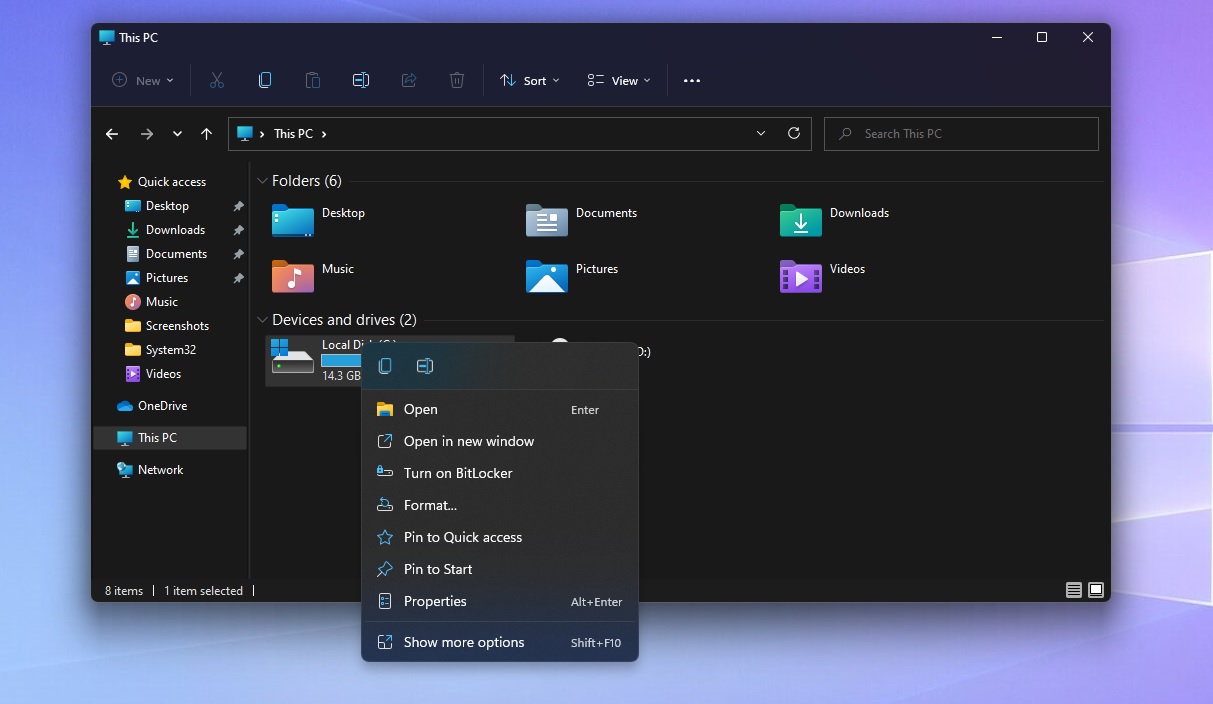
Additionally, Microsoft is improving the “New” button in the File Explorer’s command by integrating a dropdown menu.
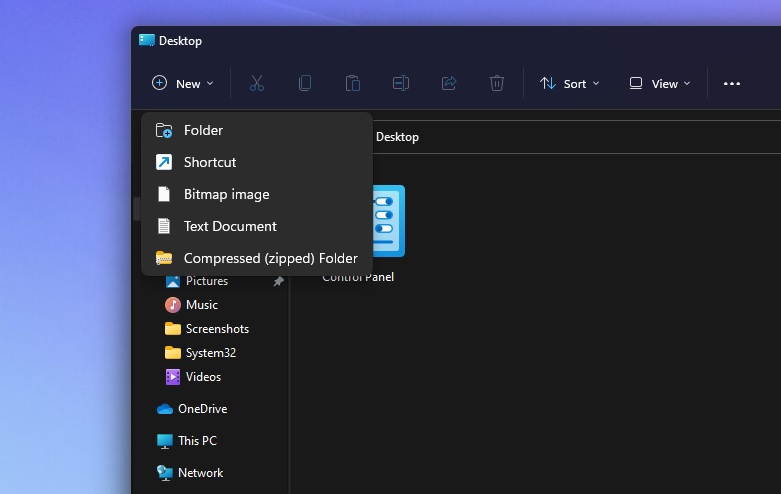
This will allow users to view all options in a list instead of a nested list. The company has also resolved an issue resulting in sluggishness across File Explorer after prolonged usage of the context menu.
New improvements in Windows 11 Build 22000.120 (KB5005188)
As you’re probably aware, Windows 11 comes with a new widgets panel which is essentially a group of small apps. These widgets are accessible directly from the taskbar and they provide users with weather updates, sports results, traffic updates, and more.
Build 22000.120 introduces a new Family widget for Windows 11 users. The new family widget is powered by your Microsoft account and it is available in all languages and regions. Once pinned to the widgets menu, it can help you see recent activity from the Microsoft family group.
Microsoft is rolling out notification badging for the Chat icon on the Taskbar. This will allow users to view the unread alerts directly from the taskbar. Microsoft has also made improvements to the close button in the taskbar preview windows.
The “Identify” button is now available in Display Settings to help users arrange their multiple monitor setup).
Here’s a list of other improvements in Build 22000.120 (KB5005188):
- Microsoft has improved the spacing and thumbnail sizes within ALT + Tab, Task View and snap assist.
- File Explorer will now show an updated scroll bar when in dark mode.
- Microsoft has addressed a memory leak bug that was impacting File Explorer.
- File Explorer’s command bar has been updated to reduce resources usage.
- Microsoft has fixed explorer.exe crashes.
- The context menu will not flicker anymore or get clipped on the side.
- Scrollbar issues have been resolved.
- Radio buttons in File Explorer now appear highlighted when they’re in the selected state.
- Microsoft has patched an issue affecting the file operation dialogs.
How to install Windows 11 KB5005188
To install Windows 11 KB5005188, use these steps:
- Open Windows Settings > Windows Update.
- Click on Check for updates button.
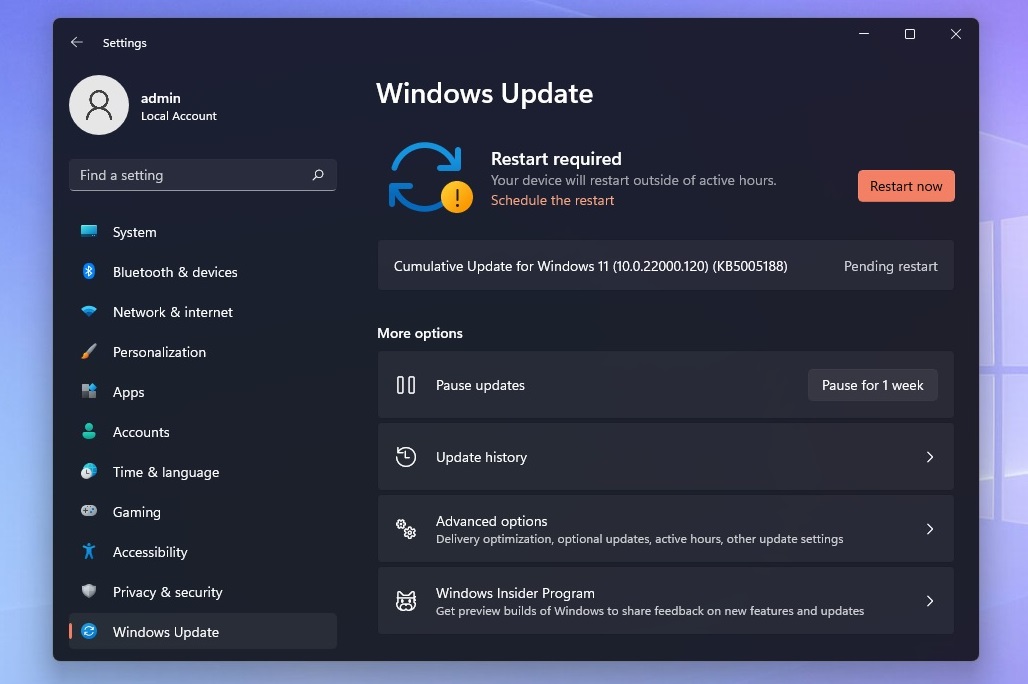
- The patch will start downloading automatically.
- Click on “Restart now” to finish the installation.
The patch will appear as long as you’re part of the Dev or Beta channel of the Windows Insider program. Of course, if you’re still on Windows 10 and you have unsupported hardware, the update won’t appear.
To bypass these limitations, you can modify the Registry and enable the update on unsupported devices.
Microsoft Store
Microsoft Store is also getting a new update with several quality improvements. As part of the update, Microsoft Store is getting support for “auto-scrolling” on the spotlight, allowing users to discover their next favourite app, movie, or game without manually scrolling through the list.
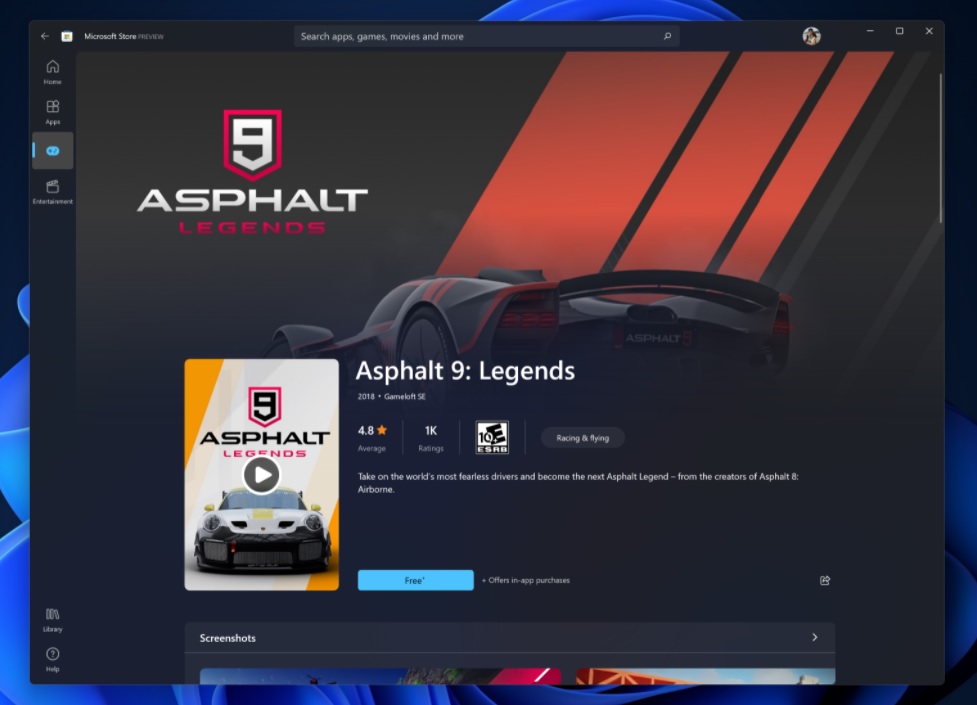
Microsoft is introducing a gaming product detail page design so users can see more info and images of the game. There’s a new ratings and reviews dialog, and it’s based on XAML instead of WebView.
Known issues in Build 22000.120
Windows 11 Build 22000.120 could break the search bar and result in the following issues:
- Windows Search does not detect the texts entered by the user.
- System and Windows Terminal are not listed when right-clicking on the Start button (WIN + X).
- Taskbar flickers.
- Recent searches may not appear when you hover over the taskbar search icon.
- Taskbar crashes in Windows Sandbox.
- The search panel might appear black or blank.
- Windows Widgets will appear blank for some users, but this can be fixed by reconnecting the Microsoft account.
This update could also break the taskbar and Start Menu if you’re in the Beta Channel. If you’re unable to access the taskbar or Start Menu, manually remove the cumulative by navigating to Windows Update > Update history > Uninstall update > Control Panel.
If you run into expected issues, you can also roll back to the previous version of Windows by navigating to Settings > System > Recovery > Advanced startup. On the next screen, select the restart option and open Troubleshoot > Advanced options > in the traditional recovery screen.