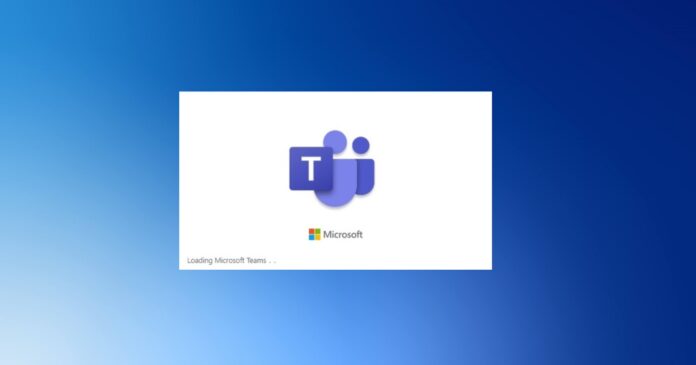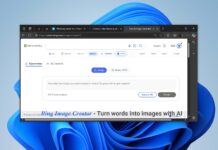Microsoft is working on a new feature called “Music Mode” for Microsoft Teams that will improve the quality and accuracy of audio on desktop platforms. Additionally, Microsoft is also working on new meeting controls for organizers, which are now rolling out to Teams customers.
Microsoft Teams music feature is an optional feature and it’s coming to desktop platforms, such as Windows 10, Windows 11, and macOS. When the optional feature is enabled, Microsoft Teams will support up to 32 kHz sampling rate mono audio at 128 kbs to improve the overall audio quality.
The music mode aims to optimize the system’s audio processing settings to enable audio at high fidelity (high-quality reproduction of sound), Microsoft noted in a roadmap update. In addition to a high-quality audio experience, Microsoft Teams will automatically adjust the audio bitrate during your live meetings and it’ll be based on your internet bandwidth.
If you have a high-speed internet connection, you can expect better quality. However, Microsoft claims it can automatically adjust the audio quality and deliver good music quality at 48 kbps too. Of course, you can always customize the feature or enable advanced options such as echo cancellation or noise suppression.
Remember that the noise suppression feature is available for Windows only, as the macOS update has been delayed and it’s currently expected to debut later this month.
For the best experience, Microsoft says users should not use Bluetooth-enabled headsets or speakers. If you want to improve audio quality using Teams music mode, you need to buy a high-quality external speaker or headset.
According to Microsoft, the speakers inside devices like Surface Book are enough for music mode.
It’s worth noting that the music mode is not yet ready for mainstream audiences, but it should begin rolling out in July or August.
New controls for meeting
For ongoing meetings, Microsoft is introducing a new feature called “Lock the meeting”.
According to our tests, “Lock the meeting” is now generally available and is slowly rolling out to more users. As the name suggests, organizers can now quickly lock and unlock meetings and decide when someone should be allowed to enter the ongoing meetings.
This feature is particularly helpful for education institutes. To use the new feature, meeting organizers need to open the existing Participants menu and manually select the “Lock the meeting” option.
When the option is selected, attendees will see the following message when they try to join the ongoing meeting:
- This meeting is locked. No one else can join
In addition to these improvements, Microsoft Teams is also getting support for chat bubbles on Windows 10, paging on mobile and other quality improvements.