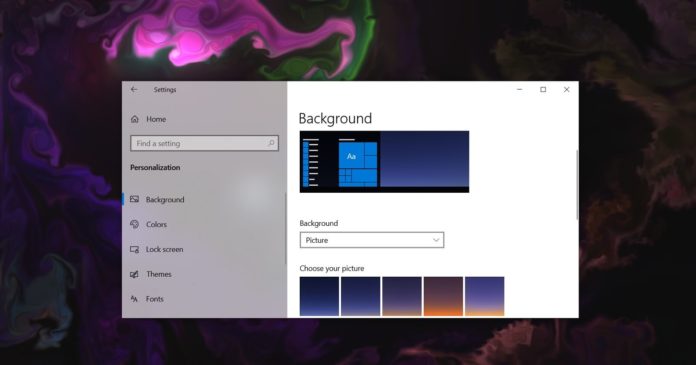Windows 10 includes a wide range of settings to change the appearance of the desktop and apps to make the operating system feel more personal. Currently, you can switch between dark or light theme, and change the color accent for the Start Menu and Taskbar directly from the Settings.
You can also change the size of the Start Menu, Windows Search and enable Windows 10X-like Taskbar using the Registry hacks.
On Android phones, setting animated backgrounds is a very simple process as the feature is integrated into all Android app launchers. On Windows 10, the Settings app doesn’t allow you to make desktop wallpapers out of GIFs (animated media), videos, or web addresses.
The process isn’t so simple on Windows but it’s still possible if you’re willing to use third-party apps.
There are tons of ways to enable live wallpapers or animated wallpaper on Windows 10 and today we’re going to take a closer look at a new open-source tool called ‘Lively Wallpaper’, which is now available for download via the Microsoft Store.
Overview
Lively is an open-source tool hosted on Github and it lets you use animated wallpapers made by others. You can even use Lively Wallpaper app to create your own animated wallpapers.
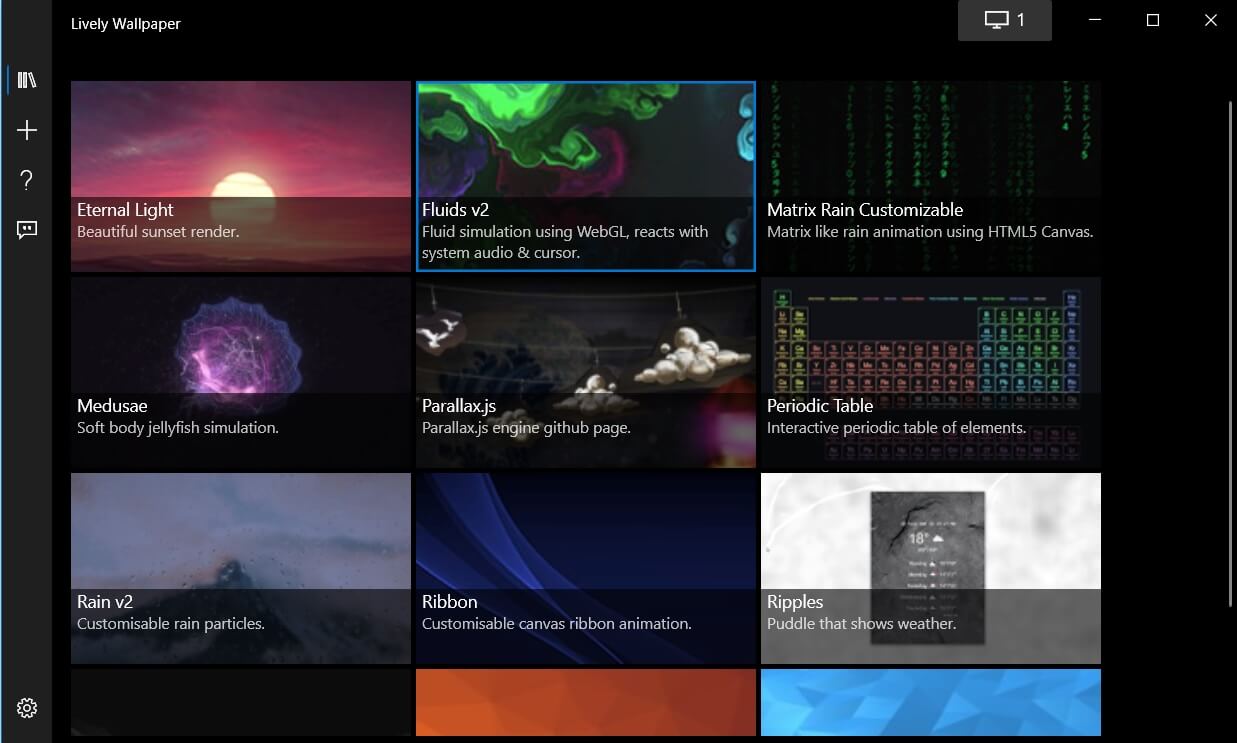
For example, Lively Wallpaper lets you import wallpapers from your local storage or the web, which means you can use a YouTube clip as your desktop background. The app features support for native resolutions and supported video files include WebM, M4V, MOV, AVI, M4V, and WMV.
Likewise, moving desktop backgrounds can be made from websites as well.
This is possible because the app uses the Chromium open-source platform to load HTML file, JavaScript, WebGL and other web technology supported by Google. You can even use audio wallpapers or create your own wallpapers that react to system audio.
How to enable animated wallpapers on Windows 10
Using the app is simple. After the installation, it will ask you to add the program to the system tray and startup apps list.
Once done, you can launch the Lively Wallpaper tool from the system tray and select your favourite wallpaper from the predetermined group of live backgrounds.
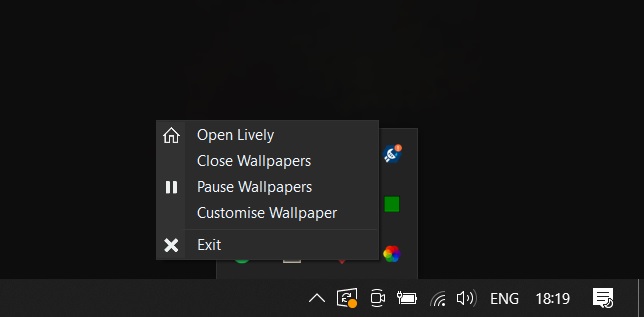
As shown in the above screenshot, Lively Wallpaper can be accessed from the icon tray (also known as the system tray). The app uses Fluent UI and a total of 12 wallpapers come preloaded, but you can also add more wallpapers.
You can drag wallpaper or webpage from your desktop to the app and set it as the desktop wallpaper. Additionally, you can also set up YouTube streams as wallpapers and the quality can be adjusted as well.
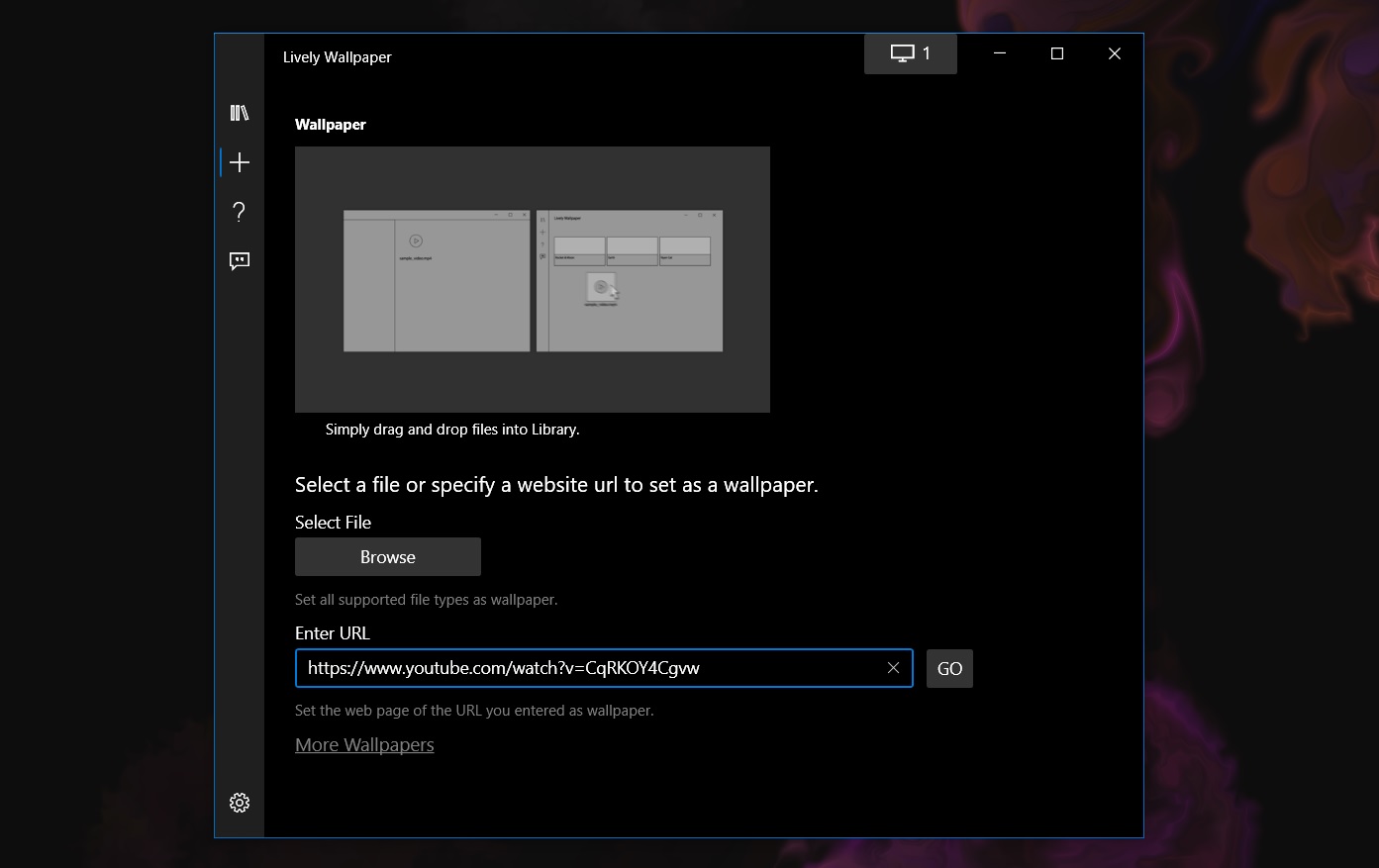
Lively Wallpaper uses less than 100MB memory in the background and animations are paused automatically when you launch apps in the full-screen window.
It has been designed to run on low resource devices, but you’ll get the best results on a powerful PC.
You can download and install Lively Wallpapers by heading to the Microsoft Store.