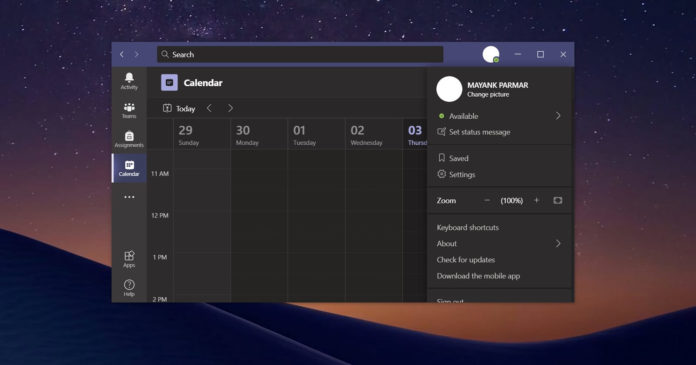If you’re using Microsoft Teams, you have likely interacted with the ‘Profile’ menu in the title bar of the app. By default, Microsoft Teams title bar comes with your profile icon which lets you access your organization/personal account, settings, and more.
All the important features of the app can be found under the general settings tab of Microsoft Teams. From there, you can modify your audio, video and change hardware settings. You can also turn off hardware acceleration, disable Teams from launch on the startup of your PC and more.
In addition to these settings, users also need to interact with the profile menu to access their organization settings and switch between accounts.
Microsoft is now moving Settings, Keyboard Shortcuts, About, Check for updates, and other desktop client-specific options from the profile menu to a new menu in the title bar.
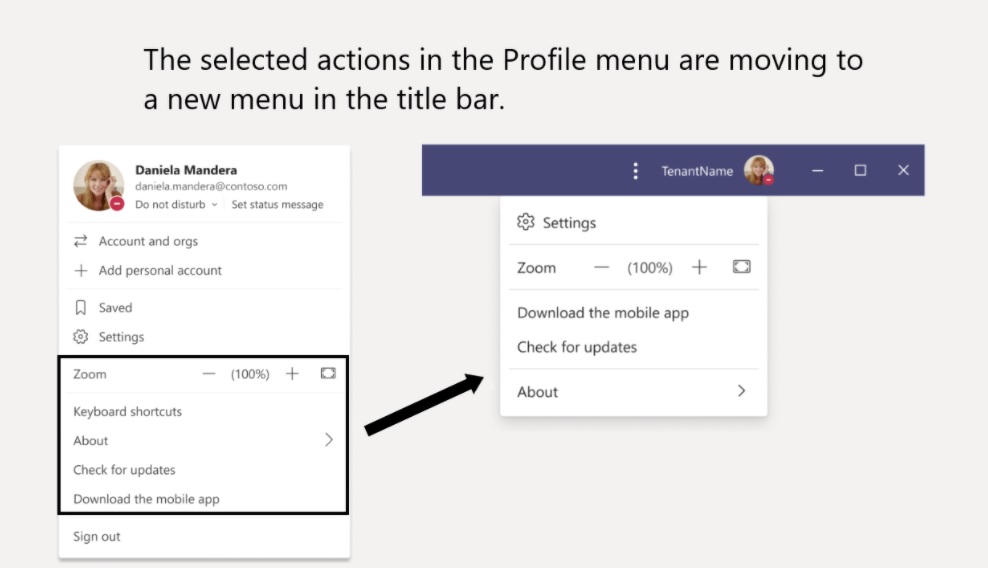
The existing profile menu will be focused on account management and it will allow you to switch to another account or tenant. As part of the update, Microsoft is moving the following options out of the current profile menu into a new menu in the same title bar:
- Zoom Controls: This allows you to adjust the layout of the Team’s interface by zooming in and zooming out.
- Settings: Links to the General, Devices, Notifications, and other options.
- About: Shows the version of Teams desktop client.
- Check for updates.
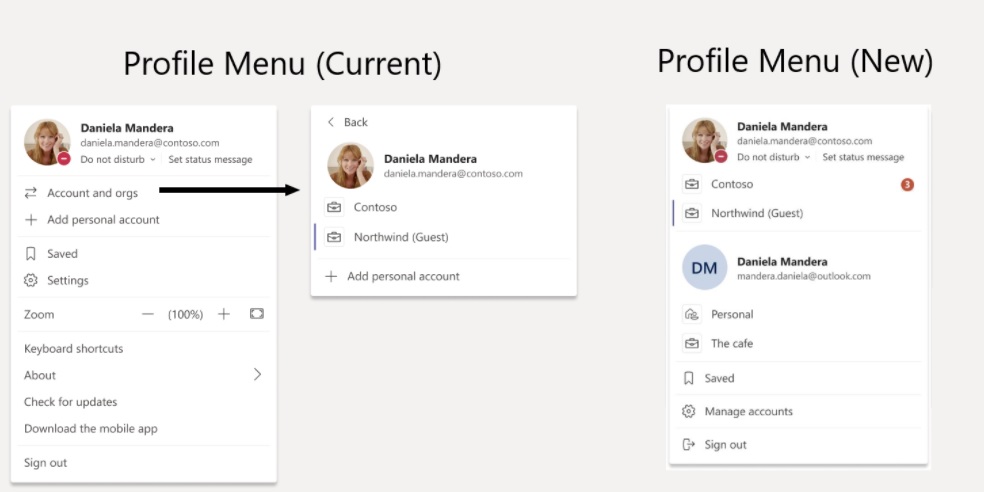
In the Microsoft 365 Admin Center, Microsoft confirmed that it will begin rolling out the feature to users in late January and offer new documentation for training early next year.
Early next year, Microsoft is also planning to begin rolling out the new low-data usage mode for users that have limited or slow internet. The new low-data usage mode will allow you to cap the bandwidth usage and help you conduct meetings even when you’ve limited mobile data.