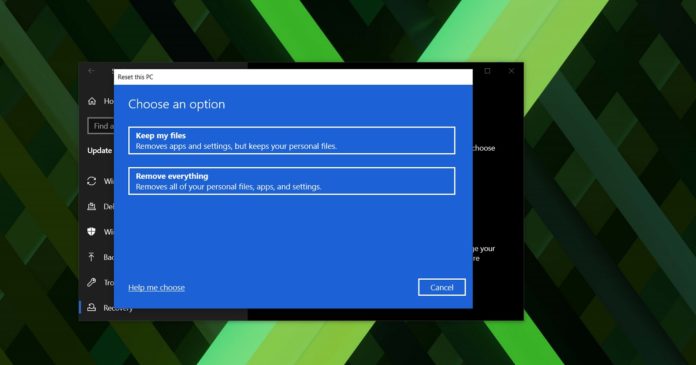If your computer isn’t running the way it should, Microsoft allows you to refresh Windows 10 with Recovery options. With ‘Reset this PC’ feature, you can reinstall Windows 10 and start fresh if you’re getting strange errors or running slowly or when you want to sell your old device.
Windows 10 is installed on one billion devices and the operating system is prone to all sorts of issues, from Blue Screen of Death to a new problem that affects recovery options.
When you use ‘Reset this PC’ feature in Windows, Microsoft resets your computer to default settings and apps. All your apps and new drivers are removed and it offers a fresh Windows 10 system without any additional software.
Microsoft has quietly confirmed that Windows 10’s most recent updates are causing issues with the built-in ‘Reset this PC’ feature.
A new bug in Windows 10 could break down ‘Reset this PC’ with an error that states there was a problem when resetting the computer. Fortunately, Microsoft confirmed they’re aware of the issues and they’ve also shared for a workaround for those who are unable to use the feature.
If you’re unable to reset your computer now or in future, Microsoft recommends trying ‘restorehealth’ feature to fix the issue.
To fix “There was a problem when resetting your PC” error, follow these steps:
- Open Windows Search.
- Search for ‘Command Prompt’
- Click on ‘Run as administrator’
- In Command Prompt, enter the following command:
dism /online /cleanup-image /restorehealth - Reboot your system.
- Open Settings > Update & Security > Recovery and click on ‘Get started’ under ‘Reset this PC’ section.
Once done, you can use the reset function again to keep your files or remove everything, depending on whether you want to use the PC without any additional data.
If you’re still unable to fix issues with ‘Reset this PC’ feature, you should try repairing the PC by manually downloading Windows 10 ISO files or Media Creation Tool.