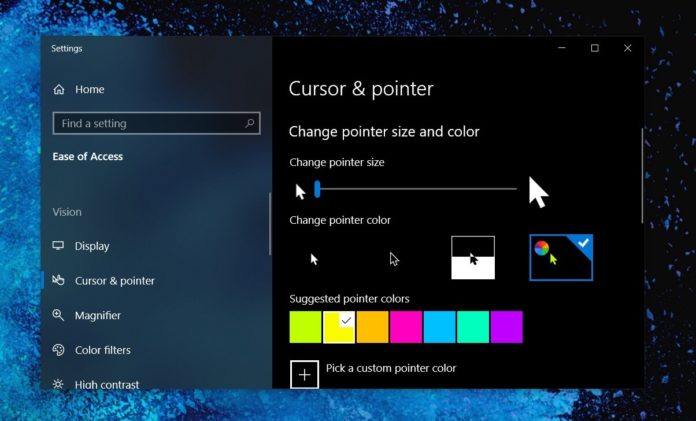Windows 10 May 2019 Update (version 1903) was released in May and it includes lots of new features and changes to improve the overall experience with the OS. The key changes of the May 2019 Update include a new Light theme, Windows Sandbox, new search experience and more.
Windows 10 version 1903 also updates the Cursor & Pointer settings with new options to make the mouse pointer bigger and brighter.
If can be frustrating to locate the tiny mouse pointer on a light background and it is even difficult if your vision is less than perfect. Fortunately, Windows 10 allows you to make the pointer bolder and the feature is getting better with the May 2019 Update.
With May 2019 Update, Microsoft has introduced new cursor sizes and colours, so you can customize the look of the cursor and easily locate it on a light background.
How to change the pointer color on Windows 10
- Open Settings.
- Navigate to Ease of Access.
- Under the Vision category, select Cursor & pointer.
- Under ‘Change pointer color’, select the fourth option to set a custom color.
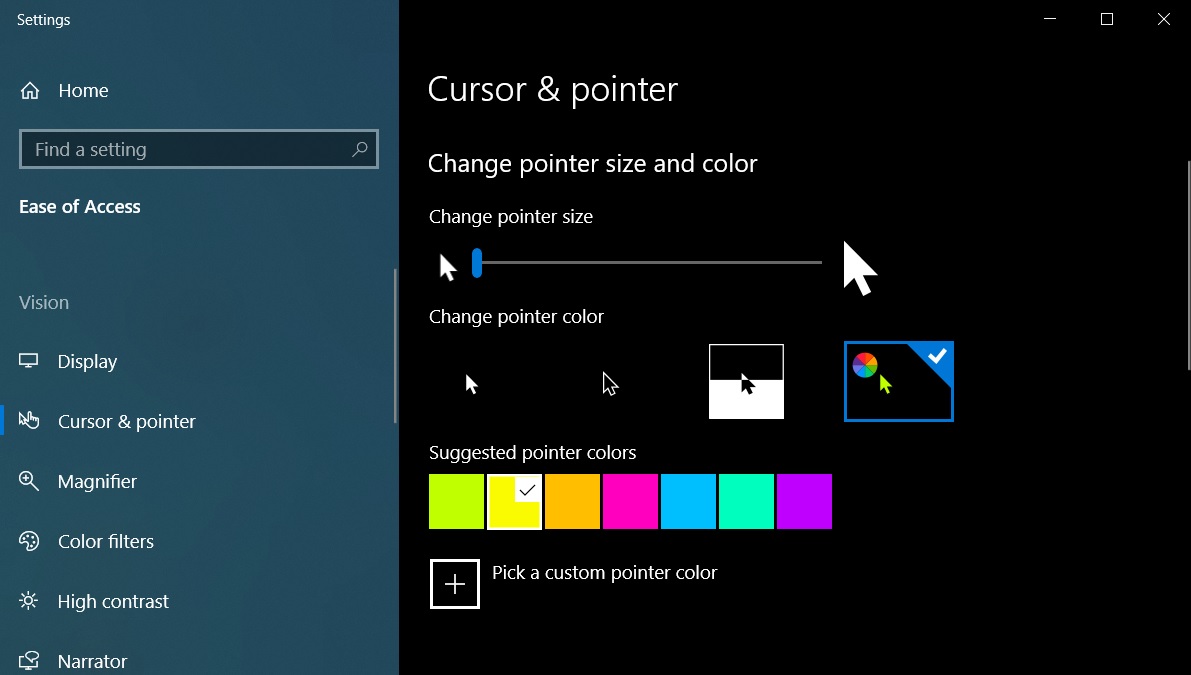
The suggested pointer colors are light green, bright yellow, orange, pink, and blue. You can also click on ‘Pick a custom pointer color’ option to create a custom color.
In older versions of Windows 10, you can change the default cursor color to an all-black scheme or the inverted setting which will automatically detect the background colour and switch the pointer from light to dark and back again.
You can also change the size of the mouse pointer to large, extra-large or any size by dragging the toggle.