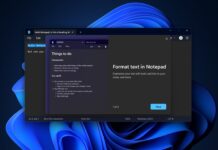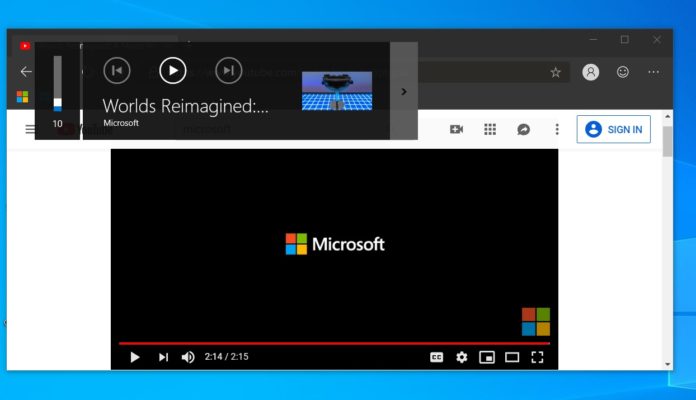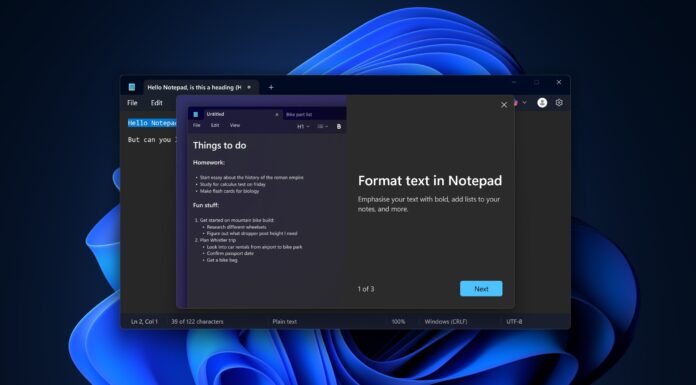In Windows 10, a volume slider or media overlay appear in the top-left corner of your screen when you change the volume. The feature is handy, especially when you have to change the track of your Spotify playlist or pause a YouTube content in new Microsoft Edge.
Windows 10’s media overlay shows up only when you adjust volume and apps such as Chrome, Microsoft Edge or Spotify are opened. The volume overlay would automatically dismiss after a few seconds without your intervention. Unfortunately, sometimes the volume dialog takes a bit too long to disappear on its own and the delay is increased if you accidentally hover over the overlay.
If you are experiencing this and it infuriates you, there’s a simple trick to dismiss the media overlay.
How to dismiss Windows 10 volume overlay
To dismiss Windows 10 volume dialog that appears on the left side of the screen, you have to click on the app name or the artist photo.
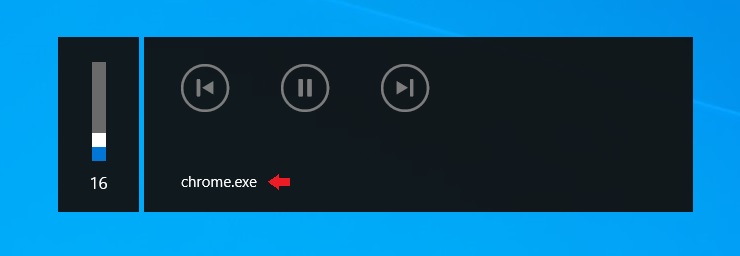
For instance, if you want to dismiss the volume overlay when no media content is playing in Chrome, simply click anywhere near Chrome.exe.
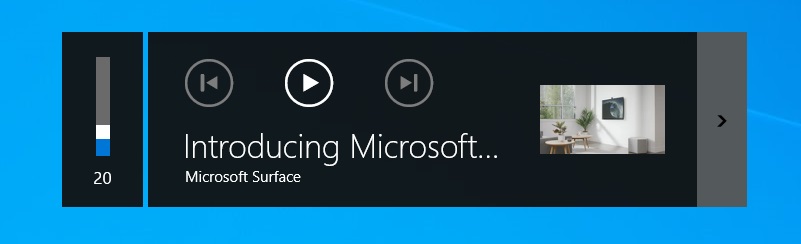
For Chromium-based Microsoft Edge and Spotify, you have to click on the artist photo or name when a media content is playing.
Media overlay
It’s worth noting that the media overlay was added to Windows with Windows 8 and the same interface is used in Windows 10. While it is useful, it takes up a pretty big chunk of the screen and UI is also dated.
The feature is still in its early day for Google Chrome and it doesn’t work properly. Unlike Chromium-based Edge, Google Chrome cannot display YouTube thumbnail or associated information on its media overlay.
Fortunately, you can disable the media controls overlay in Chrome from the flags menu:
- Open Chrome://flags.
- Search ‘Hardware Media Key Handling’.
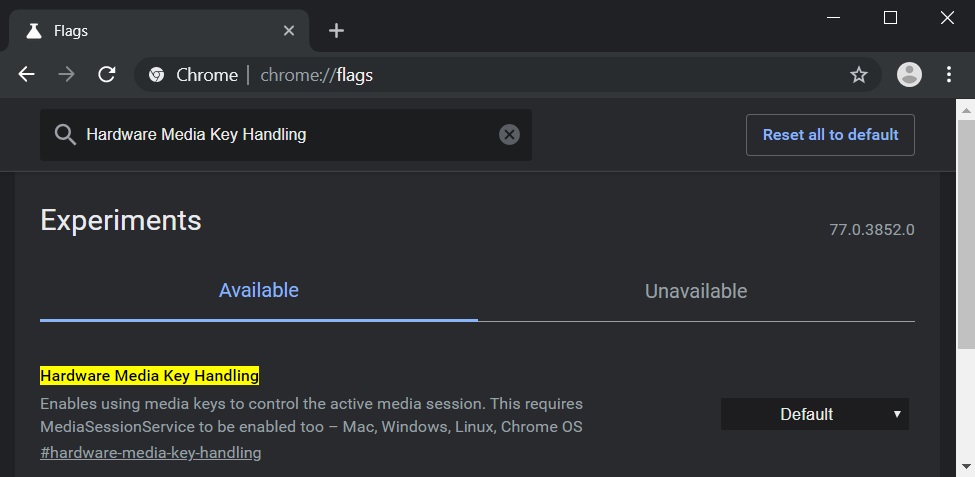
- Click the drop-down menu and switch it to disabled.
- Restart the browser.