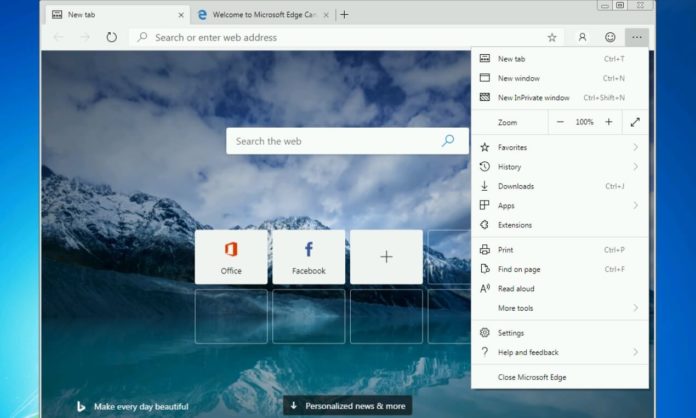In case you haven’t heard, Microsoft has recreated Edge browser on Chromium for Windows 10, macOS and now Windows 7. Microsoft has just released the first preview build of Edge browser for Windows 7, 8 and 8.1
Microsoft Edge for Windows 7 offers experience and features like its Windows 10 counterpart, including Internet Explorer mode, rounded corners, and more. The company has published the Microsoft Edge Canary Builds for Windows 7 and the more stable Edge Dev builds will be released soon.
In this article, we walk you through the steps to download and install Microsoft Edge on Windows 7.
Install Chromium-Based Microsoft Edge on Windows 7
- Visit the Microsoft Edge Insider page from here.
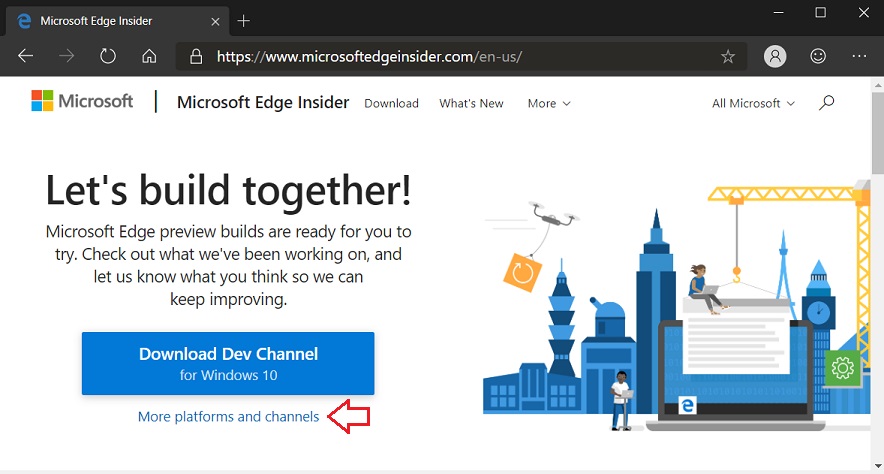
- Click on ‘More platforms and channels’.
- Scroll down.
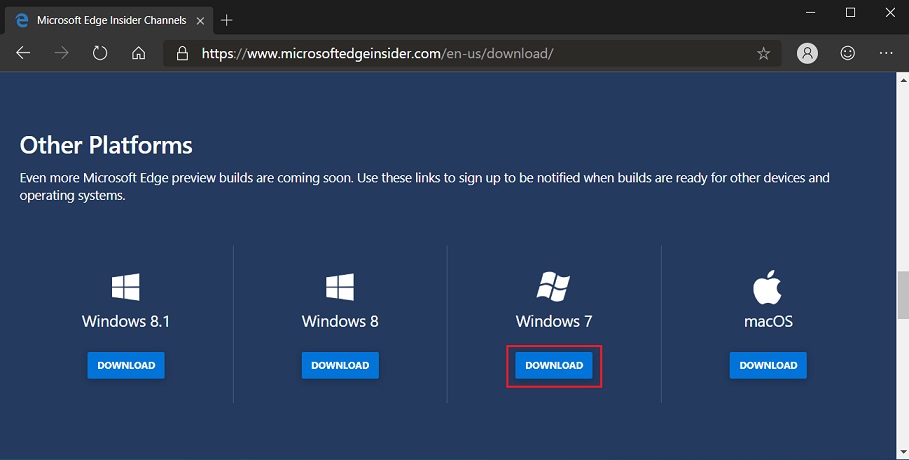
- Click on ‘Download’ located below Windows 7.
- Click on ‘Download for Windows 7’ under Canary.
- Run the installer and allow it to install.
That’s it, you can now use Microsoft Edge on your Windows 7 machine like any other web browser. You can import your bookmarks, history, and more from Google Chrome or you can start from scratch.
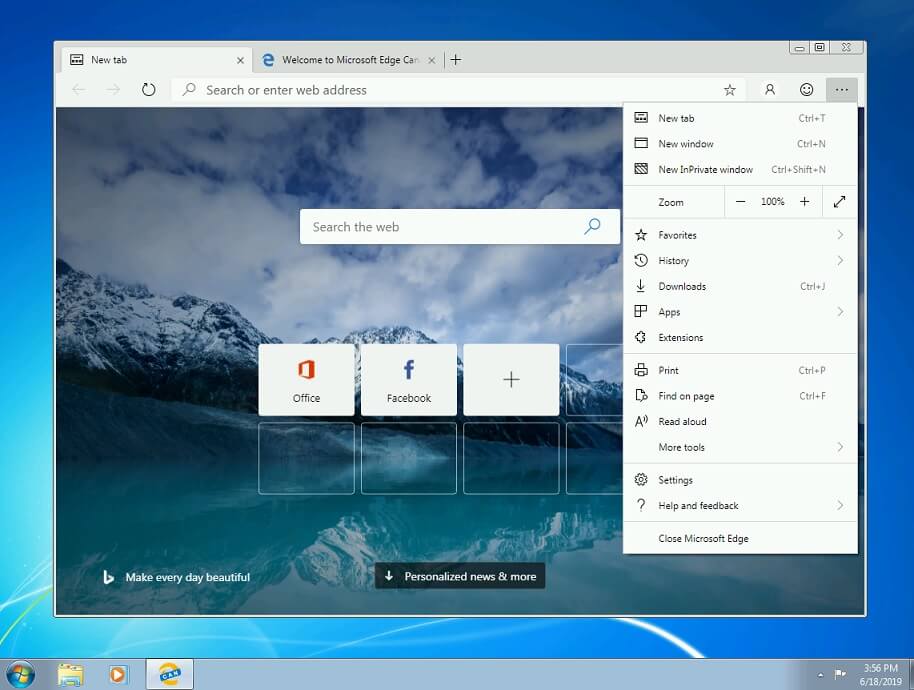
Unlike Chrome, Edge offers you to choose the look of the new page tabs and you can also try experimental features from the flags menu. The dark mode is not available as Windows 7 does not support it natively.
You can also sign-in to your Microsoft account and sync your browsing history across Windows 10, macOS, Android and even iOS devices.