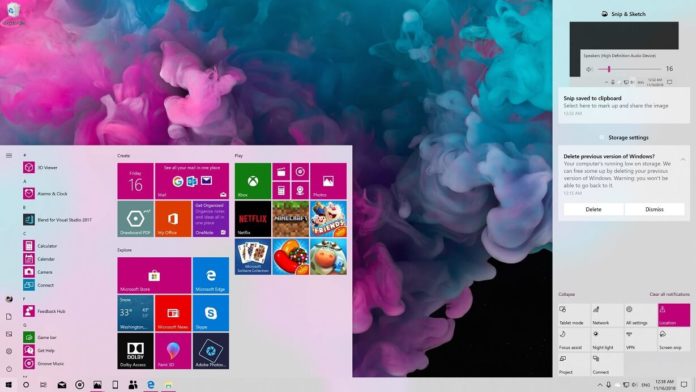Windows 10 20H1 is slowly becoming the update to wait for, as the latest preview builds include both big and small changes. After introducing new Windows Update advanced controls, Microsoft has quietly added a new option to the Action Center that would help you manage your notifications.
Windows 10 20H1’s Action Center comes with a new Manage notifications option located in the top right corner. The option launches the Windows 10’s notifications settings page (Settings > System > Notifications & actions).
Microsoft is working another nifty improvement for Windows 10 notification that would make it possible for users to turn off notifications for a selected app without even opening Action Center.
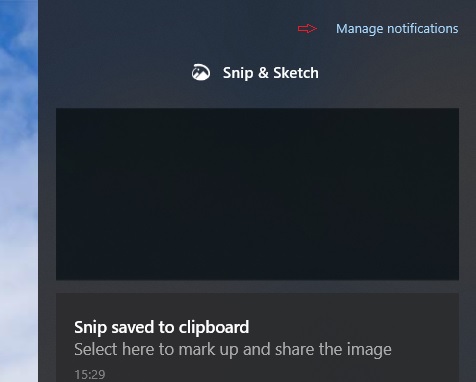
For instance, when notifications for apps such as Twitter or Facebook shows up on the screen, you can right-click on notification to access the following two options:
- Go to notification settings: As the name suggestions, this option opens Notification settings of the particular app.
- Turn off notifications for [app name]: This option will turn off all the notifications from the selected app.
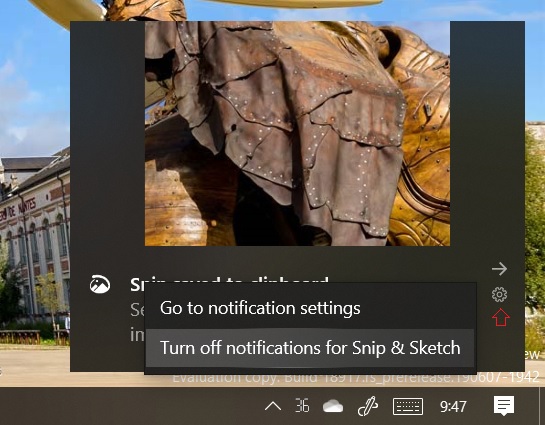
As you can see the above screenshot, there is also a settings cog icon and right faced arrow. All the aforementioned changes aren’t accessible in Windows 10 May 2019 Update or older.
Only a small number of devices are getting the new Action Center changes and Microsoft hasn’t officially announced new notifications feature.
Thanks, Leo for the tip!