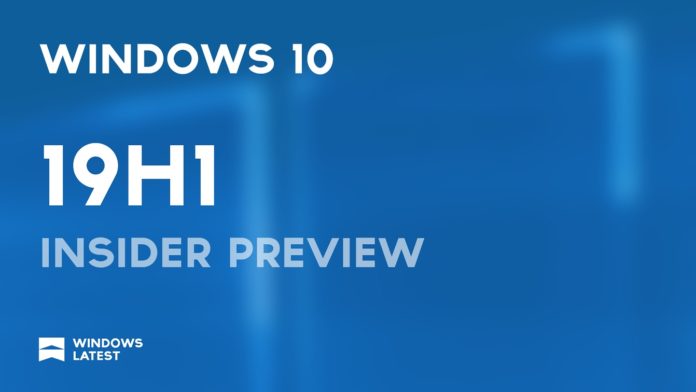Windows 10 Build 18277 is available for those subscribed to the Fast and Skip Ahead rings. Windows 10 19H1 Build 18277 brings many features on board and there are some changes that will greatly improve the user experience.
What’s new in Windows 10 Build 18277
Microsoft has added new features to Windows 10 with Build 18277 and here’s a closer look at the changes introduced in today’s build.
Focus Assist in Full screen
Microsoft had introduced Focus assist in the Windows 10 April 2018 Update to help users to reduce the notifications. Today the company is improving the feature by adding a new option which lets you turn on focus assist automatically when you are working in Full-screen mode. For Example, when you’re watching a movie, studying etc. in full-screen mode, the focus assist gets turned on automatically.
This feature basically helps you to reduce the number of distractions while you are working or studying. To enable this option, you would need to go to Settings > System > Focus Assist > Customize Priority List and check the box.
Action Center Improvements
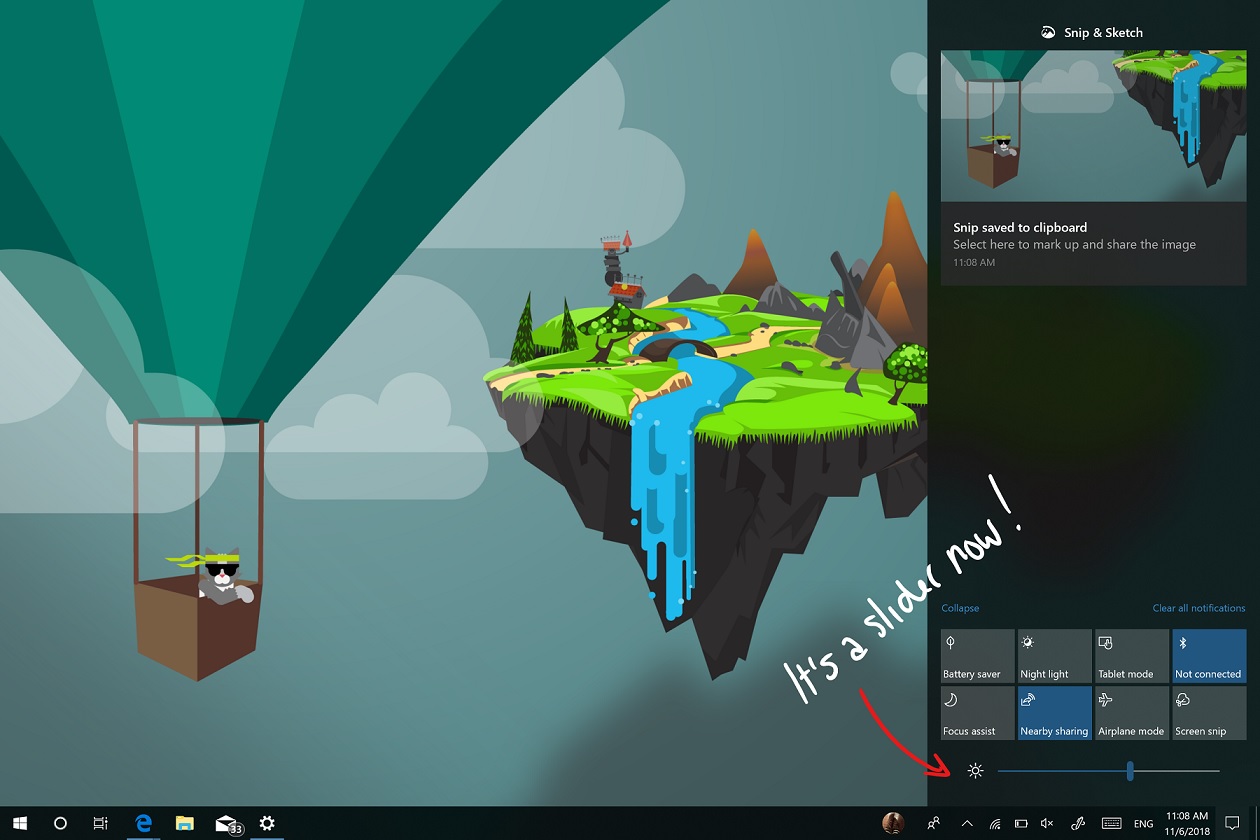
Microsoft is improving the Action Center and the brightness quick action button is now available as a slider. You will be able to customize your quick actions directly from the Action Center without having to go to the Settings page.
Introduction of Emoji 12
One of the most important changes which Build 18277 has introduced is the new Emoji 12 support. You will be able to use the emoji by going to the emoji panel (WIN +.) and the touch keyboard. However since the feature is still in beta, users might find some changes or improvements before the final release.
High DPI Improvements
The High DPI setting was introduced with Build 17063 and Microsoft has today enabled the new High DPI feature by default in the latest build which automatically addresses scaling issues and also reduce the “Fix blurry apps” notification.
New Windows Defender Application Guard Setting for Windows Security
Microsoft is introducing a new toggle which lets you manage access to camera and microphone while browsing using the Application Guard for Microsoft Edge. For this to be enabled you need to go to Settings > Privacy > Microphone & Settings > Privacy > Camera.
Cortana + Amazon Alexa improvements
Microsoft recently announced a preview program for US customers to allow them to call up Cortana on Amazon Alexa Echo device and Alexa on Windows 10 PCs by enlisting Cortana through Amazon Alexa Echo device. Today the company is launching a new survey to improve the experience even further.
You would need to click the microphone icon in Windows Search on your Windows 10 PC and say ‘’Hey Cortana, open Alexa’. Or, on your Amazon Echo device, say “Alexa, open Cortana” on Echo devices.
There are a lot of new features introduced in the latest Windows 10 Build 18277 for Insiders to try out over the weekend. Do let us know your thoughts on the latest features in the comments below.