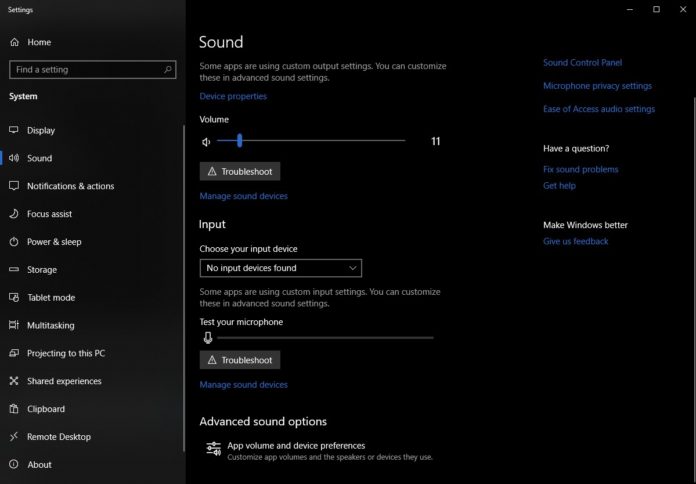A number of people are experiencing audio problems after installing recent Windows 10 updates. Users are reporting “No Audio Output Device Is Installed” error and this issue is due to compatibility problems with an Intel driver pushed via Windows Update.
The audio issues appear to be widespread and were reported by users on Reddit and as well as Microsoft answers forum.
“After after updates, the sound doesn’t work and error “no audio output device is installed” message is displayed. I’ve downloaded the latest drivers, everything is up to date. Using Intel HD Audio and Intel Display Audio on Windows 10 64bit,” one user told us.
Fix “No Audio Output Device Is Installed” error using Device Manager
To fix the “no audio output device is installed” error using Device Manager, follow these steps:
- Open Start menu.
- Search for ‘Device Manager’ and open it.
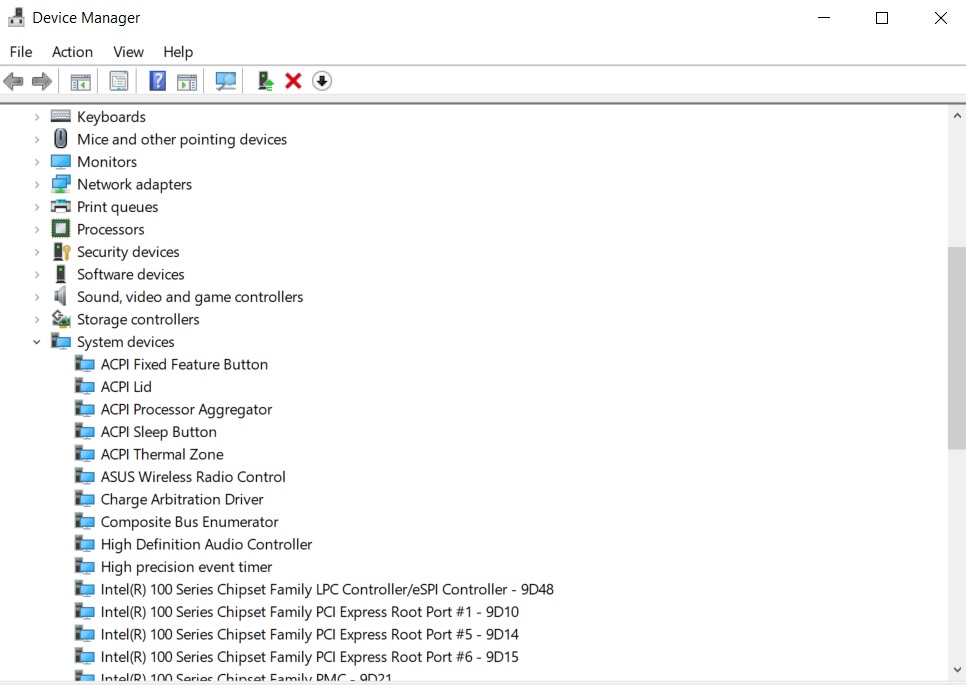
- Expand the sections and select ‘System Devices’.
- Locate ‘Intel Smart Sound Technology driver (SST)’.
- Right-click on ‘Intel Smart Sound Technology’ item.
- Select ‘Update Driver’
- Select ‘browse from the computer’ option and select ‘High Definition Audio’.
- Click Next.
After applying the above steps, Intel Smart Sound Technology (SST) driver should disappear and your audio will be back. If you don’t see improvement, restart your system and run the sound troubleshooter.
Fix “No Audio Output Device Is Installed” error using Command Prompt
To fix audio output errors using Command Prompt, follow these steps:
- Open Start menu, type cmd and right-click Command Prompt from the list and run as administrator.
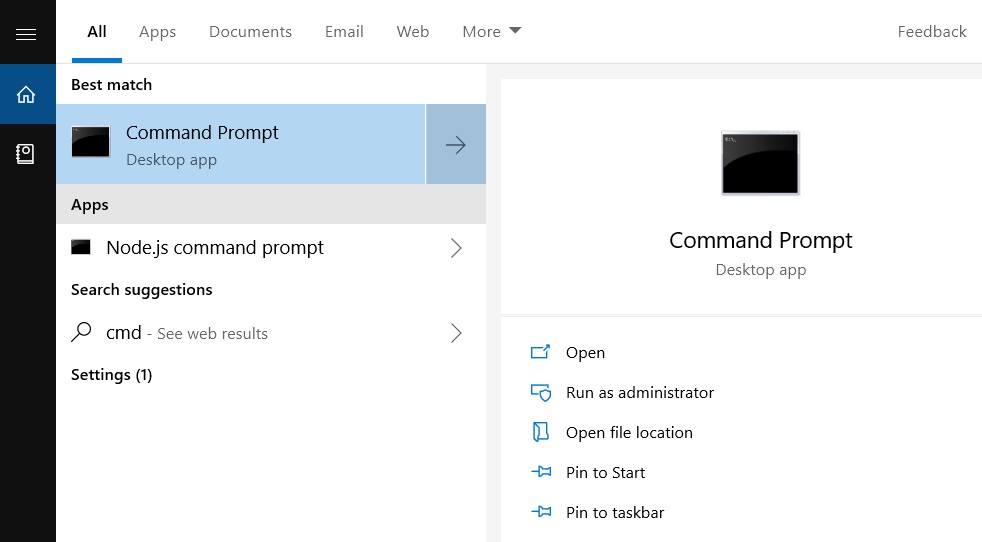
- In Command Prompt, type “pnputil /enum-drivers” (without quotes).
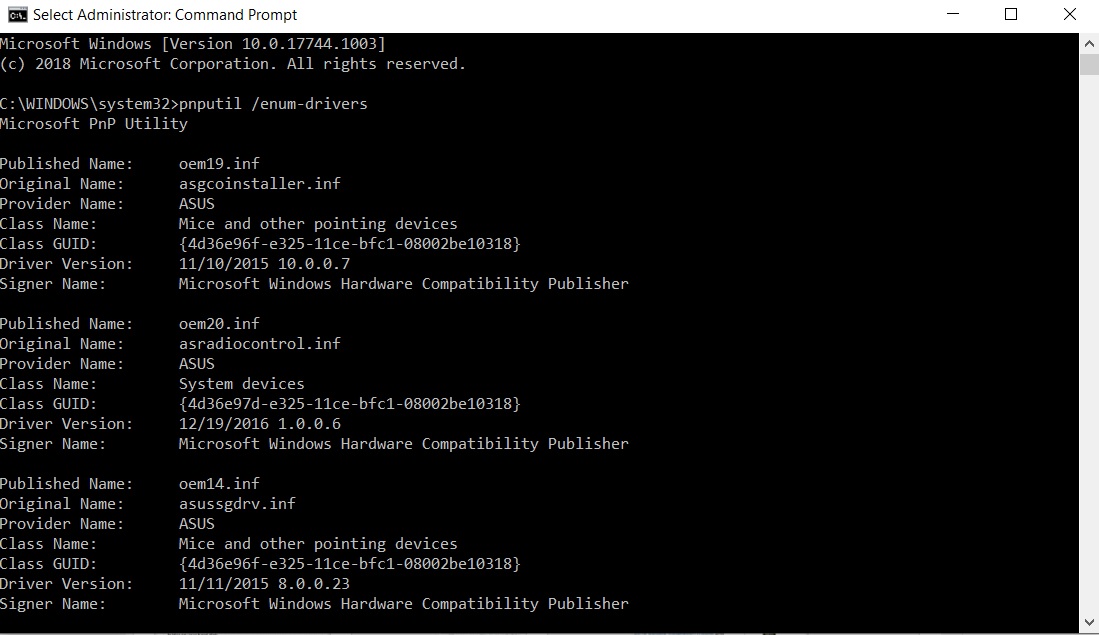
- A whole bunch of drivers will be listed and you will see something similar to the above screenshot.
Look for the section highlighting these details:
- Published Name: oemXXXX.inf
- Original Name: intcaudiobus.inf
- Provider Name: Intel(R) Corporation
- Class Name: System
- Class GUID: {4d36e97d-e325-11ce-bfc1-08002be10318}
- Driver Version: 08/22/2018 09.21.00.3755
- Signer Name: Microsoft Windows Hardware Compatibility Publisher
In the above Command Prompt page, you would need to locate “oemXXXX.inf”. Make sure that you locate the correct driver name otherwise you might remove the wrong driver, which could disable other features on Windows 10.
Once you have discovered the driver, run the following command in Command Prompt or PowerShell:
pnputil /delete-driver oemXXXX.inf /uninstall
In the above format, replace oemXXXX.inf with the driver name/version that you discovered earlier.
Fix “No Audio Output Device Is Installed” error on HP devices
HP has acknowledged that there is a problem that may prevent HP computers from using the audio devices. HP also shared a workaround and the company is recommending users to uninstall the incorrect driver to fix audio problems.
To fix the error on HP PCs, follow these steps:
- Right-click the Start button and select ‘Device Manager’.
- Select System Devices.
- Right-click Intel(R) Smart Sound Technology Audio Controller and select Uninstall device.
- A uninstall pop-up message would appear and you can ignore the warning, and click Uninstall.
- Click action in the top menu and click Scan for hardware changes.
If the issue persists, manually download the new drivers from the manufacturer’s website after removing the botched audio driver.
Microsoft acknowledges audio problems with recent updates
Microsoft acknowledged the audio problems on Windows 10 and the company revealed that a botched Intel driver update was accidentally pushed out yesterday that disabled the audio on some configurations.
Microsoft says that the Intel audio driver was incorrectly pushed to devices and the company has already pulled the driver from Windows Update.
The company added that the bug trashes audio on Windows 10 version 1803 or above, but there’s a workaround.
To fix audio output error on your PC, you can try the steps recommended by Microsoft:
- Open Device Manager and Sound, video, and game controllers section.
- Look for Realtek device or any other audio device that has an exclamation point indicating problems.
- Click on the device and choose Devices by connection from the view menu.
- Look for a parent driver called “Intel SST Audio Controller” (Intel Smart Sound Technology driver version 09.21.00.3755).
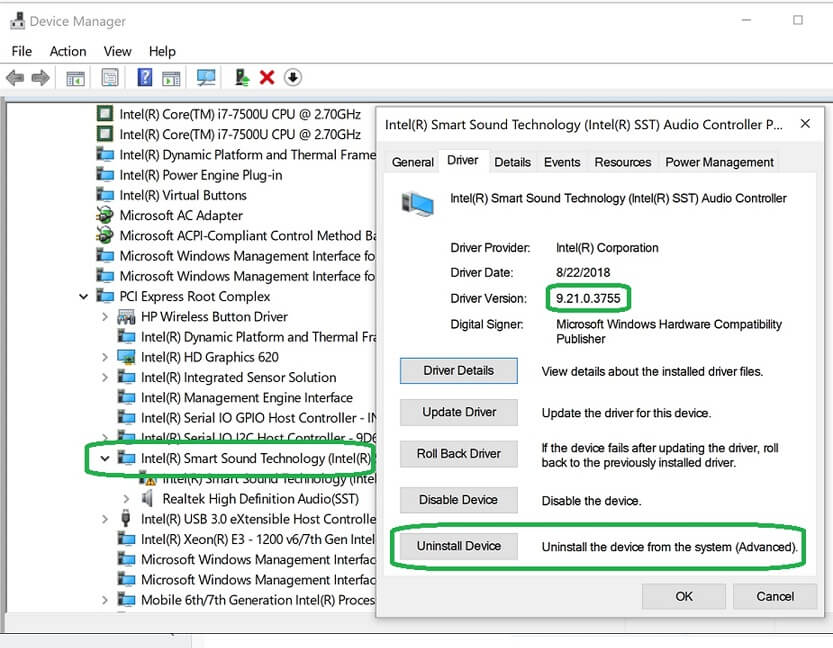
- Right-click the controller device, choose Properties, click on the driver tab and uninstall.
Intel acknowledges audio issues after its driver update
Intel’s support team has confirmed that the users might experience audio issues after installing KB4464330 for Windows 10. Intel says that they have already identified the problem and Windows 10 October 2018 Update rollout has been paused on incompatible Intel PCs.
A fix for the audio glitch is included in Intel GPU driver update and you can download Intel Graphics Driver version 25.20.100.6326 which comes with Intel Display Audio Driver version 10.25.0.10+.