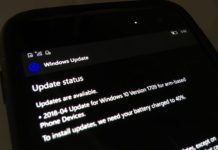Windows Store is slowly getting some good apps but for some reasons, the developers or even Microsoft is not releasing the apps for Windows 10 Mobile. As most of the apps are based on Universal Windows Platform, you can sideload the apps to Windows 10 Mobile.
Unlike Windows Phone 8.1, sideloading apps in Windows 10 Mobile is very easy and multiple methods are available. Let’s learn the methods to sideload appx on your Windows 10 Mobile device.
Sideload apps in Windows 10 Mobile – Method 1
- Open Settings and navigate to Updates & Security > For Developers.
- Enable the sideload mode and click on the yes option when a message will pop up on the screen.
- Go to File Explorer and click on the appx package.
- It will start installing the app, don’t close the File Explorer while it is installing, it will take 5 minutes or more depending on the app size.
Sideload apps in Windows 10 Mobile – Method 2
- On your Windows Phone, navigate to Settings > Updates & Security > For Developers.
- Enable the developer mode and Device Portal.
- Turn on WiFi on the phone and close the settings app.
- Open the For Developers setting page again and now you will find a IP based URL>
- Go to the URL (It is something like 192.168.1.xxx).
- You can open the URL on the same phone or any other device.
- On the phone, click on the pair option and you’ll get a pass code.
- Put the password on the web page you opened in step 5.
- On the device portal, you will find the option to deploy the app. Select the package and click on go.
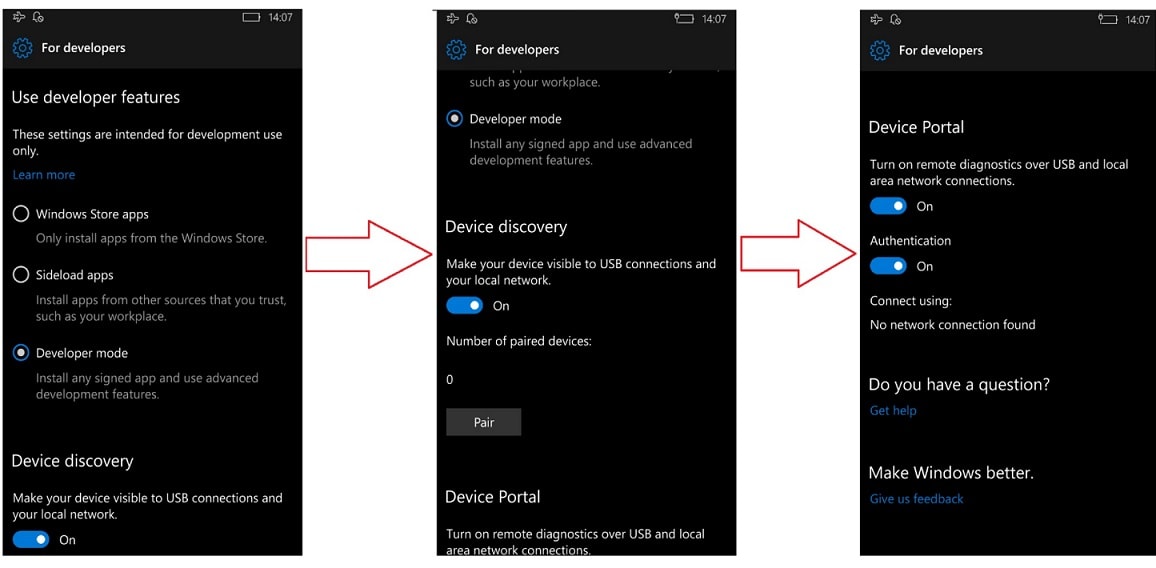
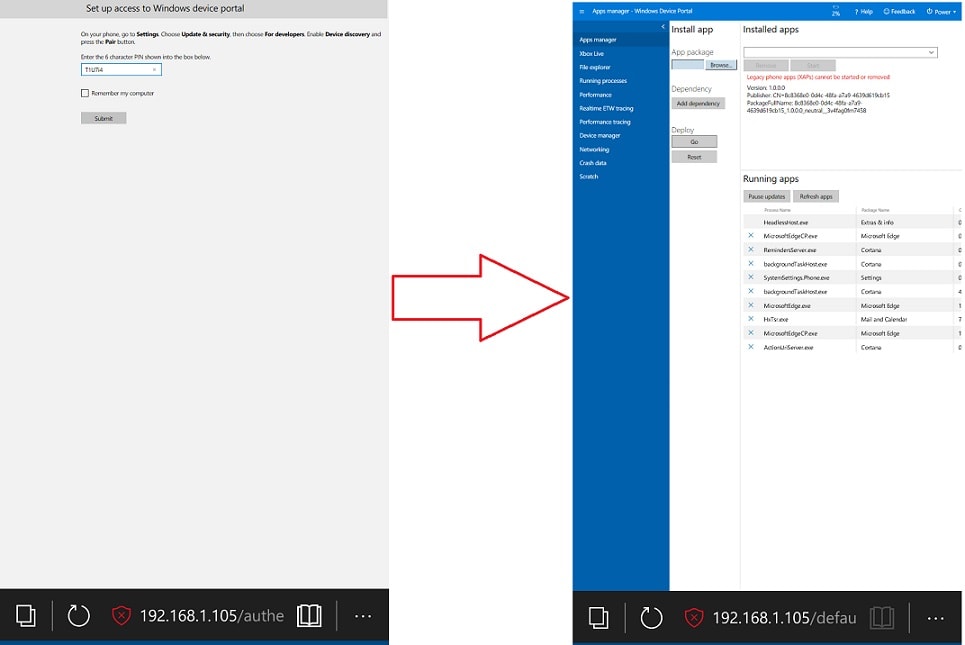
You can also use Windows Phone 8.1 SDK to deploy the xap apps. However, the above two methods are best and reliable. How do you sideload apps to Windows 10 Mobile.