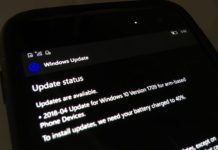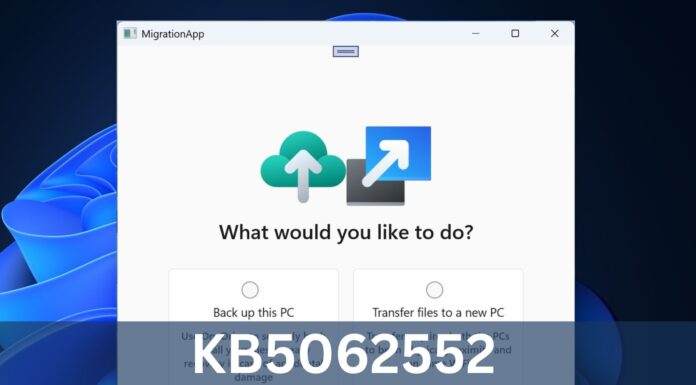How to install Pokemon Go on Windows 10 Mobile: Pokemon Go official version is not going to make it’s way to the Windows Phone OS anytime soon.
A developer has released a Pokemon Go app for Windows Phone. However, the game is not live in Windows Store. If you want to install Pokemon Go on Windows Phone, you need to side load the game.
The developer is calling the game as PoGo-UWP and here the main features of the game:
- Login with Pokemon™ Trainer Club accounts
- Similar UI as the Android/iOS version but 2D only
- Use the map to see both Pokemons and PokeStops near your location
- Catch Pokemons
- Visit PokeStops and get new items
Steps to install Pokemon Go on Windows 10 Mobile:
- Create a Pokemon™ Trainer Club account
- Login on the Android/iOS app to choose your starter (you can use Bluestacks)
- Logout from the official app
- Download the following files and place them in the same folder: 1 – 2 – 3
- Enable Device Portal
- Navigate to APPS page on Device Portal
- Choose file #1 under “Install App”
- Click on “Add Dependency” twice and add both file #2 and #3
- Click on “Go” under “Deploy” and wait until “Done!” is shown
- Launch the app on your device
- Login
- Have fun
The app lacks AR & 3D support. However, Pokemon Go app for Windows Phone will work correctly on low-end devices too. More details about the game available here.