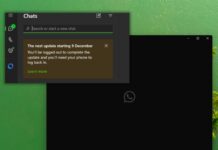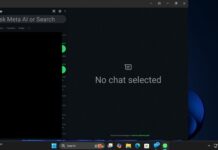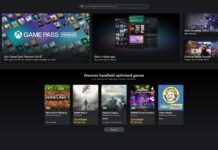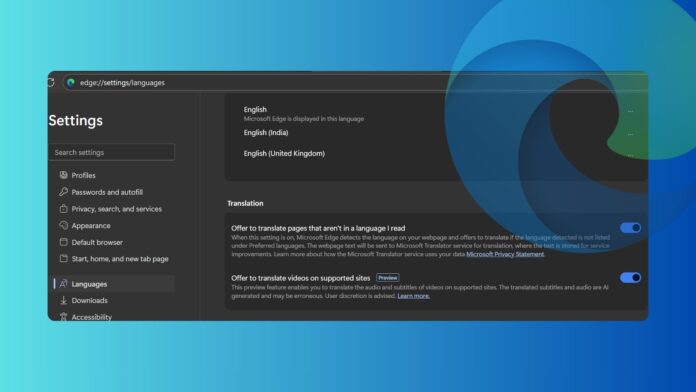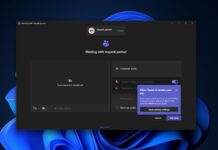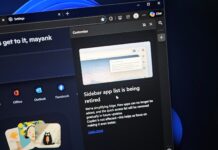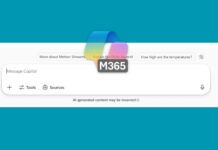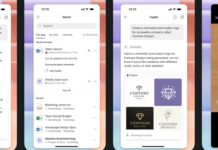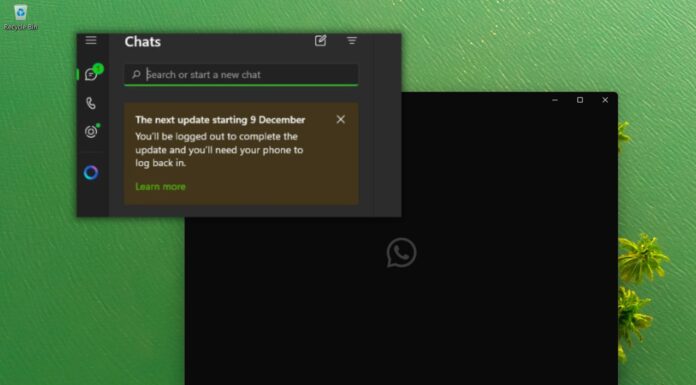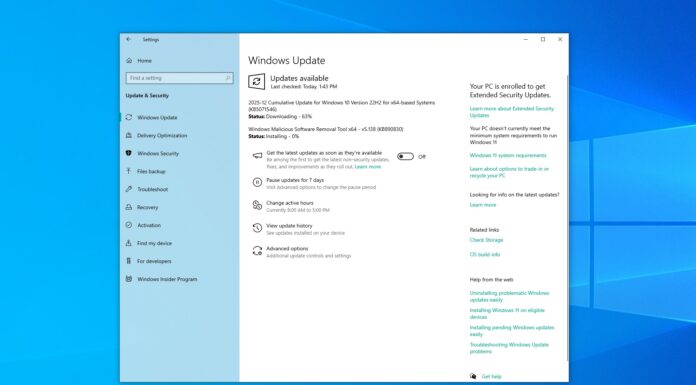Microsoft Edge 141.0.3537.13 (beta) packs an interesting feature related to audio translation. Now, you can comfortably translate the audio of a video playing in Edge to your preferred languages. It uses an AI model to do the live translation for you, but the language selection is pretty limited at the moment.
Since the feature is in the preview stage, you might not see it immediately after updating to the Edge beta. We had an updated Canary version where the Live translation setting was available in the Settings with the title “Offer to translate videos on supported sites.”
How does live audio translation work in Edge?
We decided to give the feature a try, but checked out the system requirements before proceeding. It needs a fairly capable system to perform the live translation, as you need a minimum of 12 GB RAM and a 4-core CPU to use the feature.
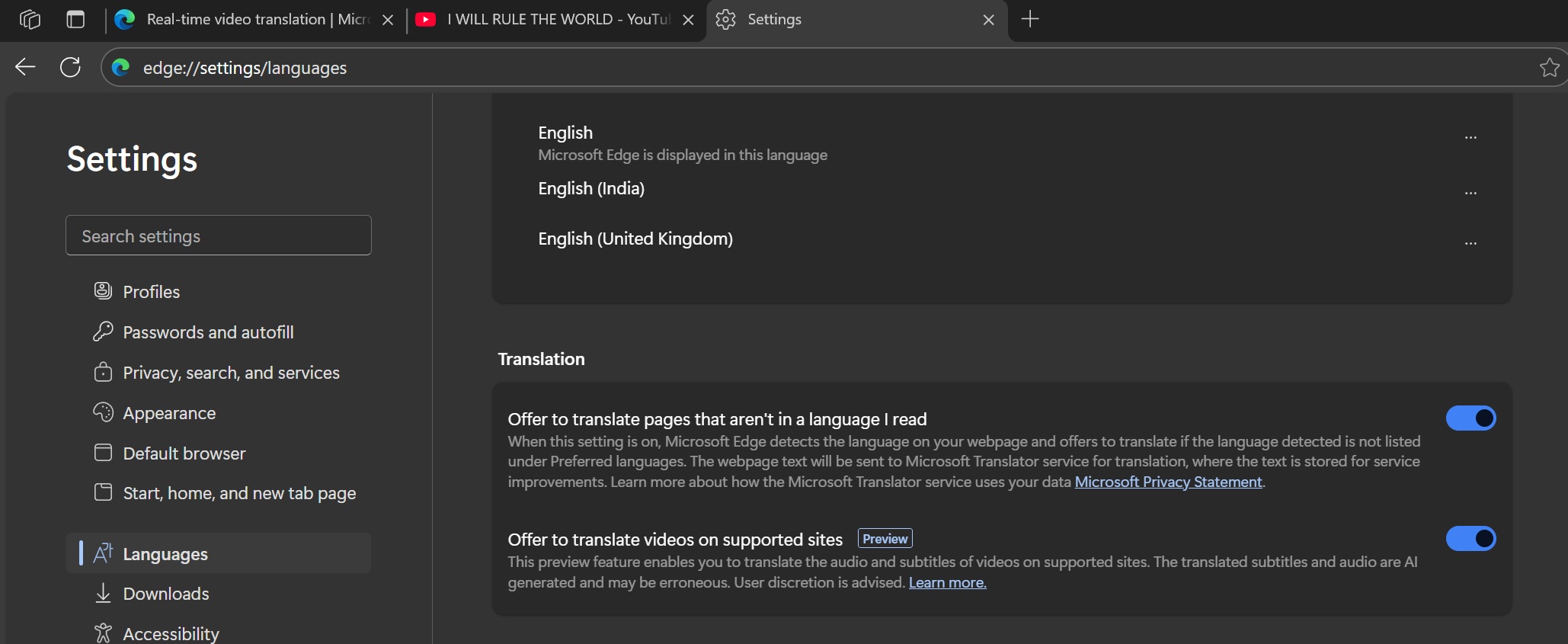
Even on my 16 GB RAM laptop, barely 75% or 12 GB RAM is free to use the feature. Windows 11 already eats up nearly 25% memory on idle, so the live translation isn’t aimed at low-spec machines.
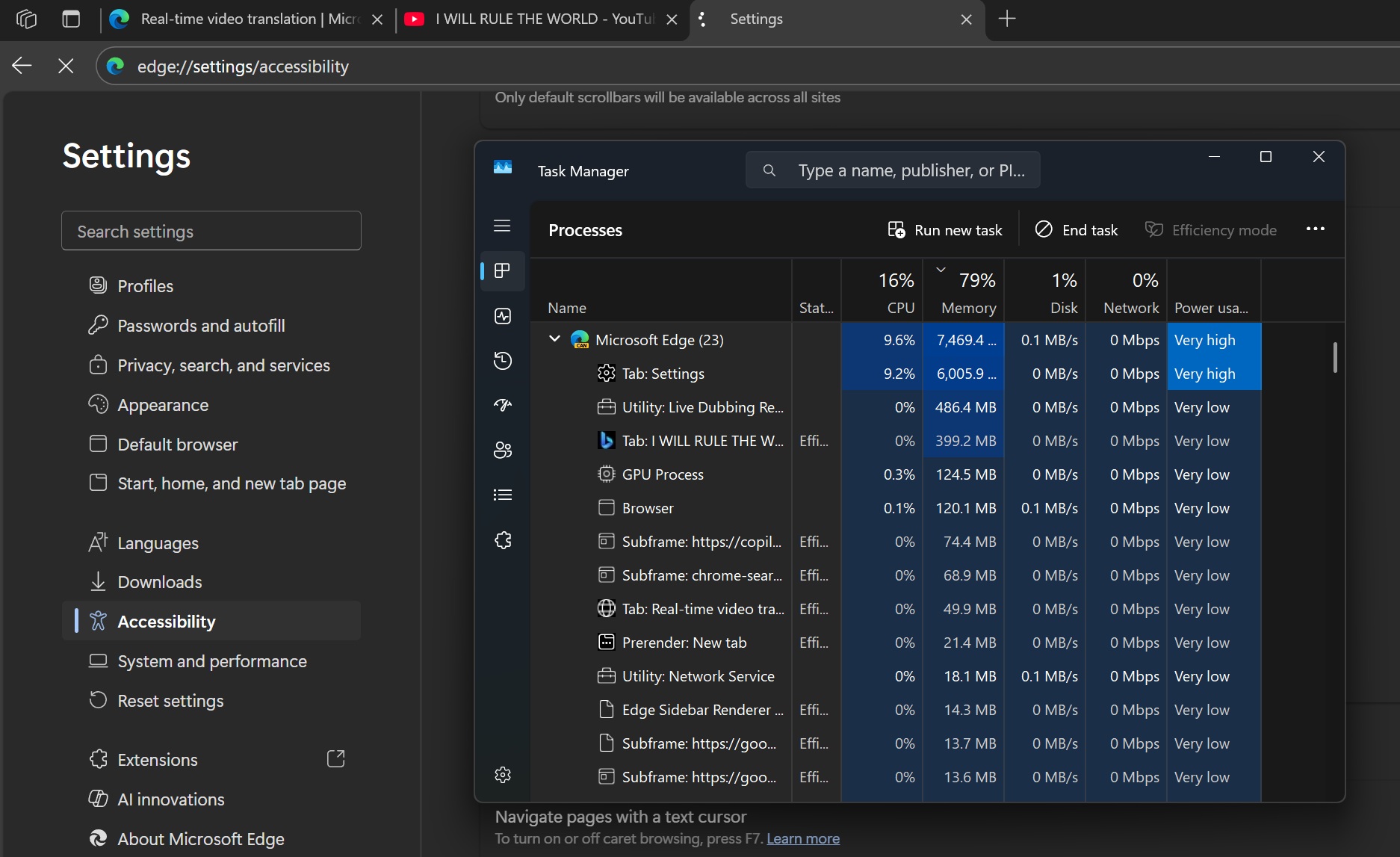
One more thing to note is that if you’re assigning that much memory to Edge, it leaves nothing for other apps while doing translation. Unless you stop it, it’ll keep using the memory. Let’s discuss the practical side of this translation feature. After you enable it in the settings, a floating bar will automatically appear on the video playback page.
Edge doesn’t support many sites at the moment, and we could only test the feature on a YouTube video. Since it only showed three input languages (Spanish, Korean, and English), we opened a Spanish gaming video to test the feature.
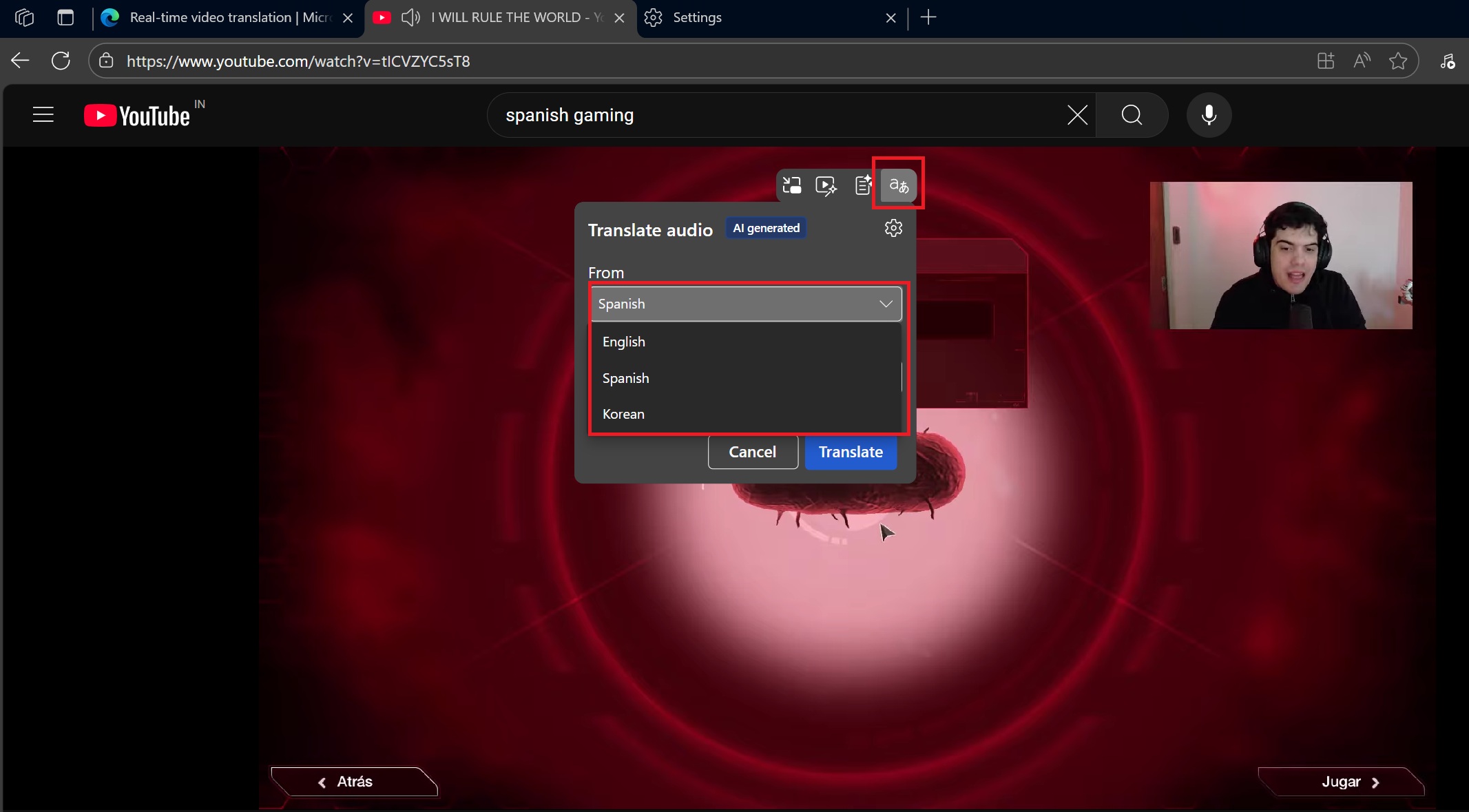
It instantly began generating the audio and muted the original audio on YouTube after downloading an AI model. There wasn’t any noticeable lag in the translation, but since we aren’t adept at Spanish, it’s hard to suggest 100 percent accuracy.
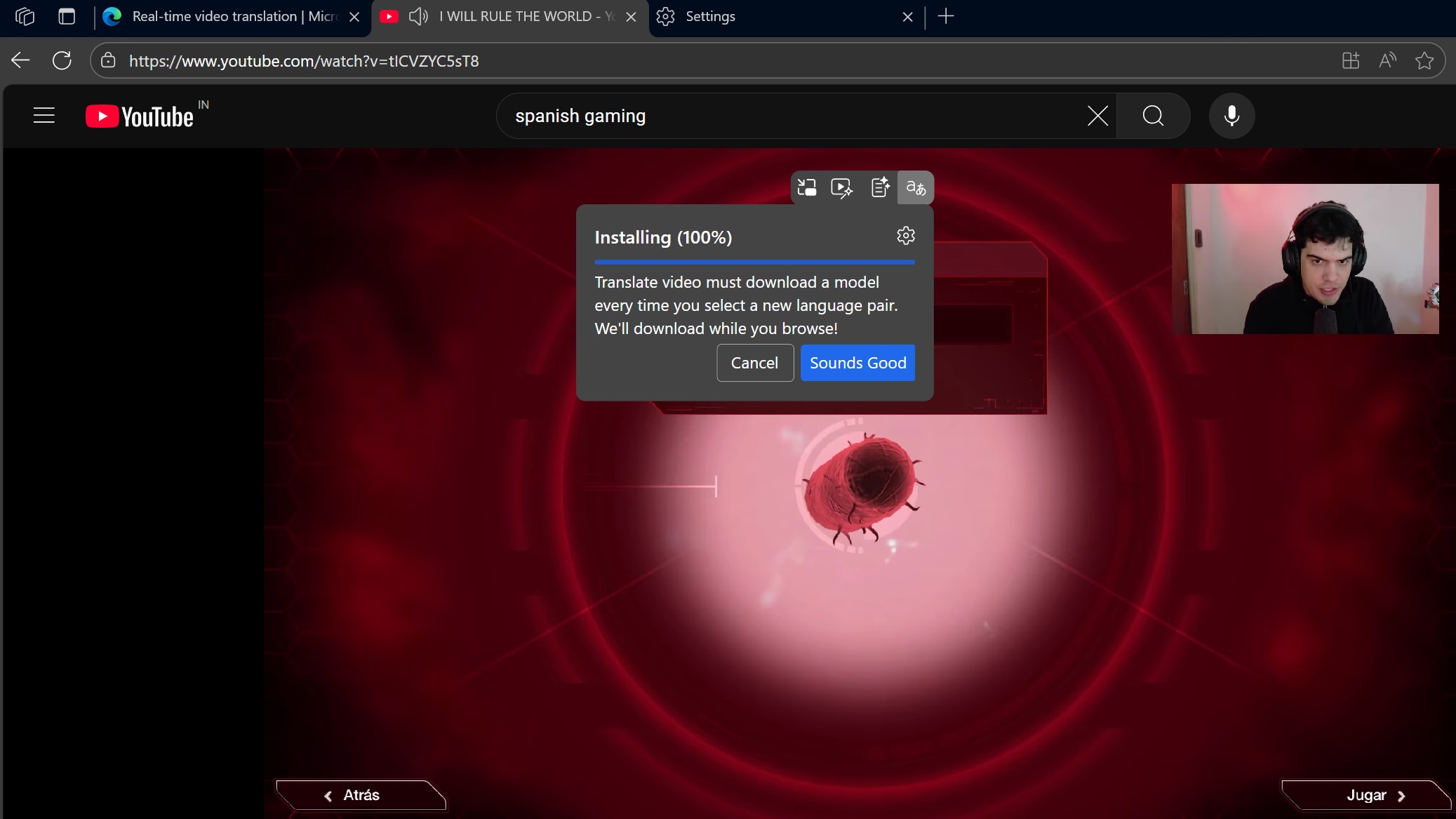
One problem that we noticed was that it tried to add two audio tracks (a male and a female) for some parts. It’s problematic because there was only one person in the video, and it used two audio tracks for different dialogues because he was changing his pitch and tone.
Other changes and deprecated features
Last year, we covered Microsoft’s intention to replace the legacy Edge PDF engine with an Adobe-powered one for better performance and PDF editing experience.
dge will now set the Adobe PDF engine as the default for enterprise users starting in October 2025. It comes with its advertising stipulation with an Adobe logo and a menu bar button to edit the PDF, if you have an Adobe plan.
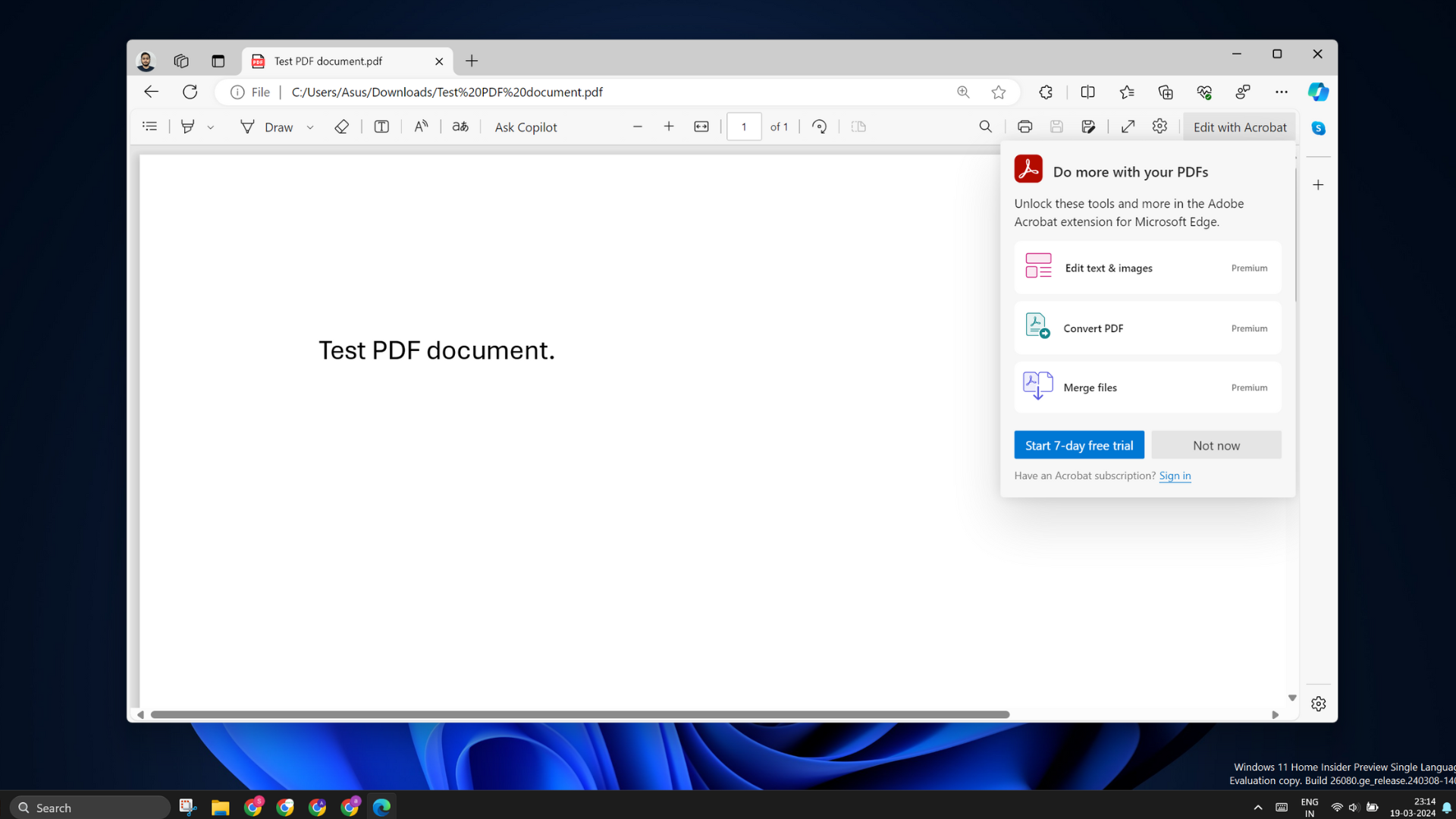
Microsoft is also deprecating several EdgeHTML-related features in the Beta version 142. It’ll purge the following features:
- Legacy Web View
- Windows 8/8.1/UWP HTML/JavaScript apps (also known as Hosted Web Applications and Windows Web Applications
- Legacy Progressive Web Apps (PWA)
- Legacy Microsoft Edge (EdgeHTML) DevTools
Soon, there will be a new setting to prevent websites from requesting local network access and compromising the local network security.
There are also two new enterprise-related changes. Admins get a new policy to control the tab preview, which shows the page details, and to control the Microsoft 365 Copilot Chat icon’s visibility in Edge.