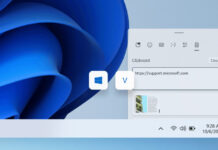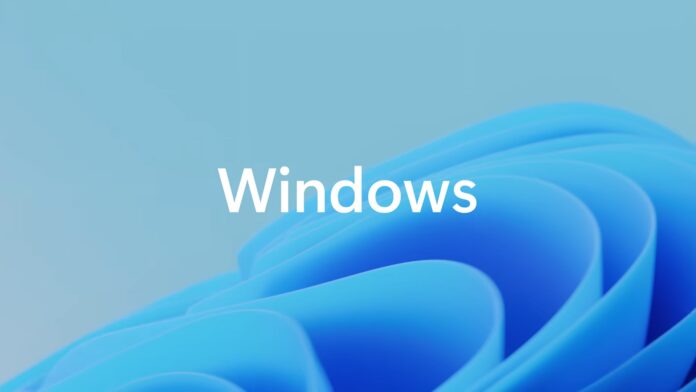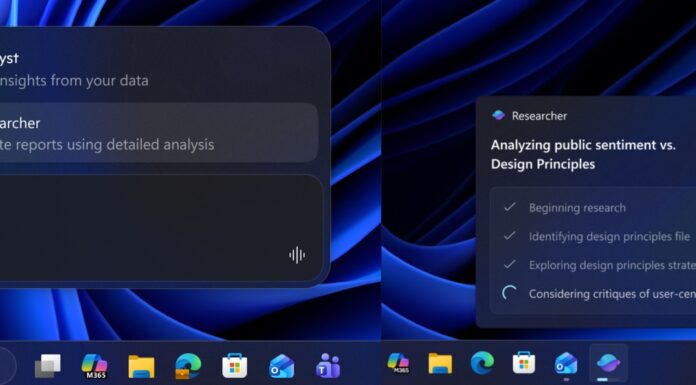Windows 11 KB5062553 update is now available for Windows 11 24H2, and it comes with as many as five new features, including smaller icons in the taskbar. The July 2025 Patch Tuesday update is rolling out via Windows Update, but Microsoft has also posted direct download links for KB5062553 offline installers (.msu). More on this later.
Windows 11 KB5062553 is a mandatory security update, and it will download or install automatically. This update shows up as “2025-07 Cumulative Update for Windows 11 Version 24H2 for x64-based Systems (KB5062553),” and it advances PCs to Windows 11 Build 26100.4652.
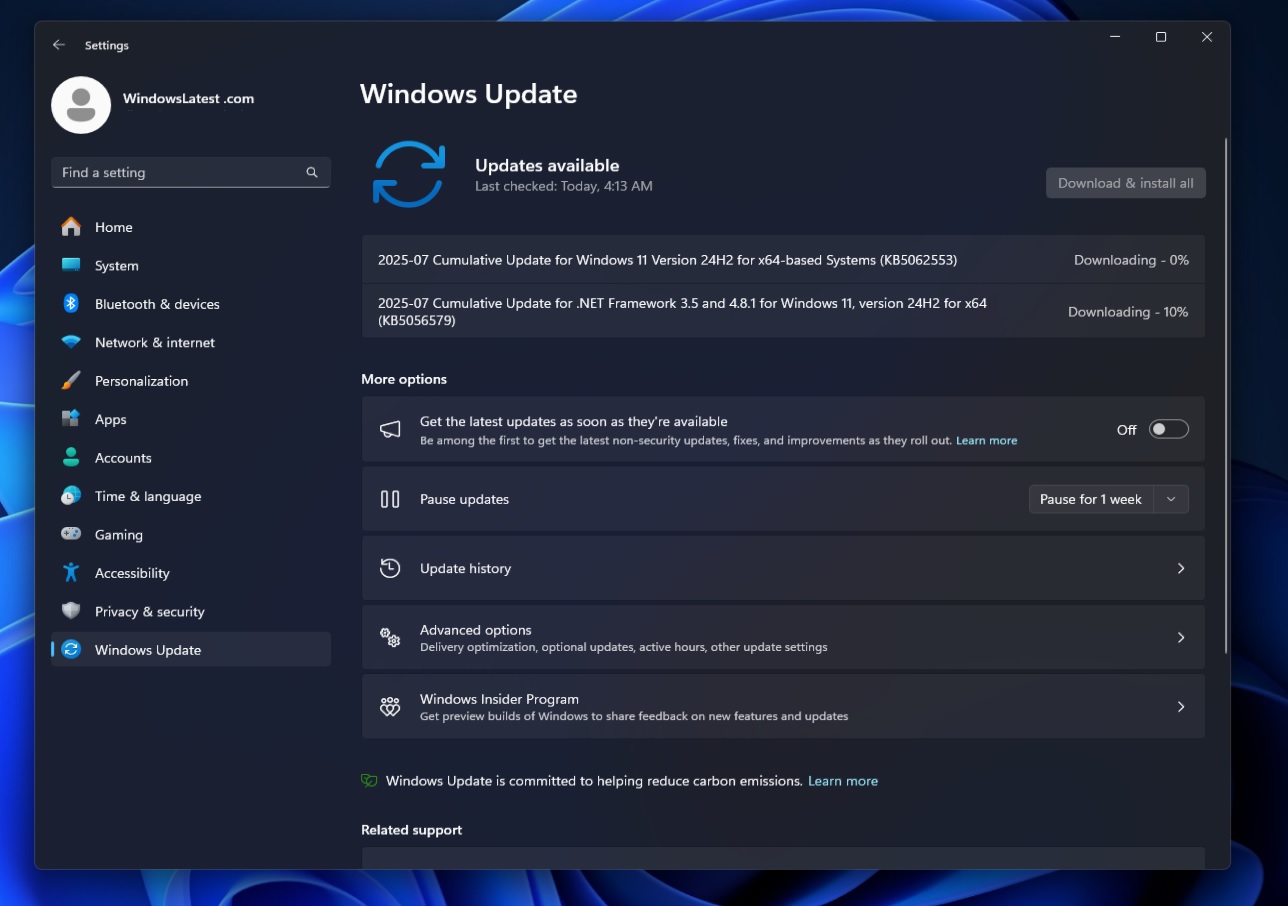
In our tests, Windows Latest observed that Windows 11 July 2025 Update finally allows you to have smaller taskbar icons.
![]()
As you can see in the screenshot, there’s a new “Show smaller taskbar buttons” button, and by default, it’s set to “When the taskbar is full.” This means when there are several apps open and the taskbar is running out of space, Windows will now make the icons smaller, so there’s enough room for new and existing apps or icons.
![]()
Right now, if you open a lot of apps and the taskbar has run out of space, it uses a ‘^’ arrow button to show the rest of the apps in a separate applet. A taskbar with smaller icons is a neat idea, but it looks a bit odd because the taskbar retains its original size. Have a look at the screenshot above. Is it just me, or do you also find it odd?
Thankfully, you can always disable the smaller taskbar icons. If you want to have smaller taskbar icons all the time, there’s a toggle to change it to “Always.” This feature is still rolling out and it may not show up for everyone, but you can watch how icons shrink when I keep adding new windows of Notepad:
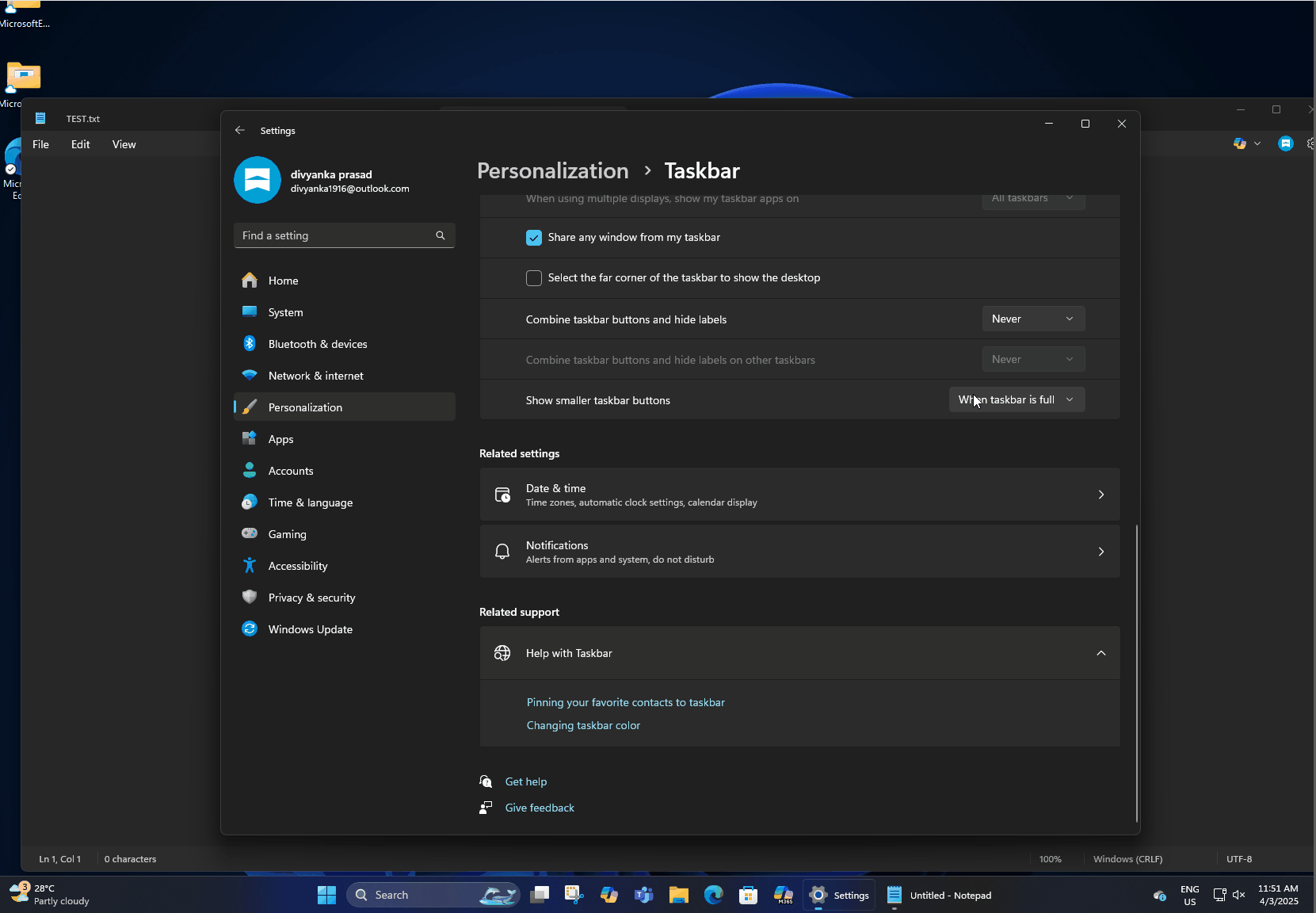
Download Links for Windows 11 KB5062553
Windows 11 KB5062553 Direct Download Links: 64-bit and ARM-64 | Microsoft Update Catalog.
As I mentioned, Windows 11 July 2025 Update is rolling out via Windows Update, but if you prefer .msu files or have multiple PCs, you can always rely on our Microsoft Update Catalog. To get started, just click “Download” next to the supported version, and follow the .msu file, which opens in a new window.
By the way, July 2025’s update also has a huge size. It sits at about 3GB for ARM and Intel/AMD PCs. The size of Windows update offline installers has increased because Microsoft now bundles AI models. These AI models aren’t applied to regular PCs, but they’re bundled with the .msu file, which contributes to the size.
What’s new in Windows 11 Build 26100.4652?
Windows 11 KB5062553 is part of the Windows 11 July 2025 Patch Tuesday cycle, but that doesn’t mean you’ll immediately see the features we’re going to show here.
This bug has finally fixed an issue where Alt+Tab keyboard shortcut would cause issues when it’s used during a gameplay. Your game resolution might change or feel out of place, and you’ll need to relaunch the game. And you’ll run into the same issues with all of your games if you use the shortcut again.
Windows Latest exclusively confirmed Alt+Tab issues in KB5060829 (June 2025 patch), and it’s finally fixed in the July 2025 Update. Microsoft also fixed false Windows Firewall warnings, which were caused by last month’s patch.
1. Smaller taskbar icons and taskbar icon indicators
As I mentioned, you can now switch between smaller and regular taskbar icons from Settings > Personalization > Taskbar. But that’s not a new feature. Another notable addition is new icon indicators for the taskbar.
You’ll notice that the pill-shaped alert, which appears below the icons, is now more visible.
2. Narrator can now black screen
Microsoft is finally making it easier for those who use Narrator to have a private life when they’re around people.
With Windows 11 KB5062553, the Narrator now blacks out the screen and hides sensitive material so the people around cannot see what’s on the screen. You can use Narrator with Ctrl + Windows Key + Enter, and then you need to turn on “Screen Curtain” with a shortcut Lock + Ctrl + C. The same shortcut turns off Screen Curtain.
Narrator would still read aloud when the Screen Curtain is turned on, and if you truly care about privacy, you’ll need to use headphones.
3. Click To Do for Copilot+ PCs
This is only for those with new Copilot+ PCs (40+ TOPs), so scroll below if you have a regular PC. Those with AI PCs can now access “Ask Microsoft 365 Copilot” from the Click to Do menu, which can be triggered with a right-click or Copilot key.
For those unaware, the Click to Menu menu can open anywhere, including on top of the images or text, and it offers options like remove background or blur. You can also reverse search on Bing.
After Windows 11 KB5062553 on Copilot+ PCs, you can now highlight text or an image, send it to the Microsoft 365 Copilot app, and get an answer without copy-pasting. Microsoft 365 Copilot is specifically tailored to meet documents, PowerPoints, and other requirements.
4. Faster File Explorer
In our tests, Windows Latest observed that File Explorer can now handle archives up to 10-15% faster. We tested it on a range of devices, including Intel Core i7 155H, and performance was noticeably better, but only in certain use cases.
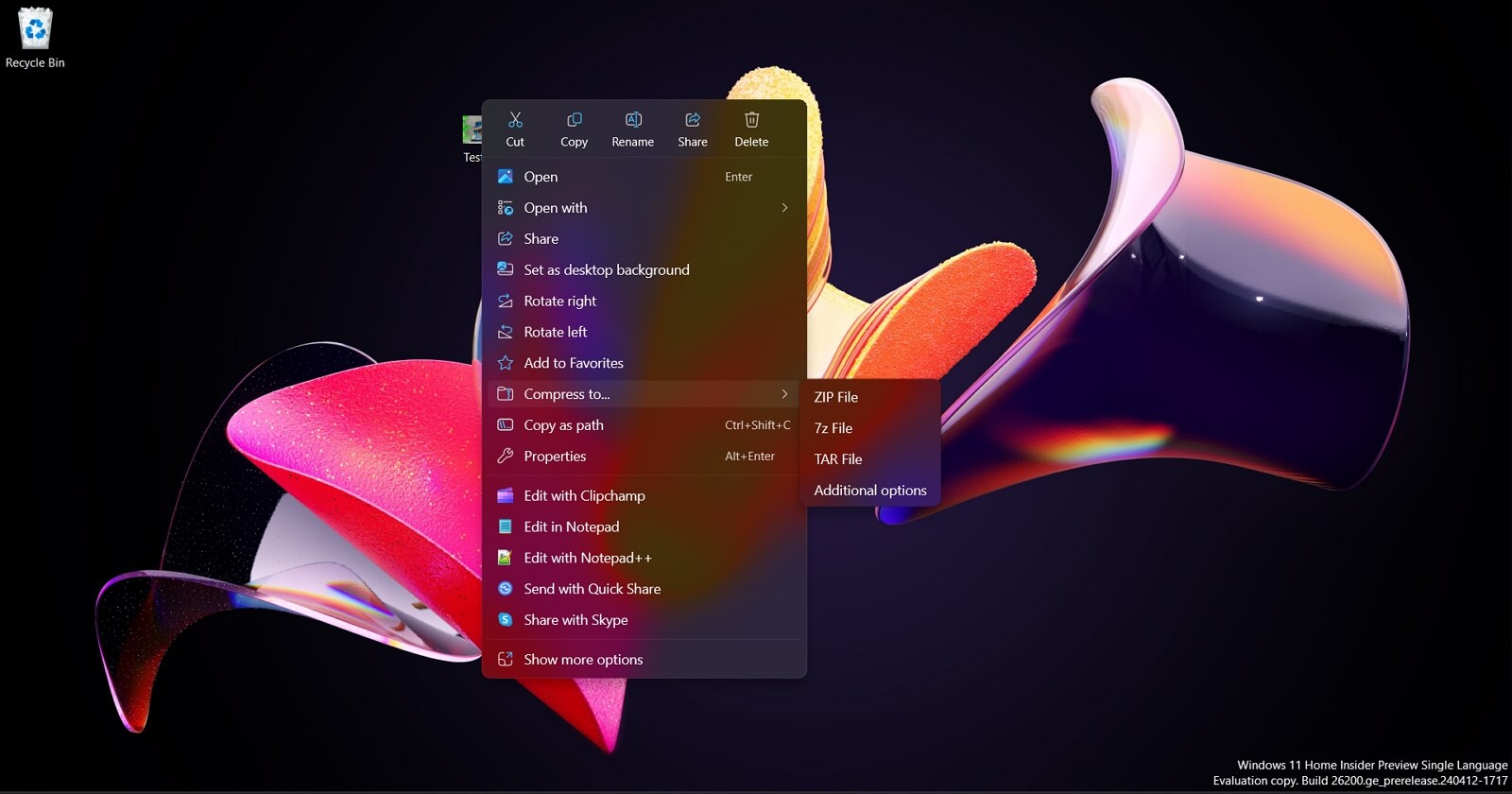
In Windows 11 KB5062553, File Explorer extracts .7z or .rar archives faster, but only when there are thousands of files inside the archive. If you have a few files, which are huge in size, you would not notice any difference.
For example, I created an archive with five .ISO files, and when I tried extracting it, I didn’t notice any meaningful difference. But when I extracted the contents of all the .ISO files into different folders and then archived everything, the extraction ran 13% faster. I think it’s a good number, but again, you’ll not notice the difference with all archives.
Also, it needs to be either .7z or .rar. I assume zip was already handled in a better way than these two formats, so we don’t have any improvements for other formats.
5. PC-to-PC migration
Windows 11 KB5062553 is adding a new feature, PC-to-PC migration. This will allow you to connect local PCs over the same network, authenticate using a PIN code, and transfer files wirelessly without connecting to the cloud. This could aid in Windows 10 to Windows 11 migration, but the feature is a placeholder and doesn’t work right now.
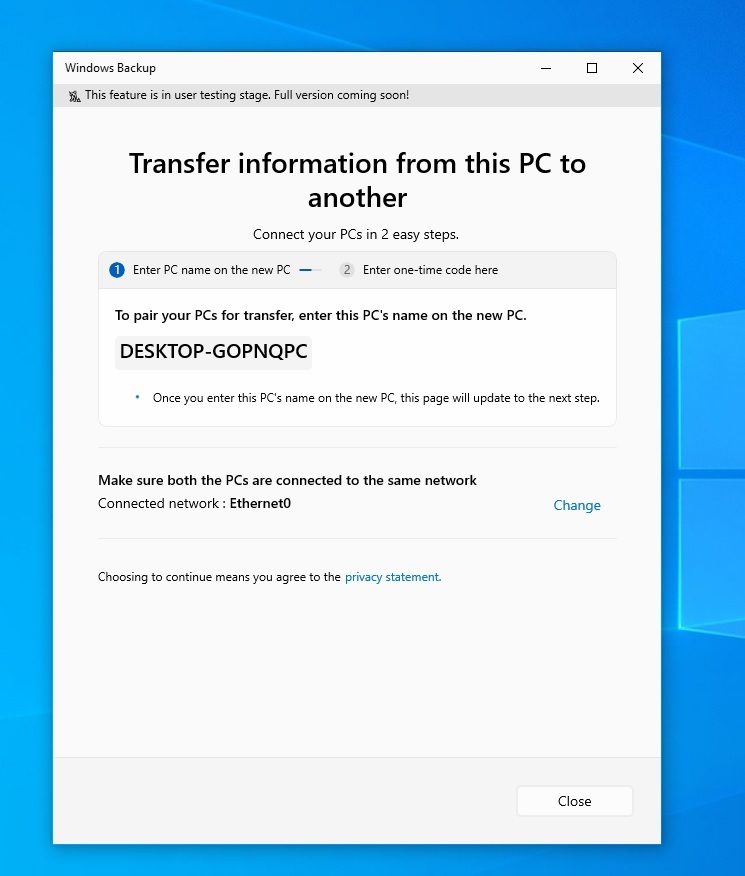
Windows 11 and 10 already ship with the Windows Backup app, but if you’ve ever used it, you would have realised that it’s tied to OneDrive. While OneDrive is decent, it does not meet every use case, and I’ve often run into issues when certain file types, such as .dart, but PC to PC migration app solves everything.
It works locally and over the network, so you don’t have to worry about cloud storage. It will also work between two Windows 11 PCs, but right now, Windows 11 KB5062553 only turns on the placeholder.
Microsoft says users will automatically begin seeing the feature in the coming weeks.
All features we noted above are gradually rolling out, which means you’ll not see them immediately.
Everything fixed in the July 2025 Patch Tuesday update
Here’s the list of all important fixes in Windows 11 KB5062553 (24H2):
- Today’s Windows 11 Build 26100.4652 finally makes Storage Space Direct (S2D) more efficient, which means it should now handle complex tasks faster. It’s more of a fix for enterprises than regular consumers.
- A bug has been fixed in Version 24H2, where Windows would struggle to delete unused optional features or language packages.
- Windows Search is now slightly faster. A bug has been fixed where it would take seconds to load before you could actually use it.
- You’ll see reduced screen flashes when you change GPU settings.
- A bug has been fixed that prints thicker lines than expected when using the built-in printer feature.
- Other apps would not stop responding when you use Alt+Tab to switch out of a game in Windows 11 Build 26100.4652. This has been fixed.
- A bug that changes the app window size after exiting sleep mode has been fixed.
- A bug has been fixed where explorer.exe might stop working.
And that’s pretty much it for the day. July 2025 Update is a feature drop, so the changelog is huge, and there are some other noteworthy changes for those in the EU.
For example, you can now hit the one-click “Set default” button in Settings, and Windows now grabs extra file types for your chosen browser, pins that browser to Start and the taskbar (unless you uncheck the boxes), and even offers a separate toggle to hand .pdf files to the same app.
As for known issues in Windows 11 KB5062553, Microsoft says it’s currently not aware of any problems.