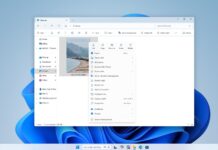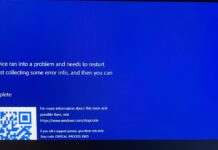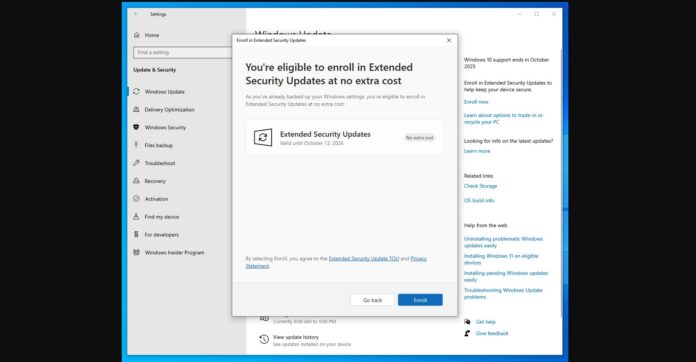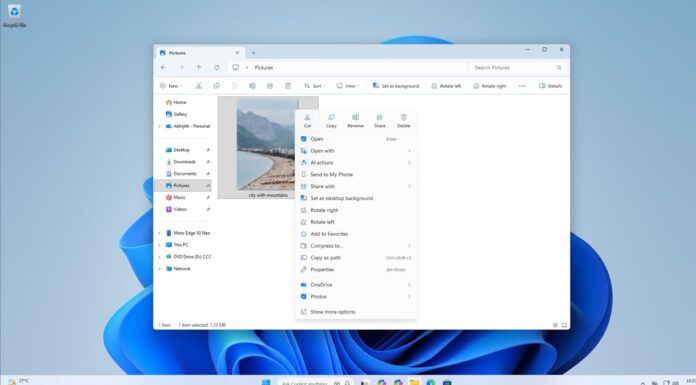Microsoft confirmed you don’t have to meet Windows 11 requirements to be eligible for Windows 10’s free Extended security updates. All PCs are eligible for Windows 10 ESU, but remember that the program requires a PC with a genuine/pre-activated license of the operating system.
In our tests, Windows Latest observed that the Windows 10 ESU tool, which allows you to enroll on the Extended updates program, works even on unsupported PCs. This wasn’t officially documented yet, but now it is. As per Microsoft’s document, PCs that are ineligible for Windows 11 are still eligible for the Extended Security update.
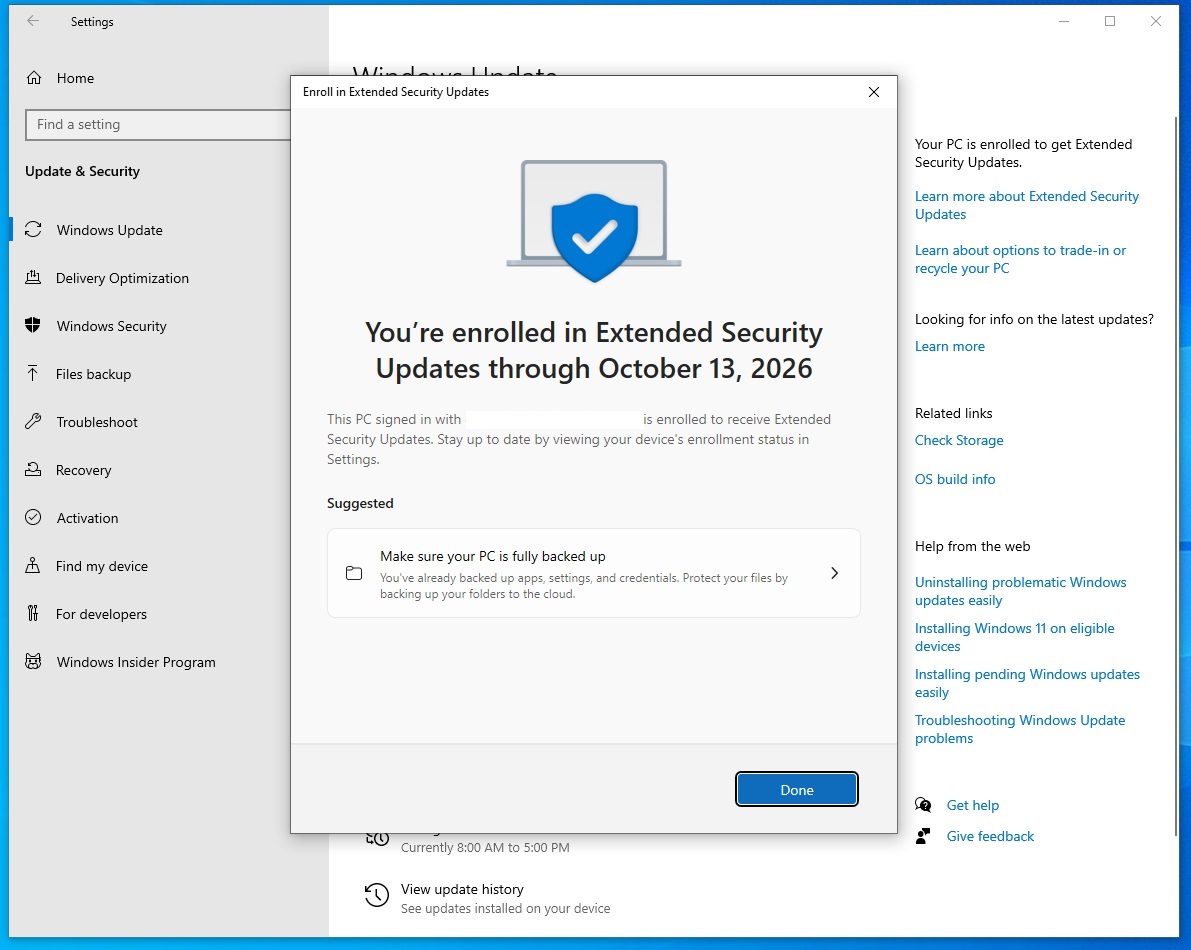
Once you’ve exhausted one year of the extended Windows 10 update, you’ll need to buy a new PC or upgrade to Windows 11 through one of the “hacks”, which will continue to work unless Microsoft closes the Windows 11 bypass.
Right now, consumers have three options. You can link your PC to a Microsoft account and sync local Settings to the cloud. Another option is to use Microsoft Rewards points in exchange for one year of support, or just pay $30 to use Windows locally. The third option doesn’t work for me yet, but I assume it’s on its way.
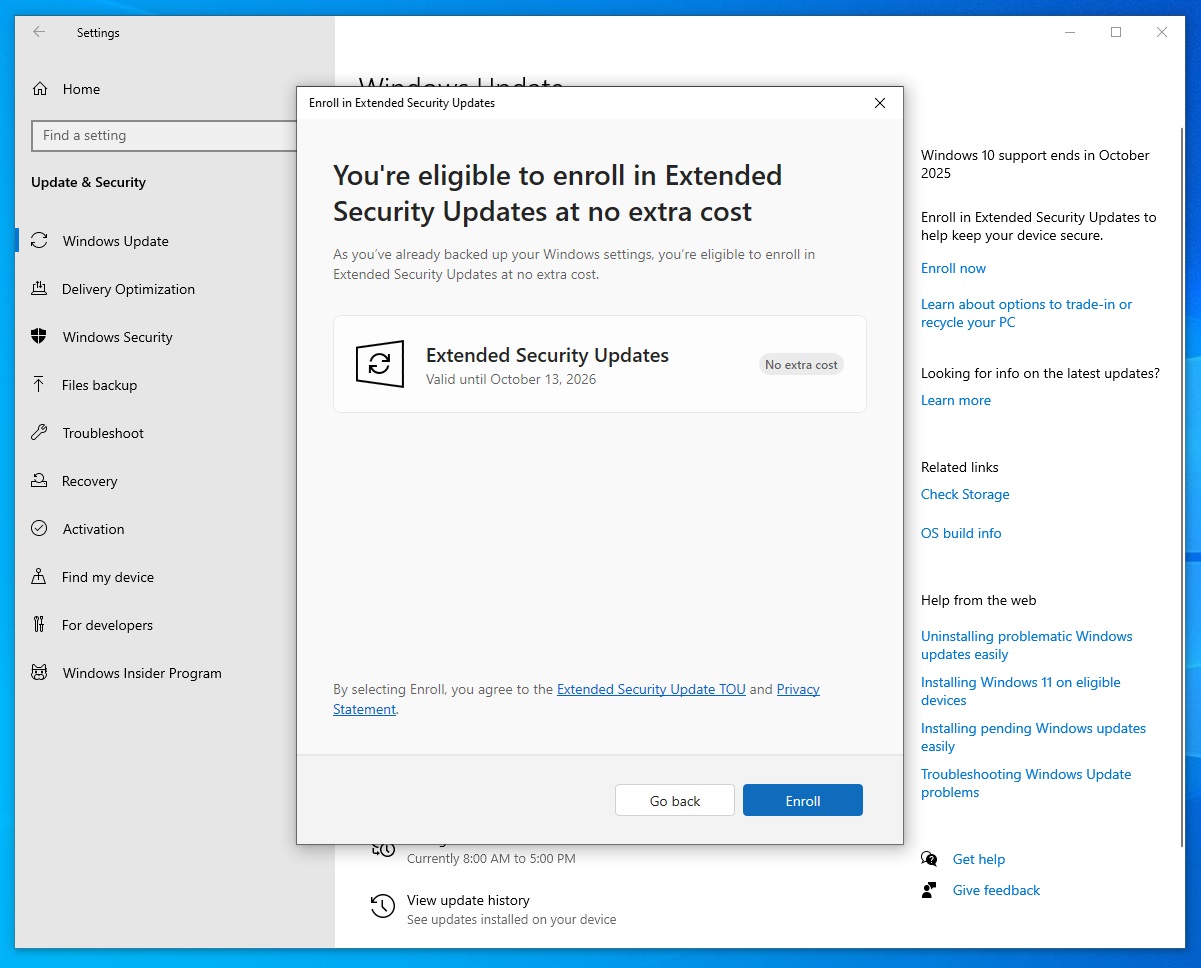
On the other hand, businesses do not have the first two options. Instead, they need to subscribe to Windows 10 ESU paid pricing and activate their operating system using a new ESU key.
First and foremost, you’ll need Windows 10 version 22H2 with KB5046613 cumulative update installed. This is required for everyone. After installing the update, you can buy the ESU for $30 if you’re a consumer or up to $61 for business customers.
This is only for businesses, but consumers also need to pay $30 if they’re not willing to link a Microsoft account or have enough Rewards points.
These features are not yet available for everyone as Microsoft is still testing the integration.
How do you verify Windows 10 ESU is installed?
You can verify both your Windows license and ESU key in one of two easy steps.
First, open an elevated PowerShell or Command Prompt and run:slmgr.vbs /dlv
If you see License Status: Licensed, your Windows 10 install is properly activated.
Then, pick the Activation ID for your ESU year (Year-1: f520e45e-7413-4a34-a497-d2765967d094; Year-2: 1043add5-23b1-4afb-9a0f-64343c8f3f8d; Year-3: 83d49986-add3-41d7-ba33-87c7bfb5c0fb), then run:
slmgr.vbs /dlv <Activation-ID>
When that license also shows as Licensed, your ESU key is installed and active. This isn’t tied to Windows 11 hardware checks, and you can also do this on consumer PCs when the ESU is applied.