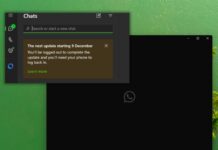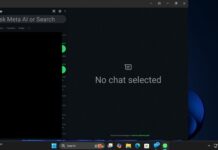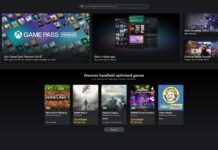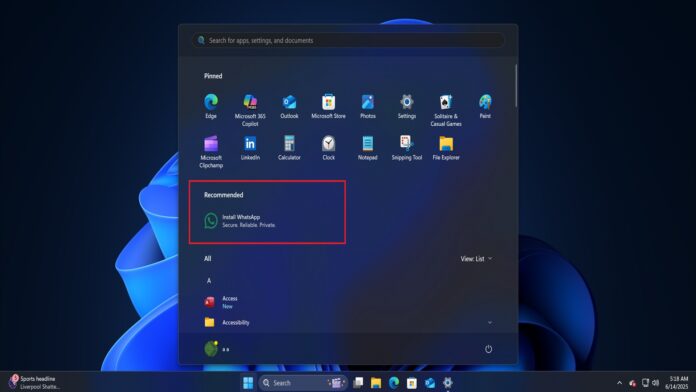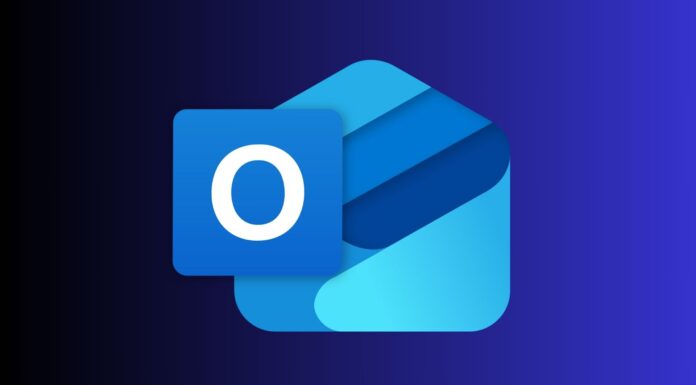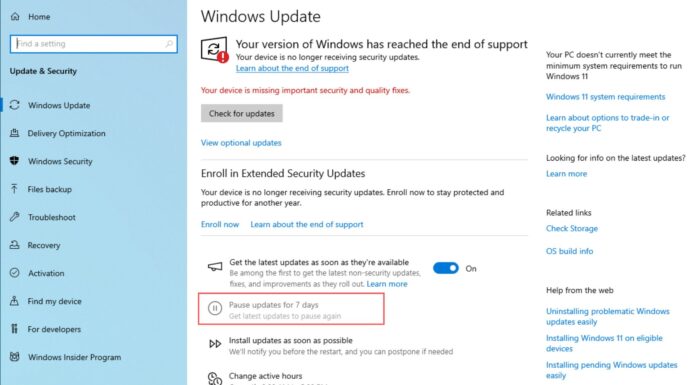You can turn off the “Show recommendations for tips, shortcuts, new apps, and more” toggle in Settings > Personalization > Start to remove the Recommendation feed entirely from the Windows 11 Start menu. This feature is finally rolling out to testers (requires Build 26120.4250 or newer), but it’ll arrive for everyone in the next few weeks.
Windows 11 Start menu’s revamp is almost here with new multiple app layouts and a single-page design. This combined approach makes it a bit taller than usual, but that works because it tries to make use of the screen space on a large screen. There’s a category mode that groups all apps under categories picked up by Microsoft.
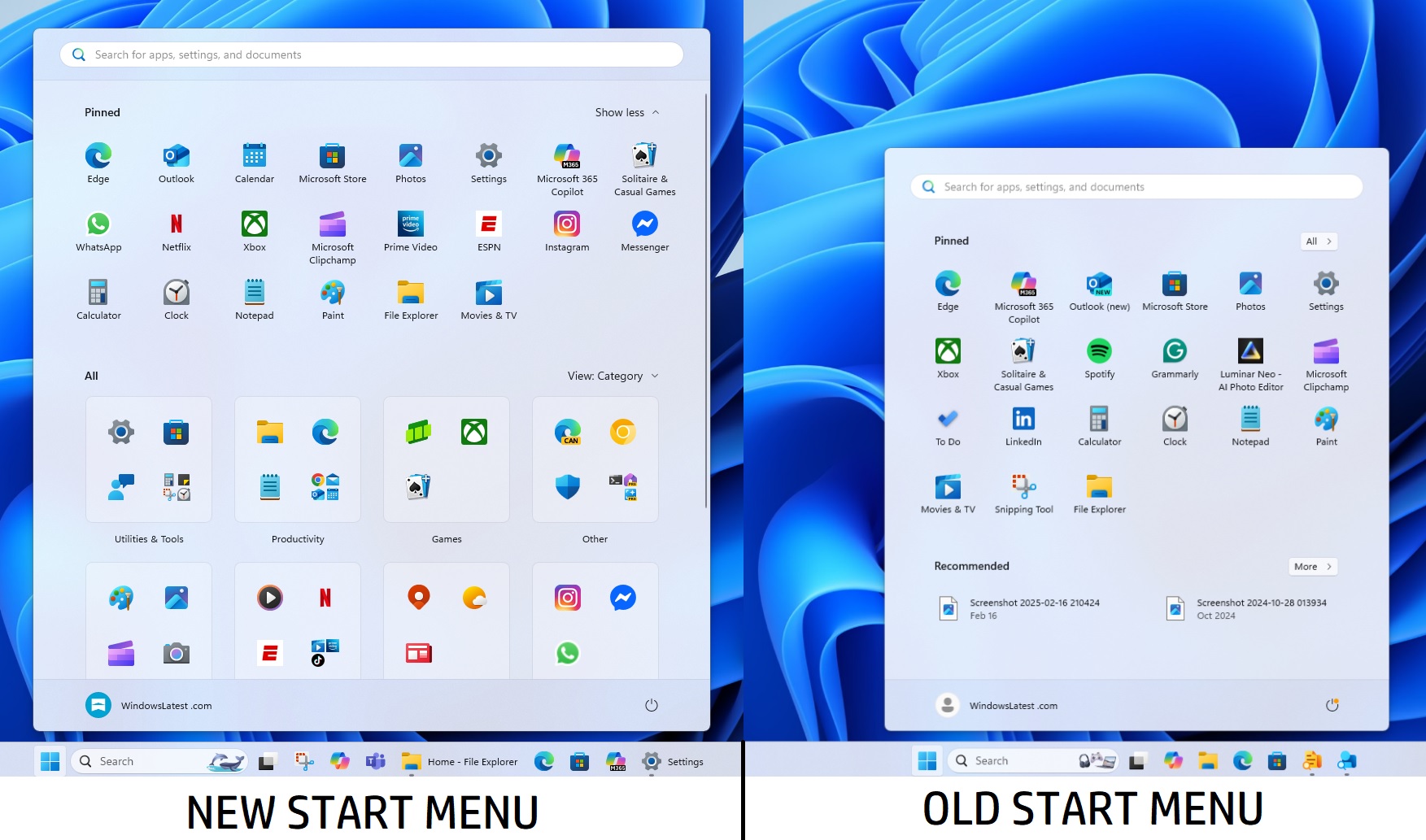
Along with it, the new menu design also ships with a much-needed change, which is an option to completely remove the Recommended section.
If you have used Windows 11 since the 21H2 version, you’ll be familiar with the slow progression of options to declutter the Start menu. While the OS offered the options to remove other elements like previously viewed files and other things, it never offered a concrete option to remove the Recommended section.
Even if you went with the maximum apps layout, the Recommended section consumes a visible portion of the lower half of the Start menu.
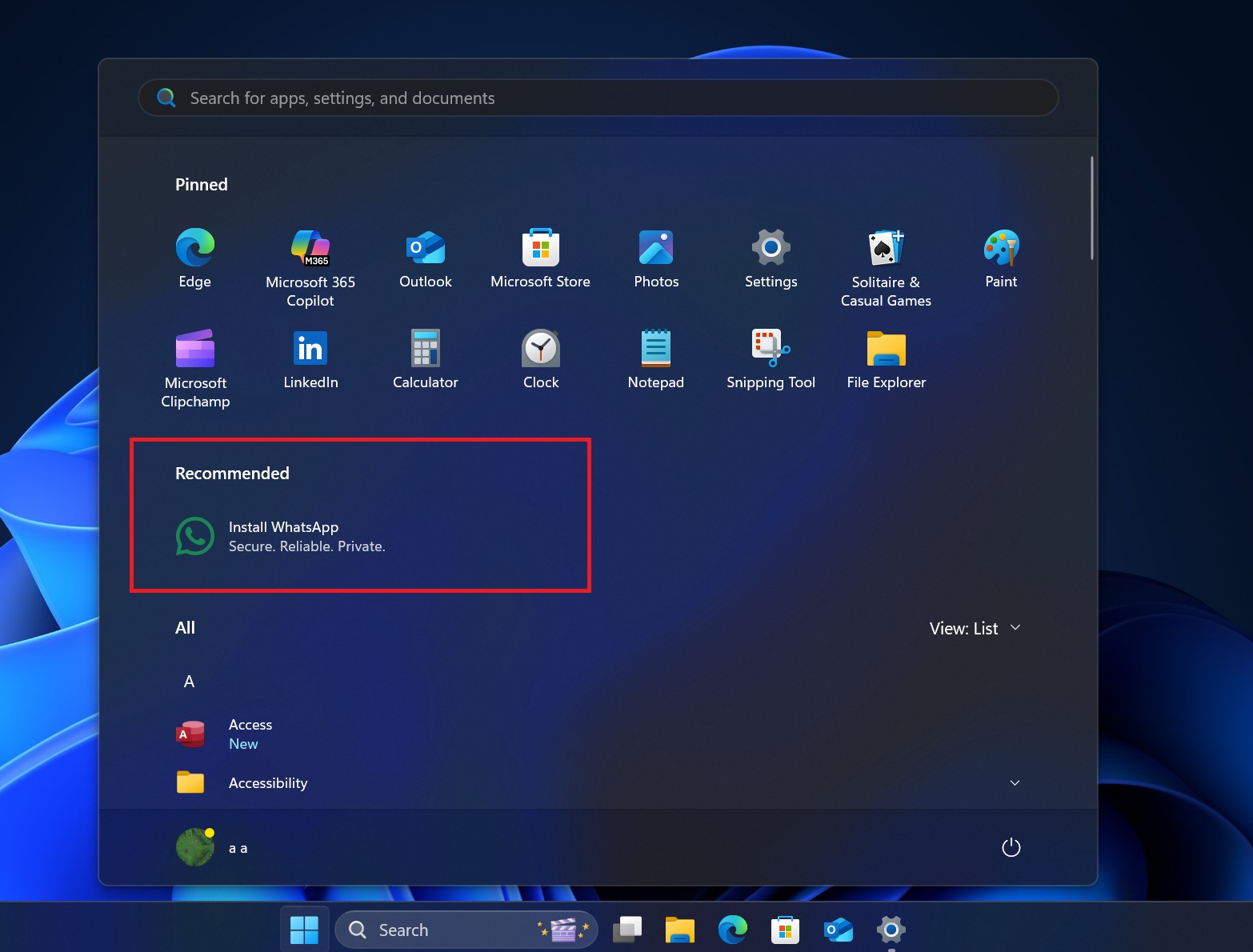
Remove Recommended feed from the Start menu in Windows 11 24H2
After many requests, Microsoft now offers the option to remove the Recommended section in newer builds of Windows 11 24H2, coming soon to everyone. Here’s how to do it once you get hold of the feature:
- Press the Win + I key and head to the Personalization section.
- Click on the Start option and find the “Show recommendations for tips, shortcuts, new apps, and more” option.
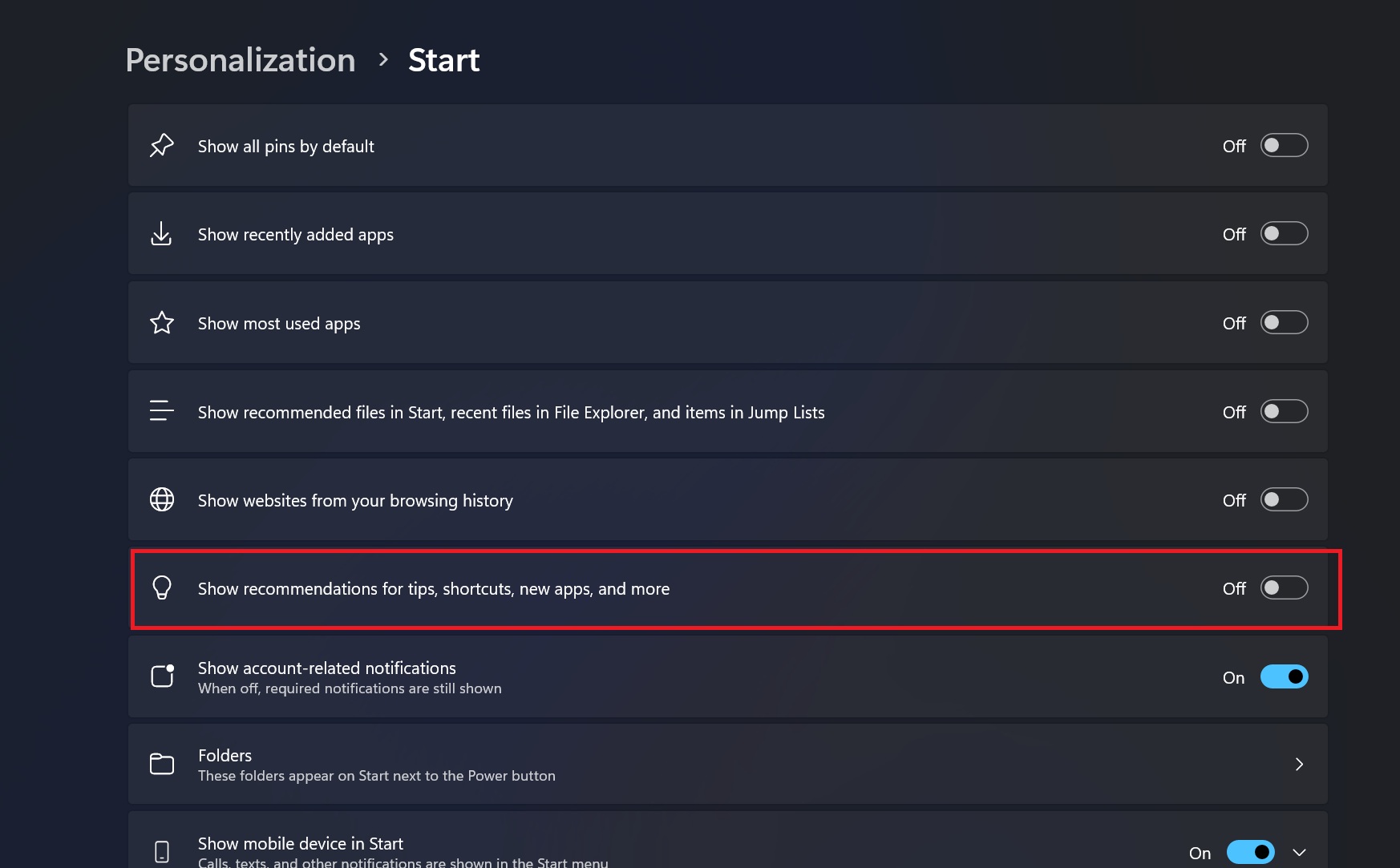
- Click on the toggle to disable it. Then exit the Settings app.
- Launch the Start menu, and you will only see the Pinned apps and All apps sections.
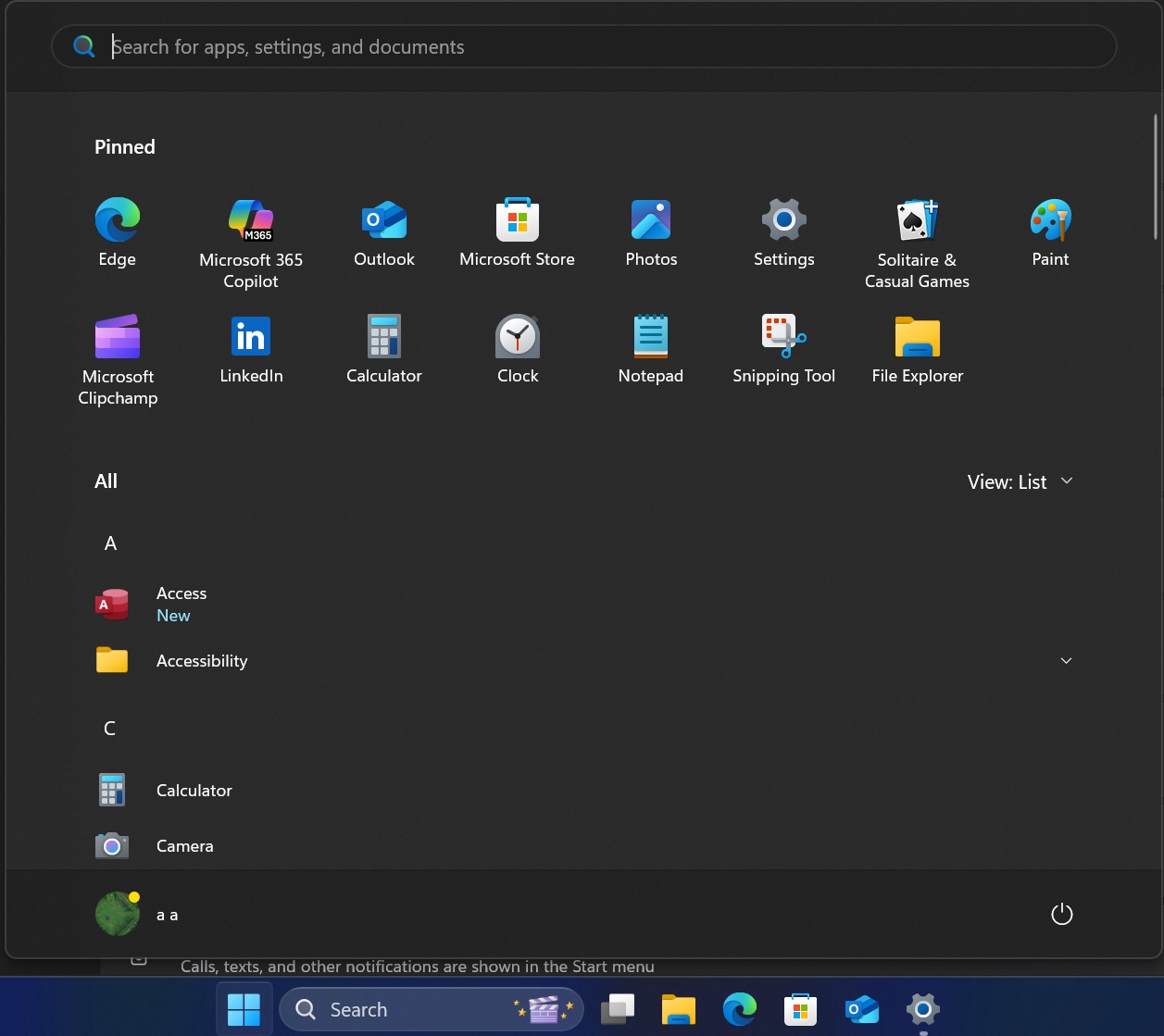
Disable the Start menu recommended section in Windows 11 23H2
Windows 11 23H2 will reach end of support on Nov 11, 2025, a few months from now. But if you are still on it, there’s no direct way to disable the Recommended section like you can in Windows 11 24H2’s upcoming build.
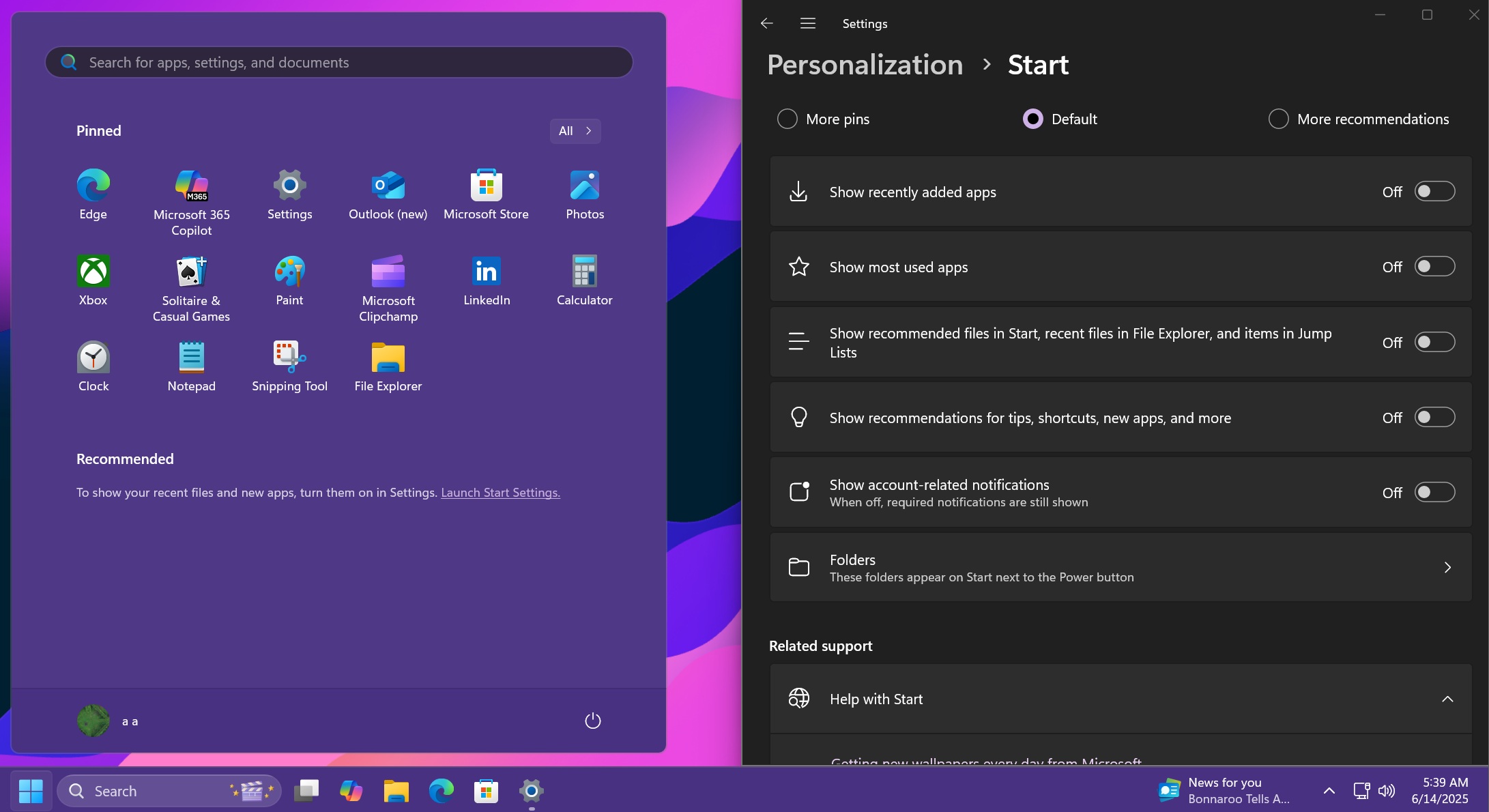
So, you’ll have to go with the registry tweaking route to remove the recommended section. Before proceeding, create a system restore point and backup your registry on a USB drive for good measure.
- Then, launch Notepad app and paste the following reg code in a new file.
-
Windows Registry Editor Version 5.00 [HKEY_LOCAL_MACHINE\SOFTWARE\Microsoft\PolicyManager\current\device\Start] "HideRecommendedSection"=dword:00000001 [HKEY_LOCAL_MACHINE\SOFTWARE\Microsoft\PolicyManager\current\device\Education] "IsEducationEnvironment"=dword:00000001 [HKEY_LOCAL_MACHINE\SOFTWARE\Policies\Microsoft\Windows\Explorer] "HideRecommendedSection"=dword:00000001
- Save the file with .reg extension. For eg, hiderec.reg and close Notepad.
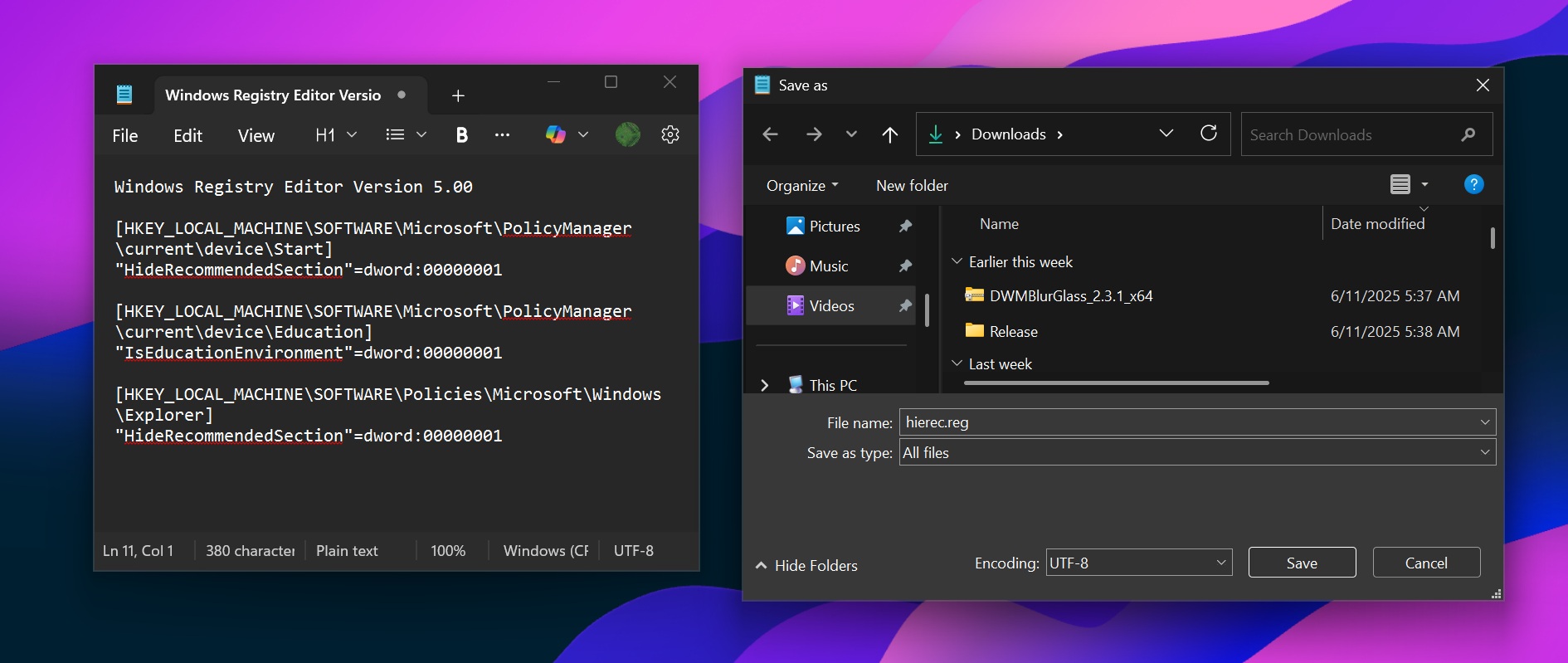
- Open the File Explorer and navigate to the newly created reg file, and double-click on it.
- Click on Yes and then click on OK.
- Restart your PC to apply the changes.
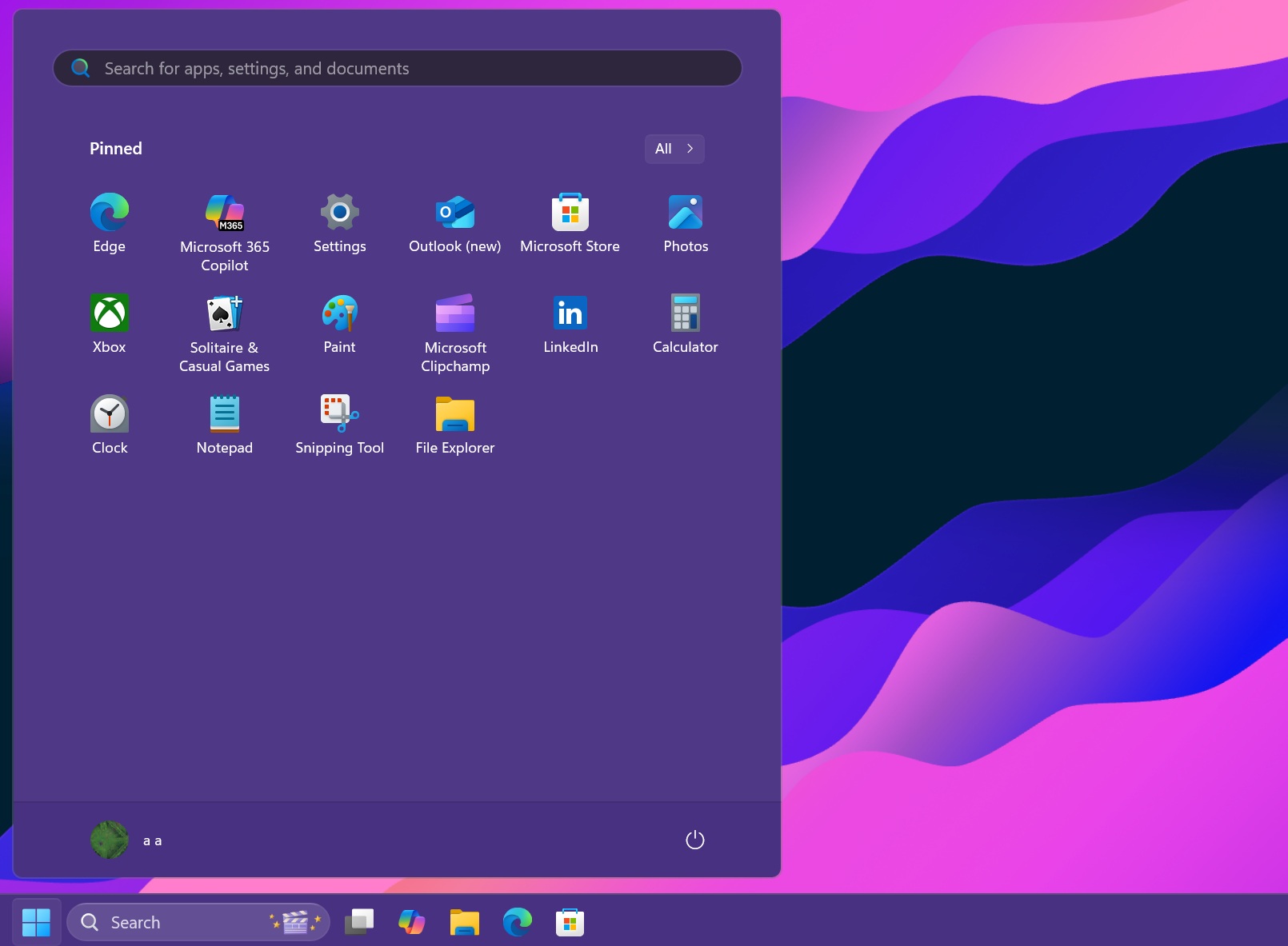
The recommended section won’t bug you anymore, and the above workaround still applies to older builds of Windows 11 24H2.
I’m glad Microsoft finally decided to add an option to remove the Recommended feed. Our next most requested feature is the ability to move the taskbar, but we don’t think it’s happening anytime soon.