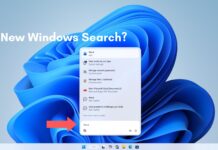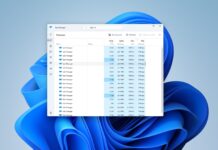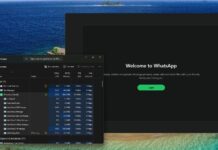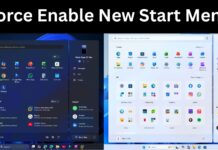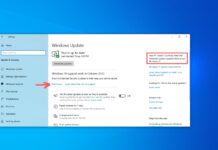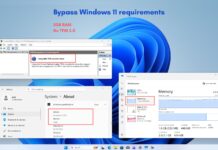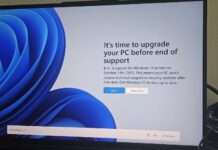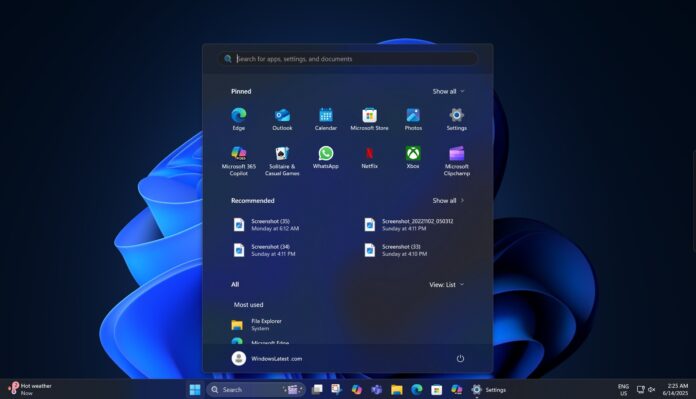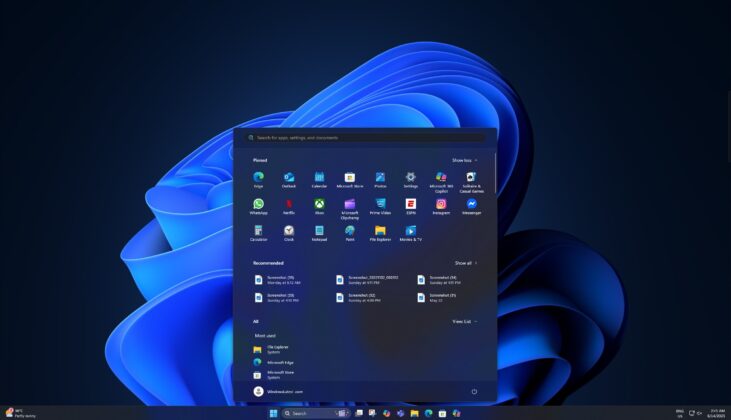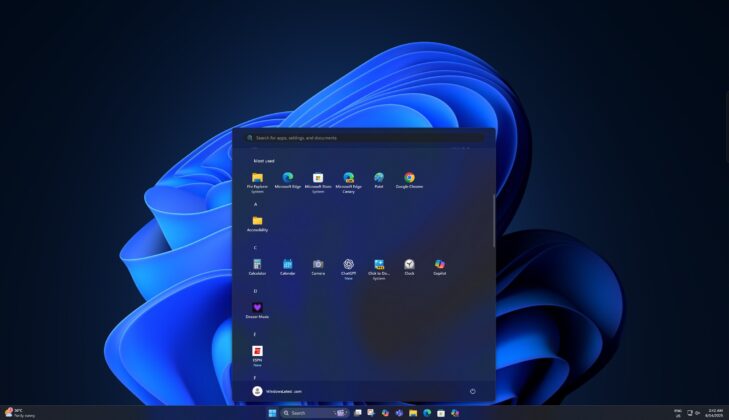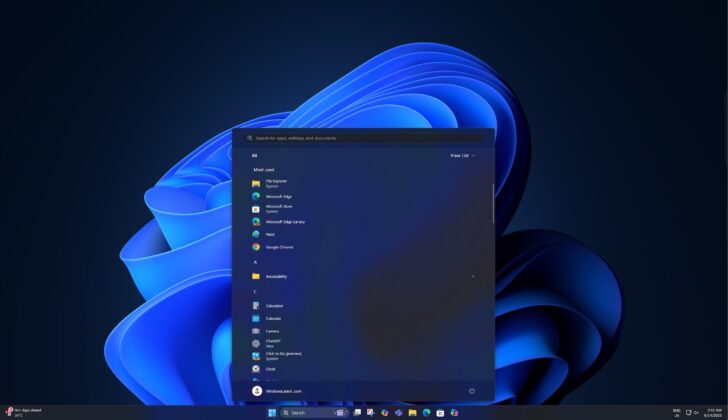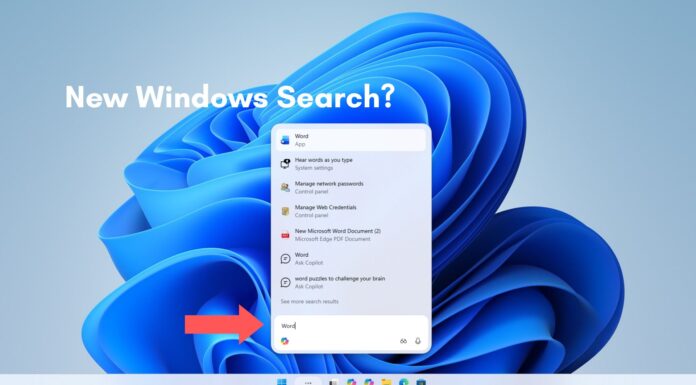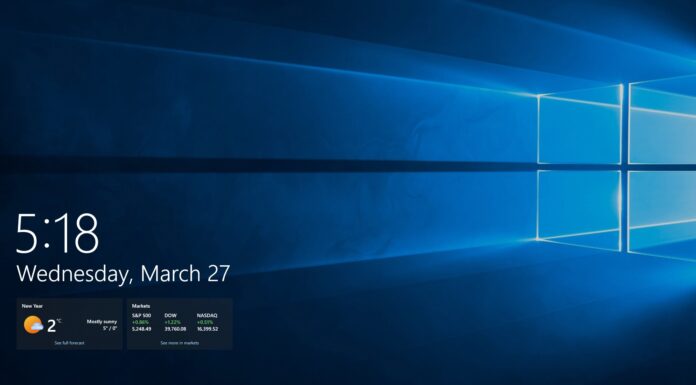Windows 11 24H2’s new Start menu, which we tested in earlier preview builds, is now rolling out to everyone in the Windows Insider Program, but how good is it? I personally like it a lot, and one of the nicest new additions is that the Start menu can now dynamically adjust its interface (width and height) based on the screen space.
Right now, Windows 11’s Start menu has a fixed window size, and it doesn’t change automatically to fill large screens. In case of a large screen or higher resolution, the Start menu looks really small. There’s nothing you can do about it because you’ll need to change the screen resolution or scaling settings, which also affect other apps.

Same way, the Start menu could feel really huge on a small screen. In case of low resolution, you’ll realize that the Start menu takes over 70-80% of the screen space. It doesn’t look good, especially because the tall Start menu covers more than half of the screen, but Microsoft may have found a solution.
Testing Windows 11’s new adjustable Start menu
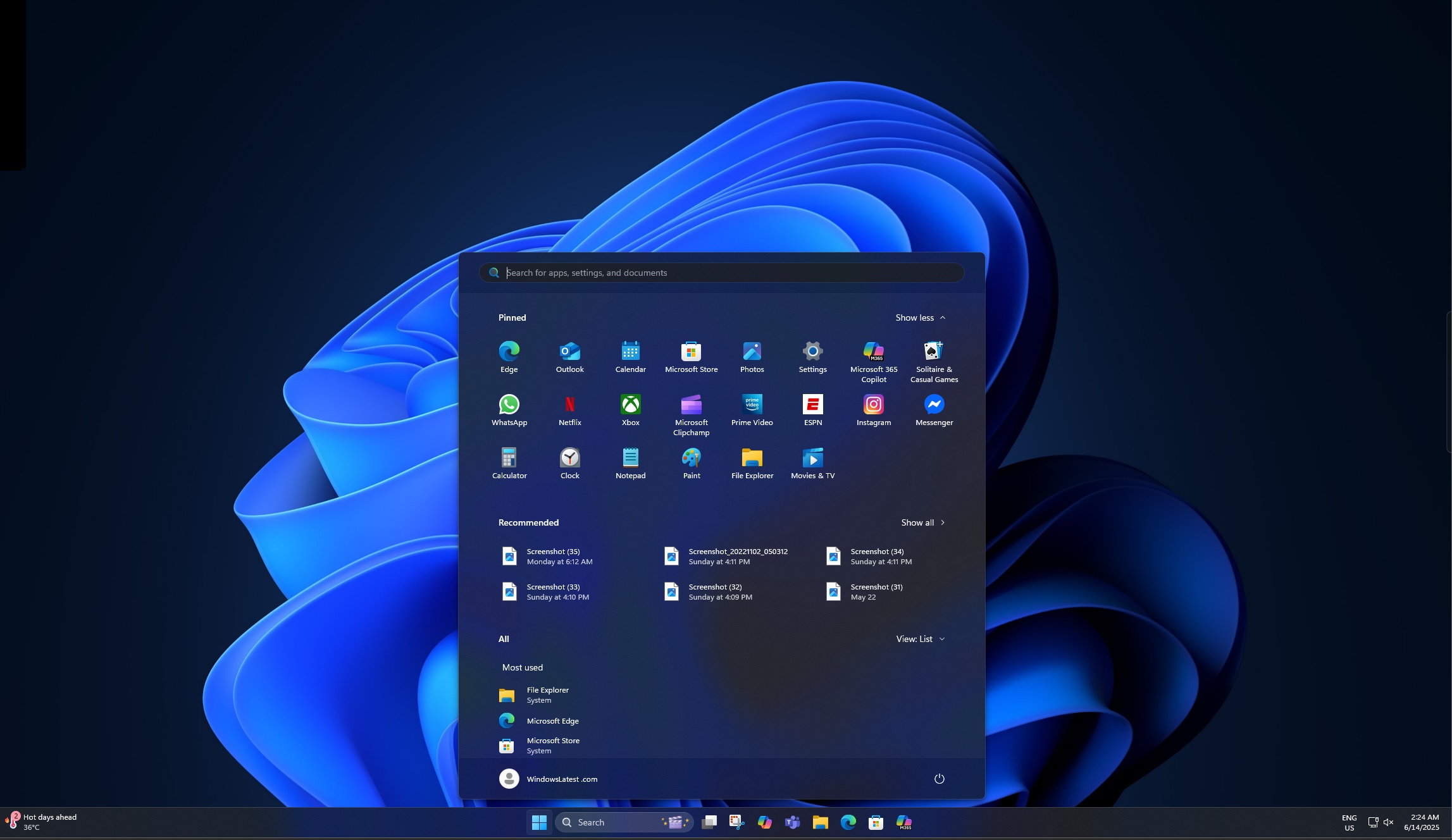
When you have a large screen or higher resolution, you’ll now see more apps and files in the new, bigger Start menu. Microsoft is showing eight columns for pinned apps, four columns of categories and six recommendations (if the recommendation feature is turned on).
You’ll notice in the above screenshot that Windows 11’s Start menu finally makes use of the screen space when the resolution is high, scaling is set to 100%, and it’s a large screen.
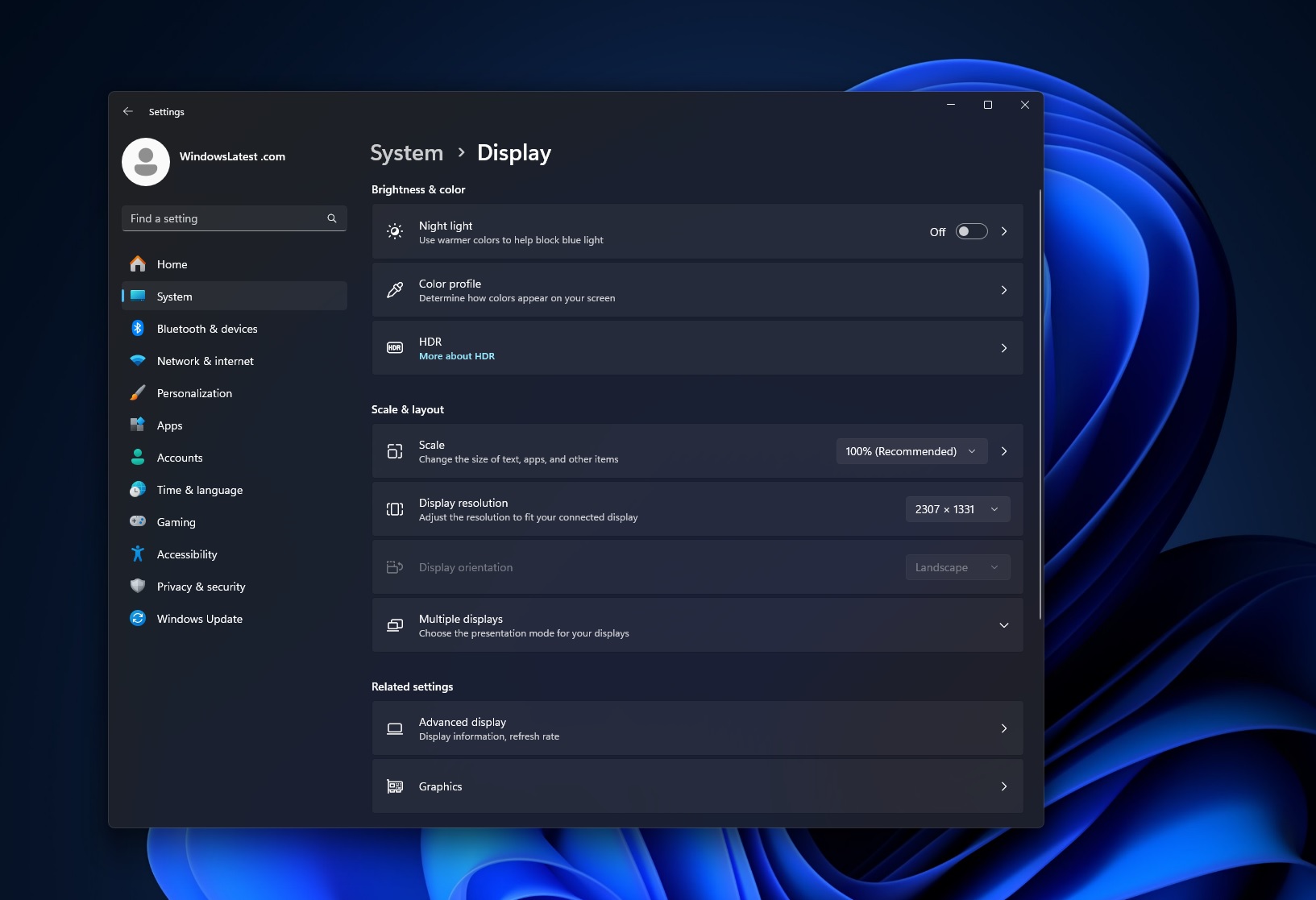
In the above example, the screenshot is set to 2307×1337.
Yes, I know it is an odd resolution, but it’s a perfect example to show the Start menu adjusts itself when I change the scaling level.
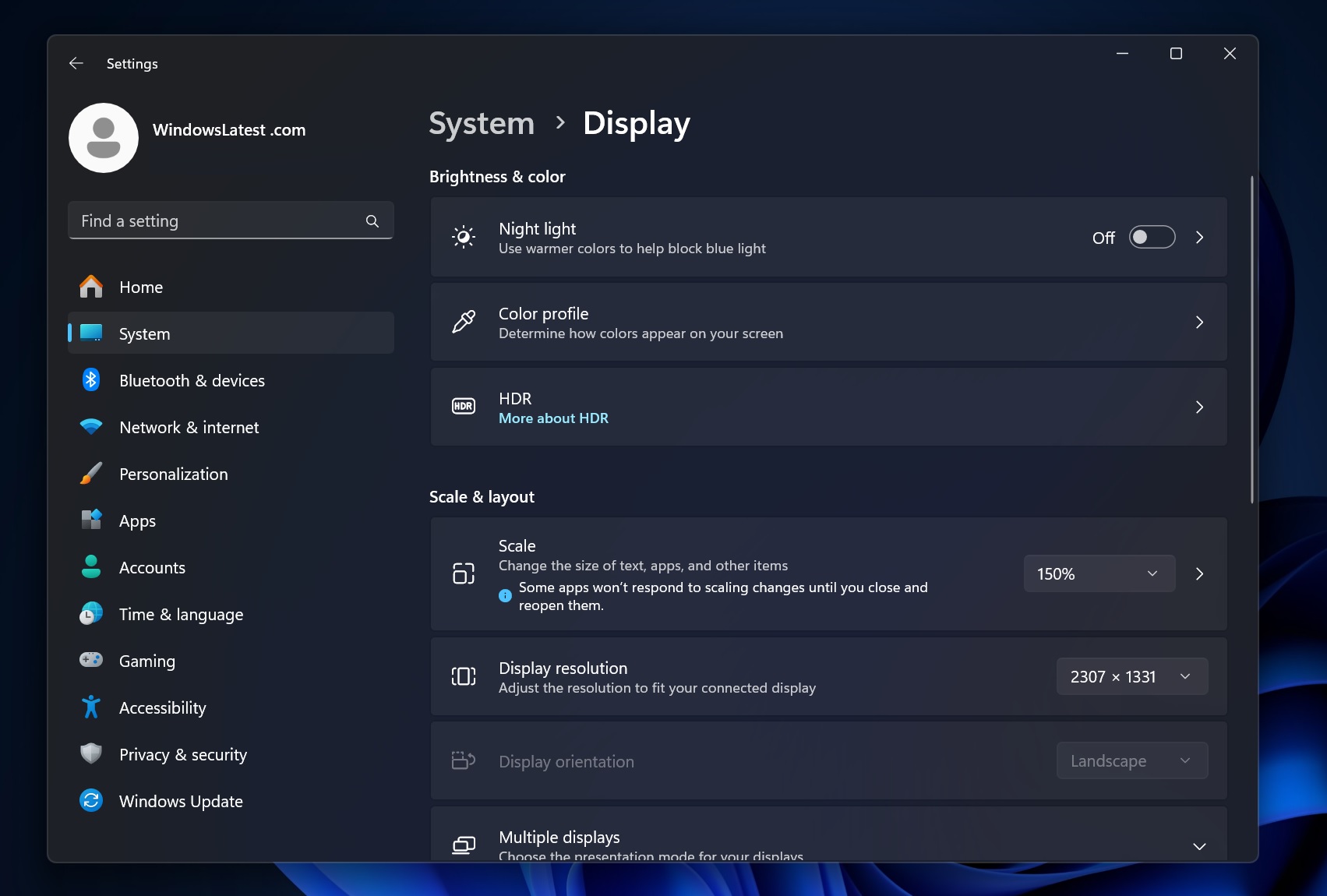
For the next test, I increased the scaling setting to 150% from 100%, and look how the Start menu adjusted itself:
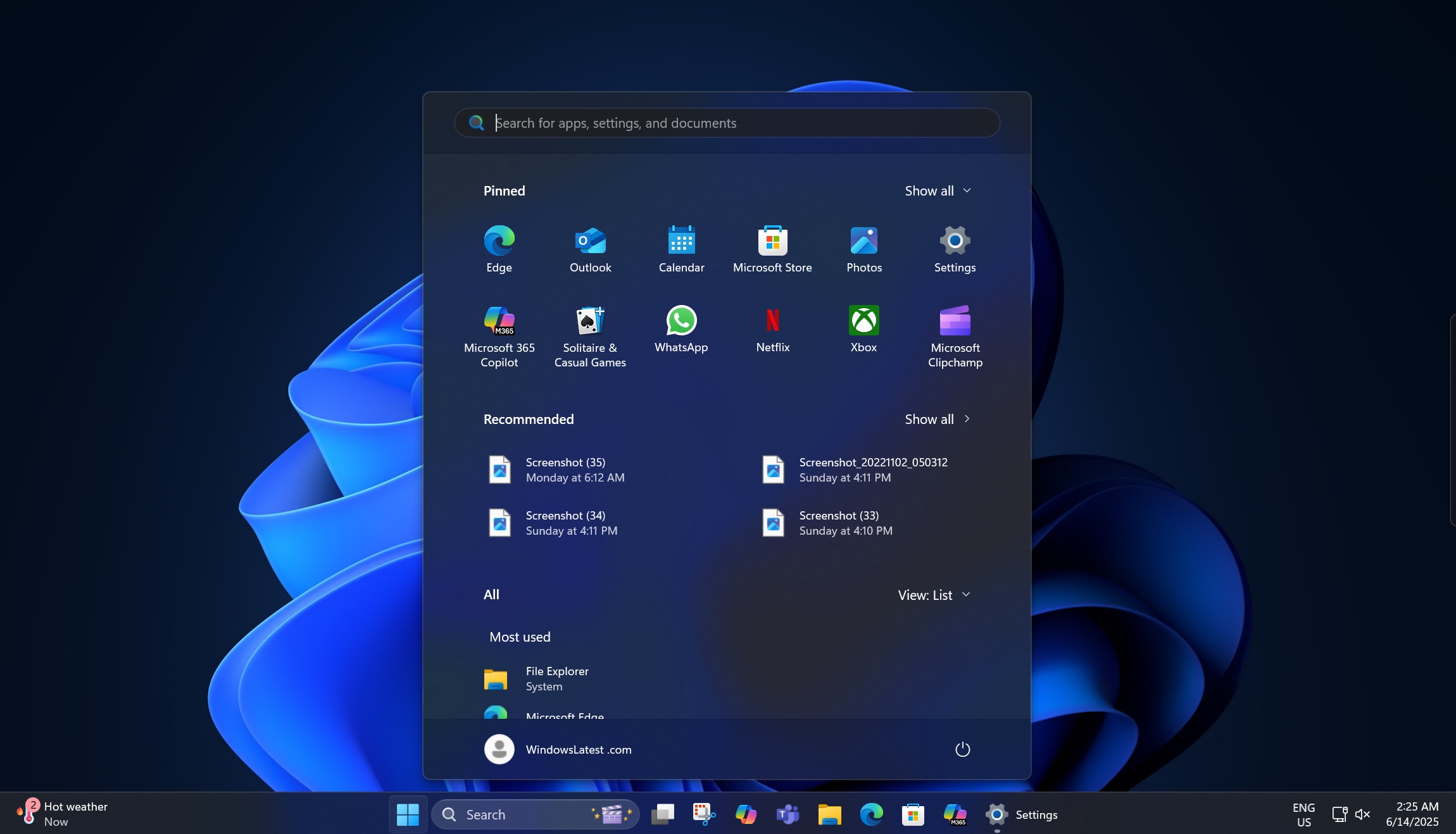
In case the resolution is low (or the screen is smaller), pinned apps will drop to six, recommendations will be just four, and you will have three columns of categories.
We also noticed that the “sections” in the Start menu, such as the Pinned and Recommended, are responsive, so you might just have a single row of pinned apps if you haven’t pinned plenty of apps.
The same goes for the recommended section, which can now be turned off from the Settings if you hate it.
While I really like how the Start menu adjusts itself, Microsoft should still add an option to manually resize the Start menu, like how you could do on Windows 10.
What do you think? Let me know in the comments below.