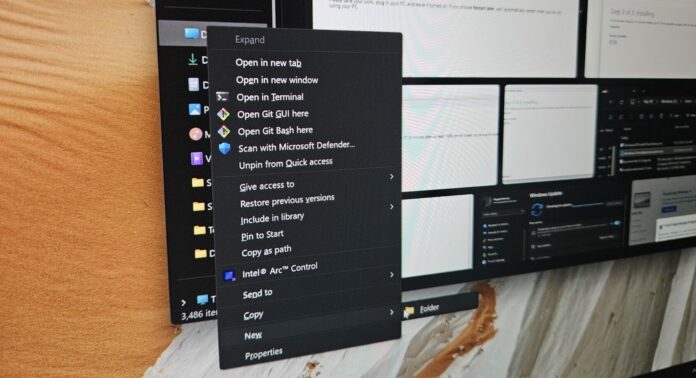Windows 11’s context menu wasn’t loved much when it debuted in 2021. With consistent improvements, it’s much more usable now than it was before. However, some frequently used items still hide behind the Show More options. Microsoft plans to push the New option to the front of the Navigation pane’s context menu.
As recently noticed by PhantomOcean3 and confirmed by Windows Latest, this hidden change is rolling out to some testers in the Windows Insider Program’s Dev Channel, which is testing some of the forthcoming improvements for 24H2. Windows Latest managed to get the option working in our preview builds.
At the moment, when you right-click the Navigation pane (left sidebar in File Explorer), you won’t see the New option in the context menu. To find it, you must access the old context menu using the Show more options. This is the case in all versions of Windows 11, including 24H2.
With this tiny improvement, the New option appears in the context menu when you right-click the navigation pane (sidebar).
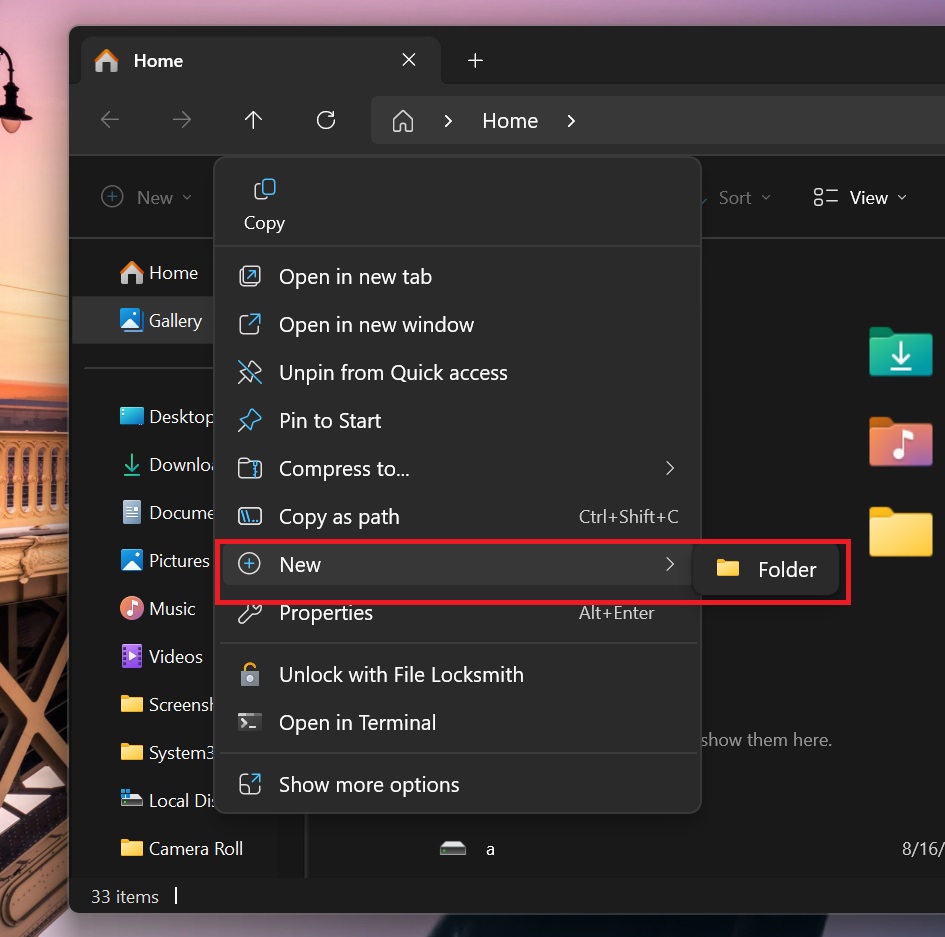
As shown in the above screenshot, you can quickly add a new folder to any entry in the Navigation pane without opening the respective folder.
Note that the New option is already there but buried in the old menu. This improvement makes it more accessible. While the New feature isn’t new, it’s finally coming to the modern context menu.
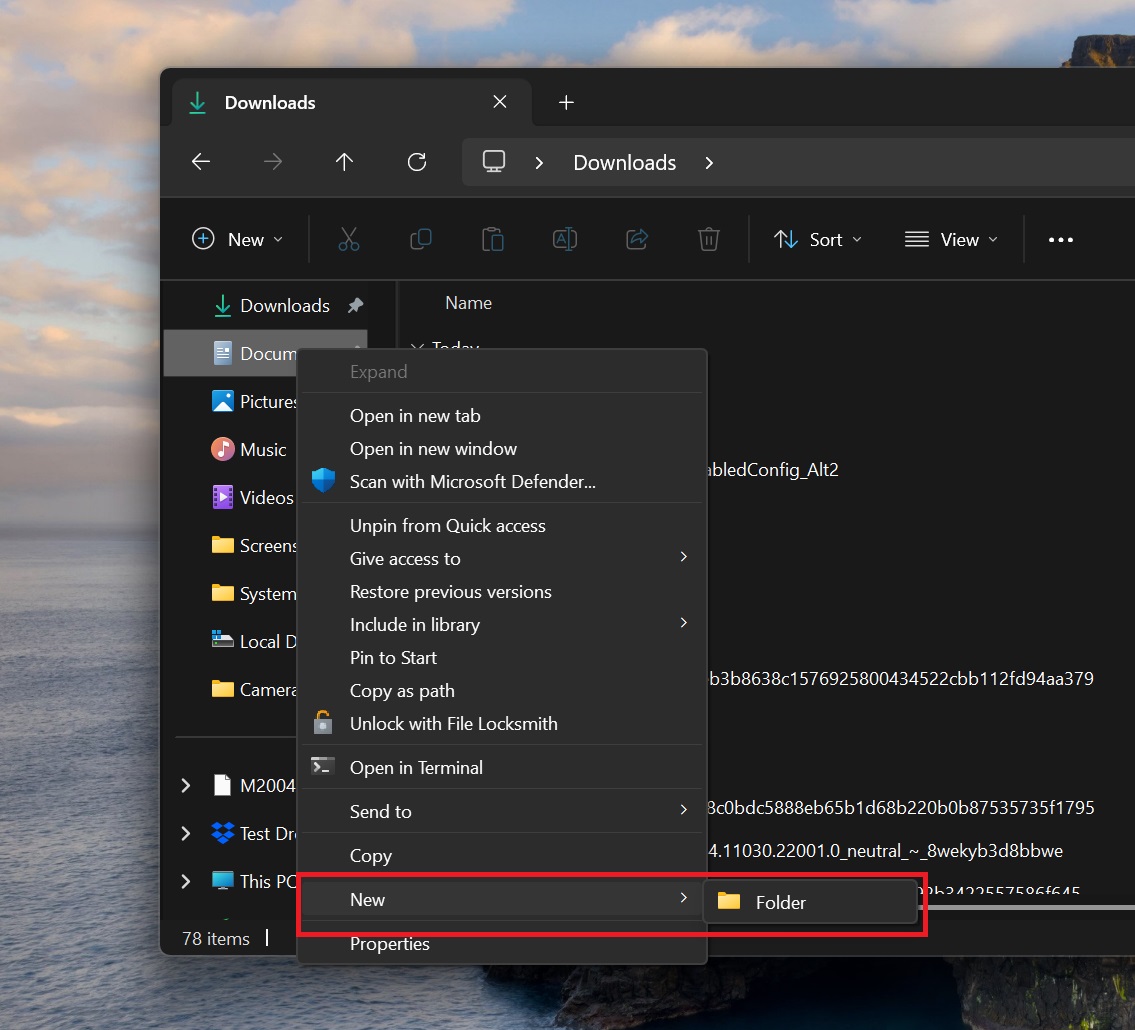
There are also some concerns about the performance of the right-click menu, but that’s one of the areas Microsoft is working on. If the context menu takes longer than usual to open, it will eventually get better in the future updates.
Windows 11 24H2 adds multiple File Explorer improvements
Windows 11 24H2 pays great attention to File Explorer and its elements.
Its context menu now has labels for frequently used actions like copy, paste, delete, etc. You don’t have to guess what each one does.
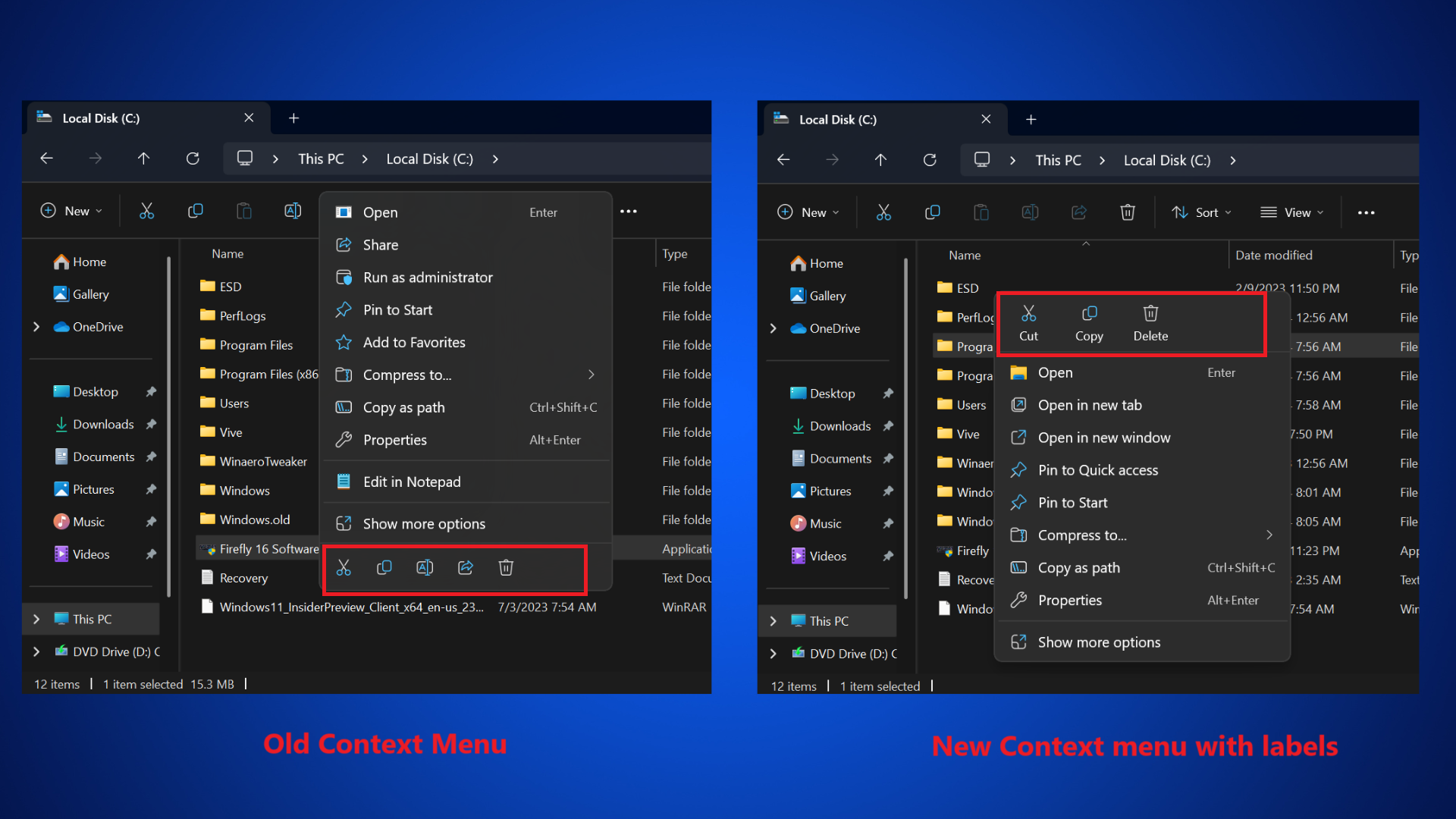
Archive creation supports more formats now. You can create 7zip, Tar, and Zip files with File Explorer and do not need an external archiving program. Note that you still can’t create RAR archives, a very popular format, and have to use WinRAR.
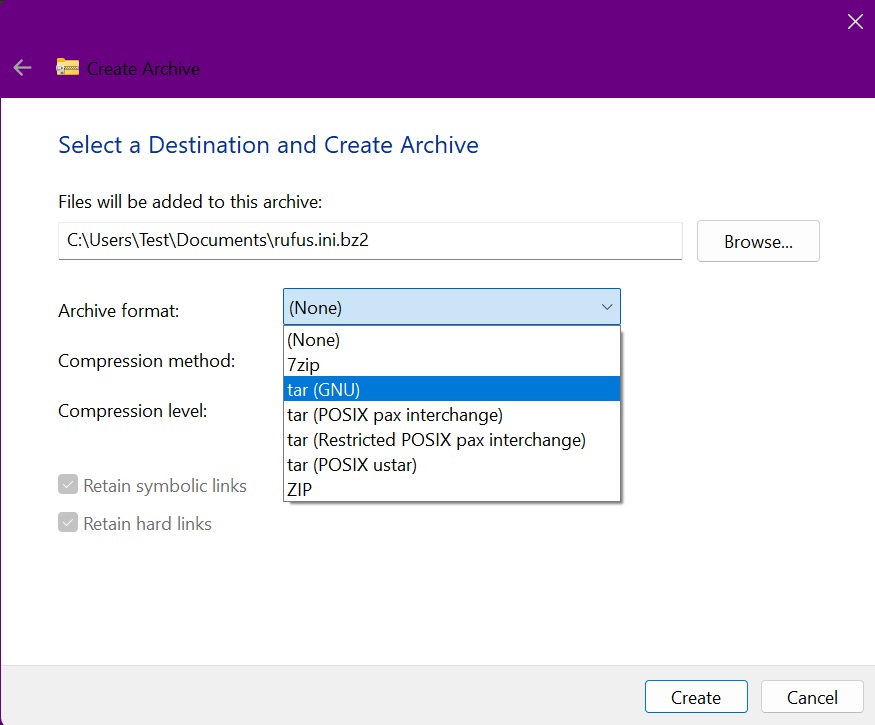
Tab duplication is another feature that helps you open the same folder location in another tab. However, this change shipped before the 24H2 update and is available in Windows 11 23H2.
The thumbnail preview has also been improved, and you can view the name and number of tabs in each active File Explorer window. Accessing phone storage from File Explorer and sharing files to your phone directly are also some noteworthy tweaks.