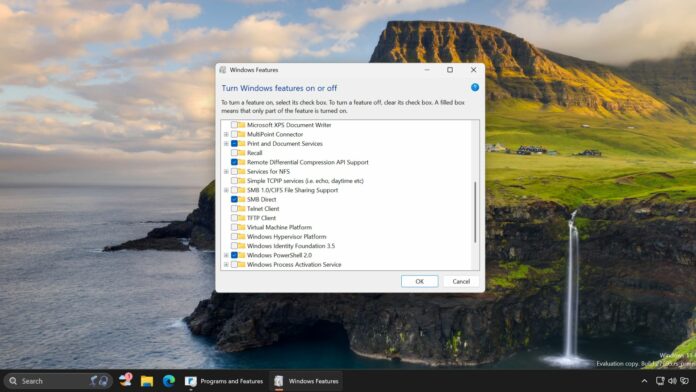Windows 11’s Recall AI will begin shipping in the coming weeks, and Microsoft has confirmed that it’s possible to remove the feature. In our tests, Windows Latest observed that there is indeed a toggle to turn off the feature. To uninstall Windows Recall, just head to the “Turn Windows features on or off” page in the Control Panel and uncheck Recall.
Recall was the most-hyped feature at this year’s Microsoft Build event in June. It recorded your actions (screen) and presented them in a timeline. With Recall, you can go back in time, and look for something you no longer remember.
Recall records everything, including your passwords, but its launch was short-lived, and Microsoft withdrew the feature to fix its security and privacy issues.
It is slated to make its re-appearance this month (October 2024) with multiple privacy and security changes. But the biggest change is that you can uninstall Recall whenever you want. Leaks about its removal appeared a few weeks back, and now the option is available in the Windows 11 24H2 preview builds.
Windows Latest was able to locate Recall in the Windows Features list. We tried it on a virtual machine, and the steps will remain the same for Copilot+ PCs. Here’s how to remove it:
How to uninstall Windows Recall
- Press the Win key, type appwiz.cpl, and press Enter to open the Control Panel.
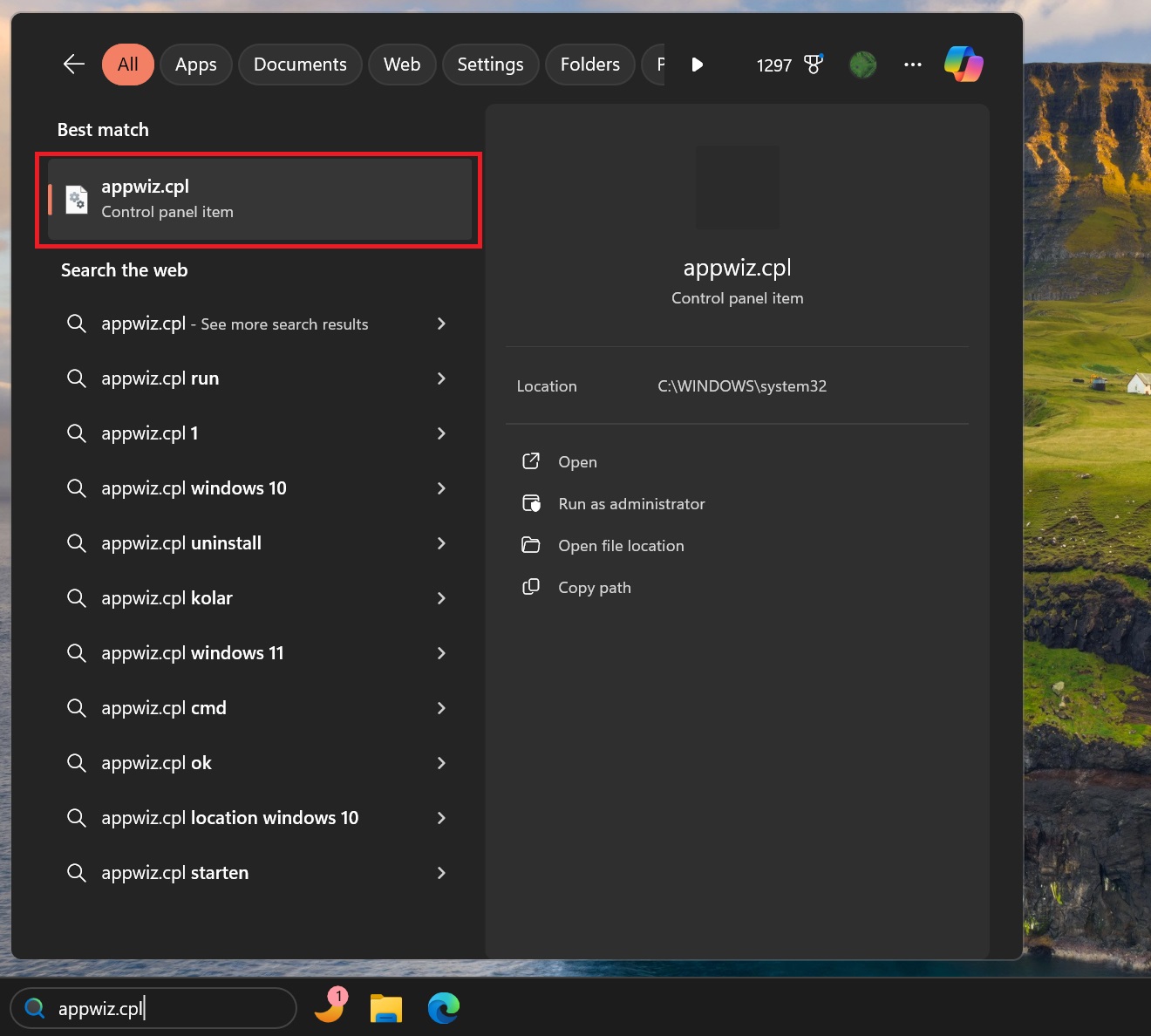
- Click on the Turn optional features on or off option.
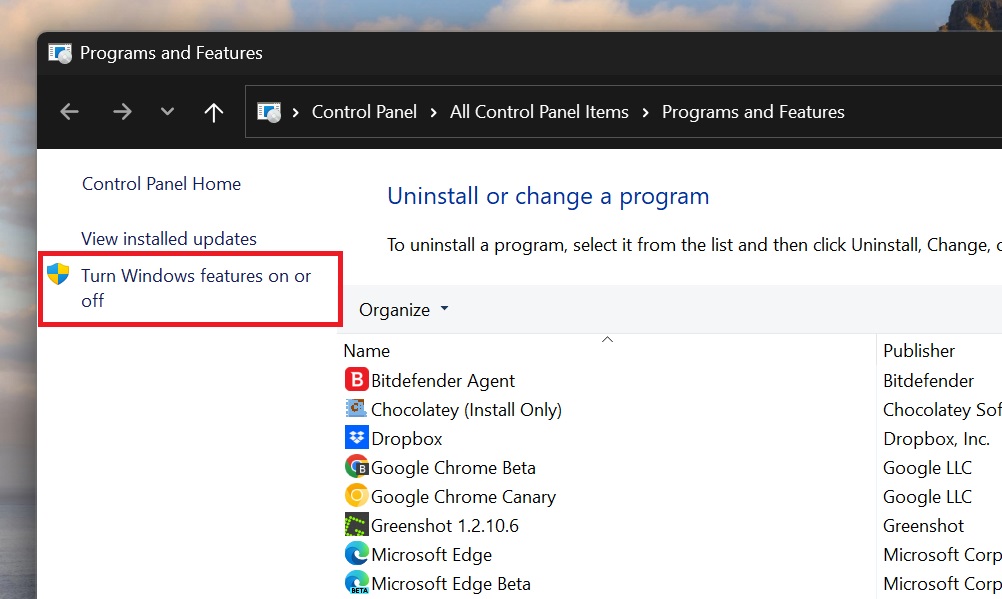
- Scroll down and deselect the checkbox next to the Recall option. Click on OK.
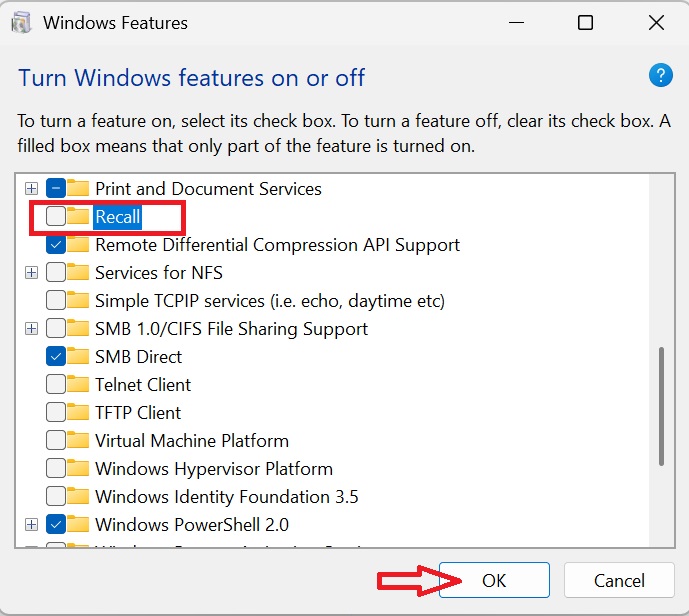
- Windows will remove the feature from your PC.
Some noticeable changes to Recall
Recall is an opt-in feature now. You can avoid it while setting up your Copilot+ PC. If you don’t need it, skip it like you do with all the suggested stuff that appears on the OOBE page.
If you plan to use the feature, you now have greater control over what data it captures. You can determine a fixed size of the snapshots, and all the data saves occur locally.
There are several browser-centric privacy features, too. Recall won’t save any snapshots while using a browser in private mode. In addition, Recall will exclude sensitive personal information like card details and you can filter specific apps or websites from being recorded.
Microsoft also fixed the encryption loophole in Recall, so all the screenshots are now encrypted. The company also discussed its complete architecture and security mechanisms, which the feature will use when it becomes available again.
Lastly, you can check if Recall is in action by looking for its icon in the system tray.