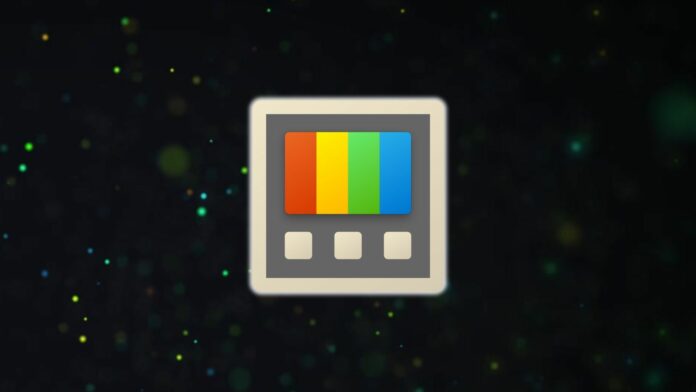PowerToys is a much-loved Windows utility for a reason. It adds many useful features that Microsoft includes in its operating system. With version 0.84, this handy Windows tool adds a new feature called “Workspaces.”
Windows Latest already covered the Workspaces feature in the developmental stages. Now, it is widely available with the PowerToys version 0.84. If you don’t see the feature in the left-hand side menu, update the app to the latest version.
Workspaces in PowerToys solves a crucial problem – launching multiple apps simultaneously with the same layout and configuration. For example, you prefer to open a browser, File Explorer, and another app in one go. You can do it all at once rather than searching and launching each app and then positioning them on the screen.
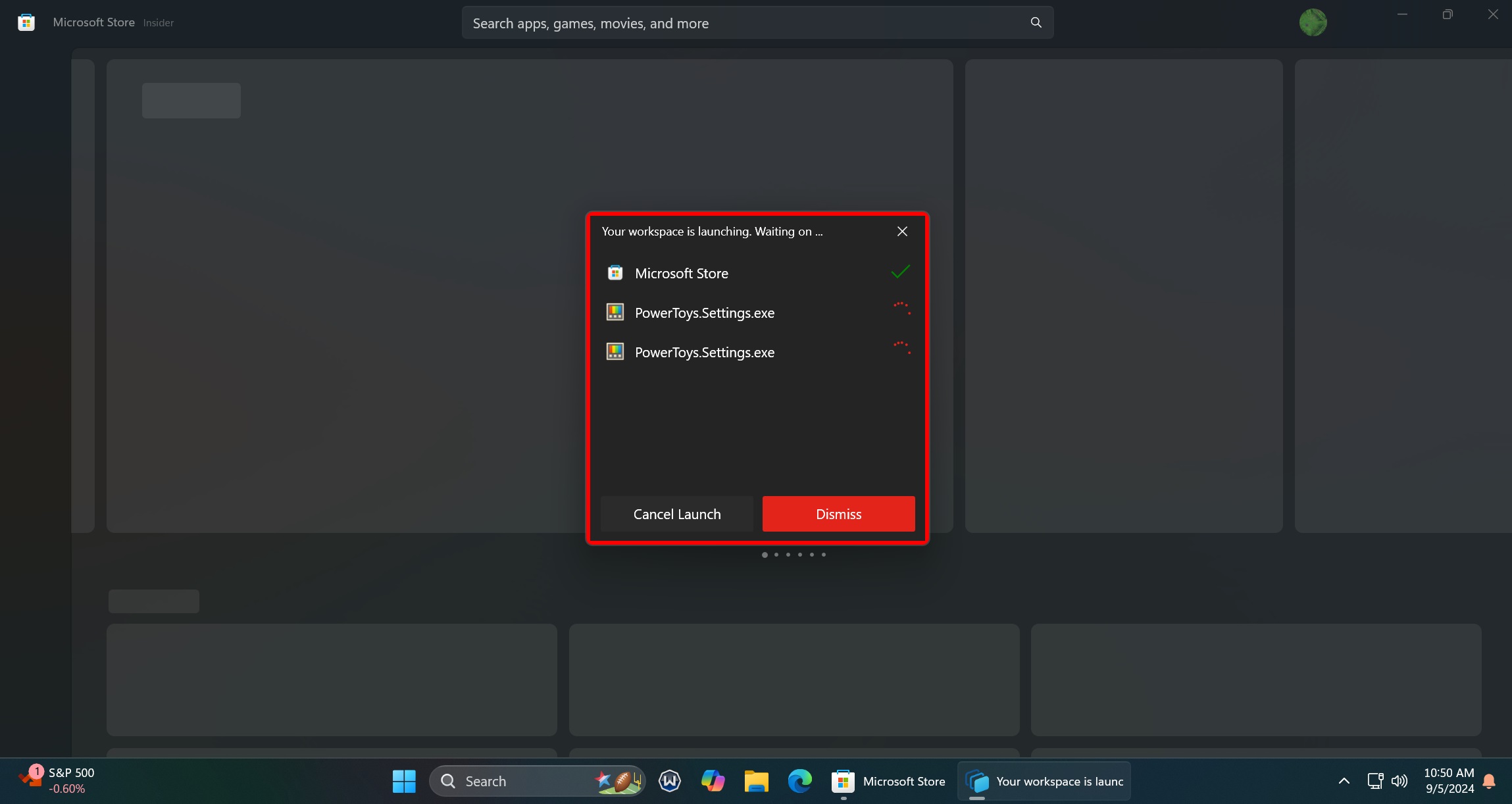
The feature scans your current layout and maps all the apps into one Workspace. You can name the layout and launch the Workspace from the app window or create a desktop shortcut. The latter is much better, especially if you want to launch all the useful apps after booting to the desktop.
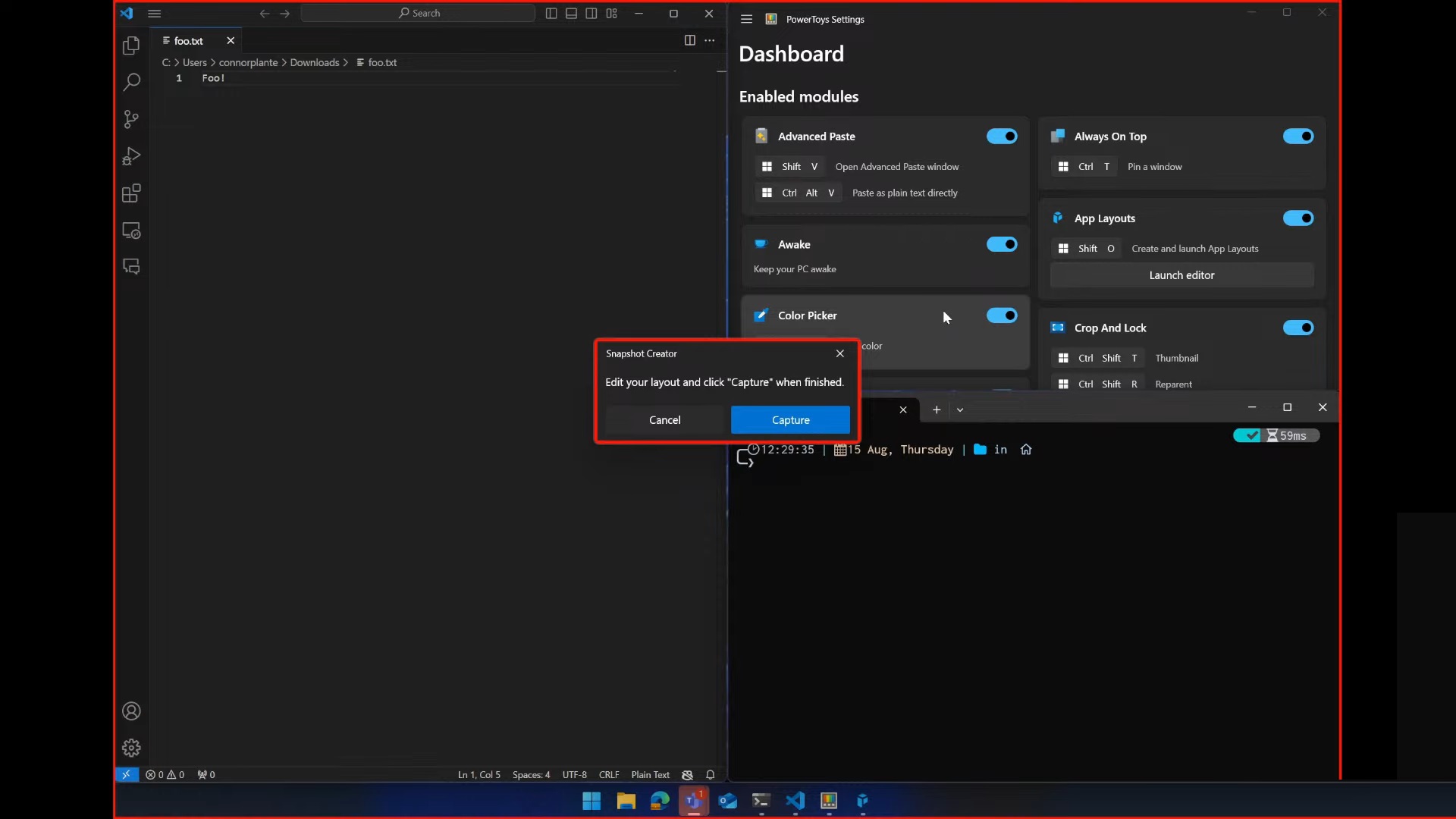
We like the fact that PowerToys doesn’t need to be running in the background to launch a Workspace. You only need the app to access the Workspace list (you can add multiple workspaces!) or edit them.
Simply enable the feature in the PowerToys settings, and it will scan all the open/minimized apps and add them.
Meanwhile, PowerToys is working on a New+ feature to improve the default “New” option.
New+ will upgrade the context menu
Most of us use the New option in the right-click context menu to create files and folders. But an upcoming utility will improve it. It will contain templates for frequently used items like to-do lists, invoices, etc., which you only need to configure once.
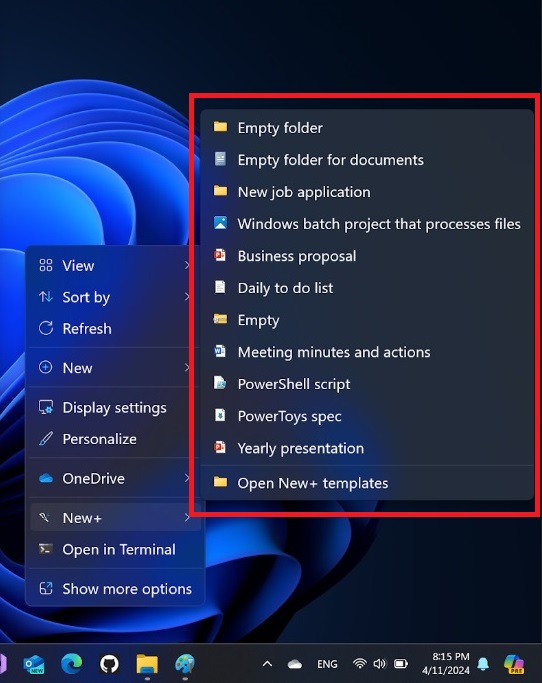
There are even plans for a marketplace where users can share their creations. The New+ option will co-exist with the default New option and doesn’t plan to replace it. Both serve different purposes, and the New+ option is clearly intended for serious users.