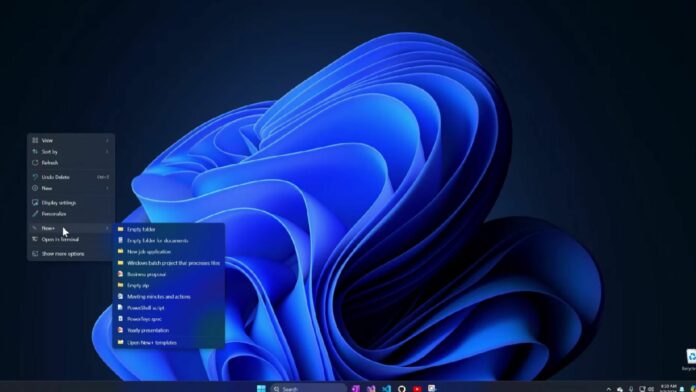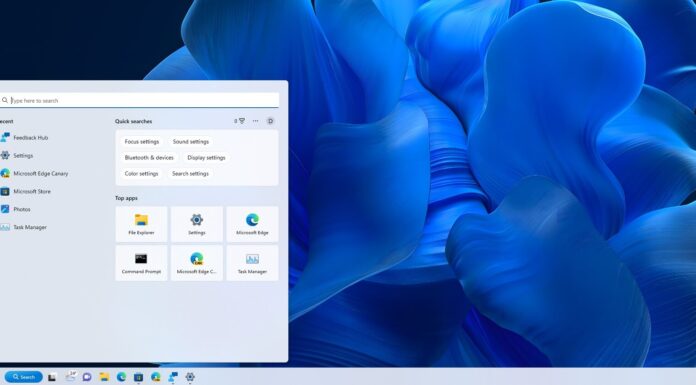Creating a new file is the most common action you frequently do on your Windows PC. Like every version of Windows, Windows 11 also has a sub-context menu “new” that lets you create text files, folders, shortcuts, etc. However, an upcoming PowerToys feature aims to improve the New option with templates.
Thanks to the work done and proposed by an independent development, upcoming feature called “New+ (unconfirmed name ), will offer multiple file/folder templates that you can use. Unlike the generic options available in the New option, this feature will reduce the efforts required to create a folder/file.
After checking the images included in the support document, we noticed that the New+ option appears in the right-click context menu. It doesn’t replace the default “New” option and co-exists with it. To do that, you must enable the feature via PowerToys settings beforehand.
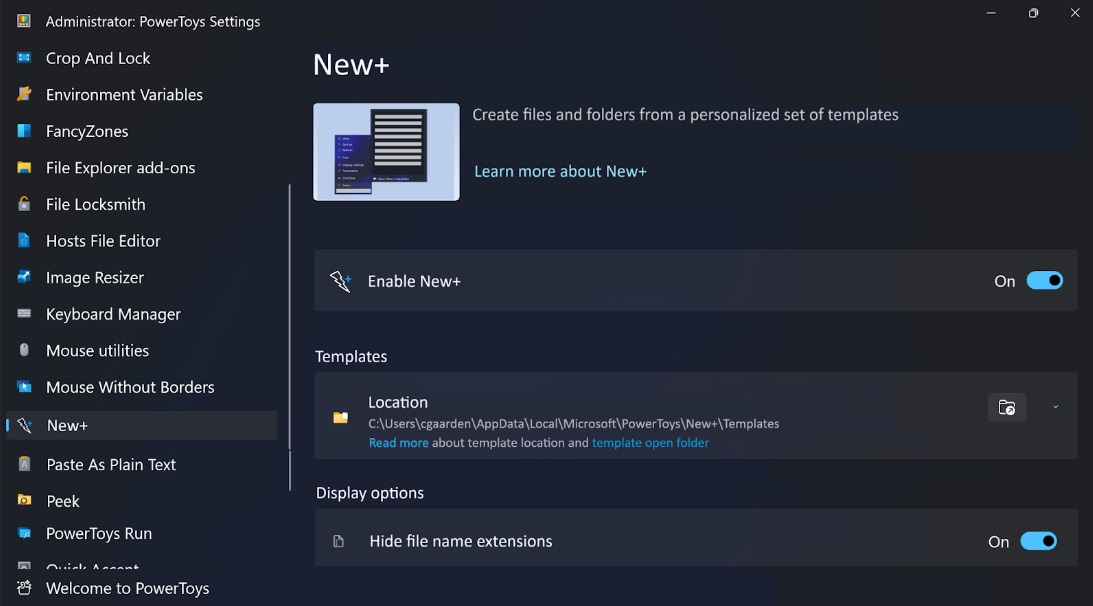
You can hover over the New+ option, which reveals the list of default templates we can use.
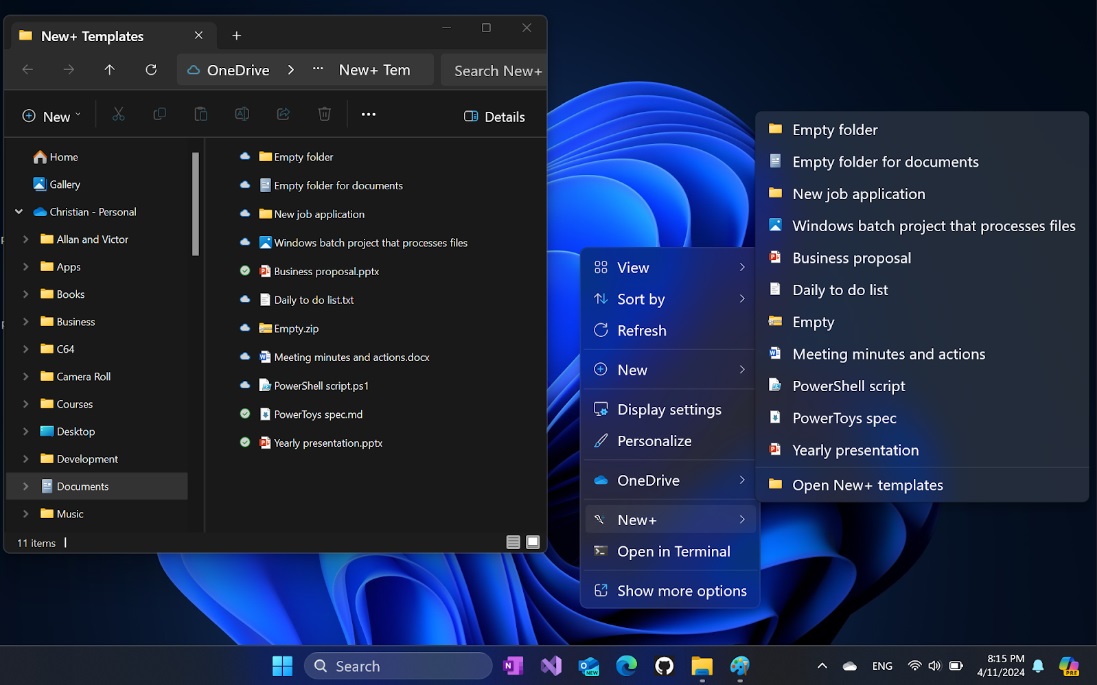
As shown in the screenshot above, some of the templates included in the New+ menu are:
- Empty Folder
- New job application
- Empty
- Daily to-do list
- PowerShell script
For example, if you want to create a new job application but hate typing the base structure of the document and details every time. You can create a template of a job application text document using New+.
After saving the template, you can create a new job application document right from the context menu. But that’s not all.
Features and shortcomings
New+ doesn’t confine you to a few readymade templates. You can create more templates and they will show up in its context menu. New+ stores all the templates in the Documents folder by default. If you use OneDrive, the templates will sync to other connected PCs.
Changing the icons of each of the templates is possible, which makes it easy to comprehend the template’s purpose. New+ can hide or display file extensions and edit the templates.
You can even add or remove the templates from the context menu or change the save location of the templates. The biggest hurdle is an overwhelming list of templates in the context menu.
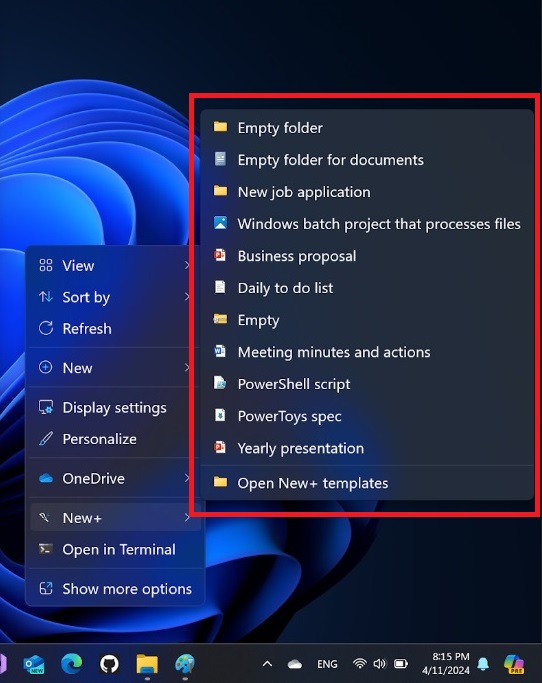
Windows 11 doesn’t support nested context menus. You’ll need to scroll through the long list of templates. Once the OS supports it, you can place templates belonging to a category inside the nested context menu.
For example, multiple job application templates will appear under a nested context menu option called “Job application.”
The name isn’t finalized yet, but the developers plan to create a marketplace for the feature. So you can share or download more templates. Generative AI integration to create templates via prompts is also an appealing idea.
Note that the feature isn’t publicly available yet.