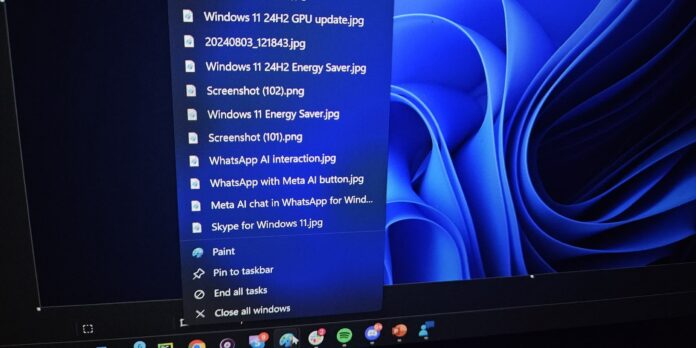Windows 11 feature updates typically have mixed reviews. Some people like the new additions and others dislike the changes. In a recent update, Microsoft turned on a new feature, “show jump list on hover”. This feature shipped with Windows 11 Build 22635.3930, which is available to testers in the Beta Channel, but it will soon arrive in production.
“Show jump list on hover” isn’t an experimental feature, as changes in the Beta channel typically ship in the production channel (stable). In our tests, Windows Latest observed that Windows 11’s new feature allows the jump list to appear when you hover over the apps pinned to the taskbar.
The idea isn’t bad, as jump lists are useful. The jump list currently appears when you right-click apps on the taskbar (pinned or running) and lets you access shortcuts or certain features of the app. In the case of Chrome, the jump list may let you open a recently visited website, a new incognito window, and more.
Microsoft wants the jump list to appear automatically when you point the mouse cursor towards the app icon.
This feature is live in the beta channel, and it will begin rolling out to everyone later this month. However, some users are not happy with Microsoft’s idea to show a jump list on hover.
As some people argued, the Windows 11 new jump list feature’s biggest issue is that it’s too sensitive and the hitbox is too big. A toggle would be nice for those that don’t want this enabled, and several people have upvoted the idea.
While confirming the feature is indeed coming to everyone, Microsoft added that it may let you turn off “show jump list on hover” in a future release.
“Thanks for taking the time to reach out about this – your feedback has been shared with the engineering team for consideration,” a Microsoft representative said.
It’s probably not too far away.
Other taskbar improvements in Windows 11
Speaking of the taskbar, there will be a lot of changes in the coming days. According to the release notes of Windows 11 KB5040527, Microsoft has turned on a new feature that lets you use keyboard letters to focus on the app.
For example, you can press Win+T, then press a letter, and the taskbar’s focus will automatically switch to the app that starts with that letter.
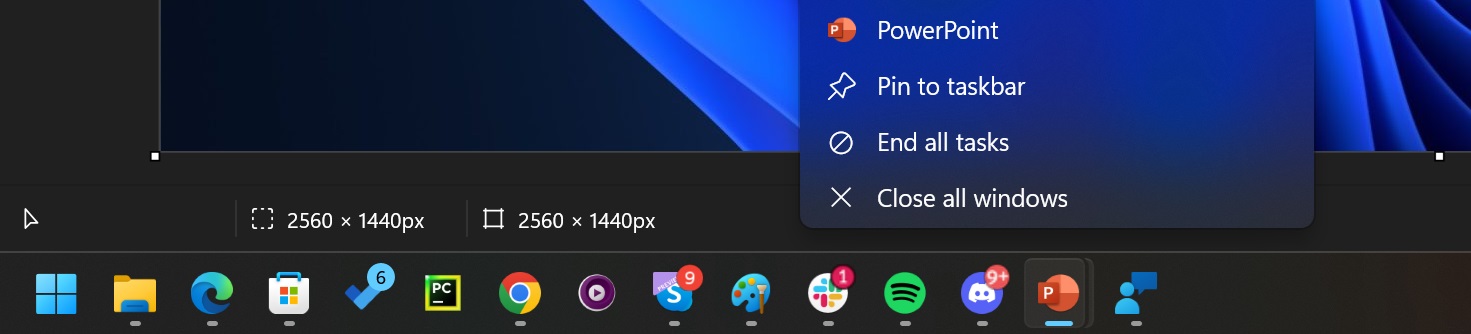
The second biggest change is support for an advanced End Task option in the taskbar. This option now lets you kill tasks even when they show a not responding dialog.
The “End Task” option is still optional, but you can turn it on from Settings > System > For Developers.