Windows 11 24H2 is available on Copilot+ PCs only, but it will also be available on all existing hardware in September or October. One of the significant changes is support for Wi-Fi 7, which is also referred to as 802.11be Extremely High Throughput (EHT). Unlike previous versions, Wi-Fi 7 with Windows 11 offers far better performance.
In a support document previously spotted by Windows Latest, Intel confirmed that Windows 11 2024 Update (widely known as version 24H2) comes with Wi-Fi 7 support. The wording of the documentation also suggested that Wi-Fi will be (initially) limited to PCs running Windows 11 24H2.
Microsoft posted a new support document on June 18 stating Windows 11 24H2 is “needed” to use Wi-Fi 7. “Note: Wi-Fi 7 is available starting with Windows 11, version 24H2,” Microsoft writes in the support document, which details what has changed and improved with Wi-Fi 7.
However, Windows 11 24H2 alone isn’t enough to support Wi-Fi 7.
You’ll also need a device with a network adapter that supports Wi-Fi. To find out whether your PC supports the new wireless standards, you can either refer to the device’s manufacturer’s documentation or follow these steps:
- Open Command Prompt/Terminal.
- Type netsh wlan show drivers.
- This will bring a list of all drivers installed for the wireless adapter.
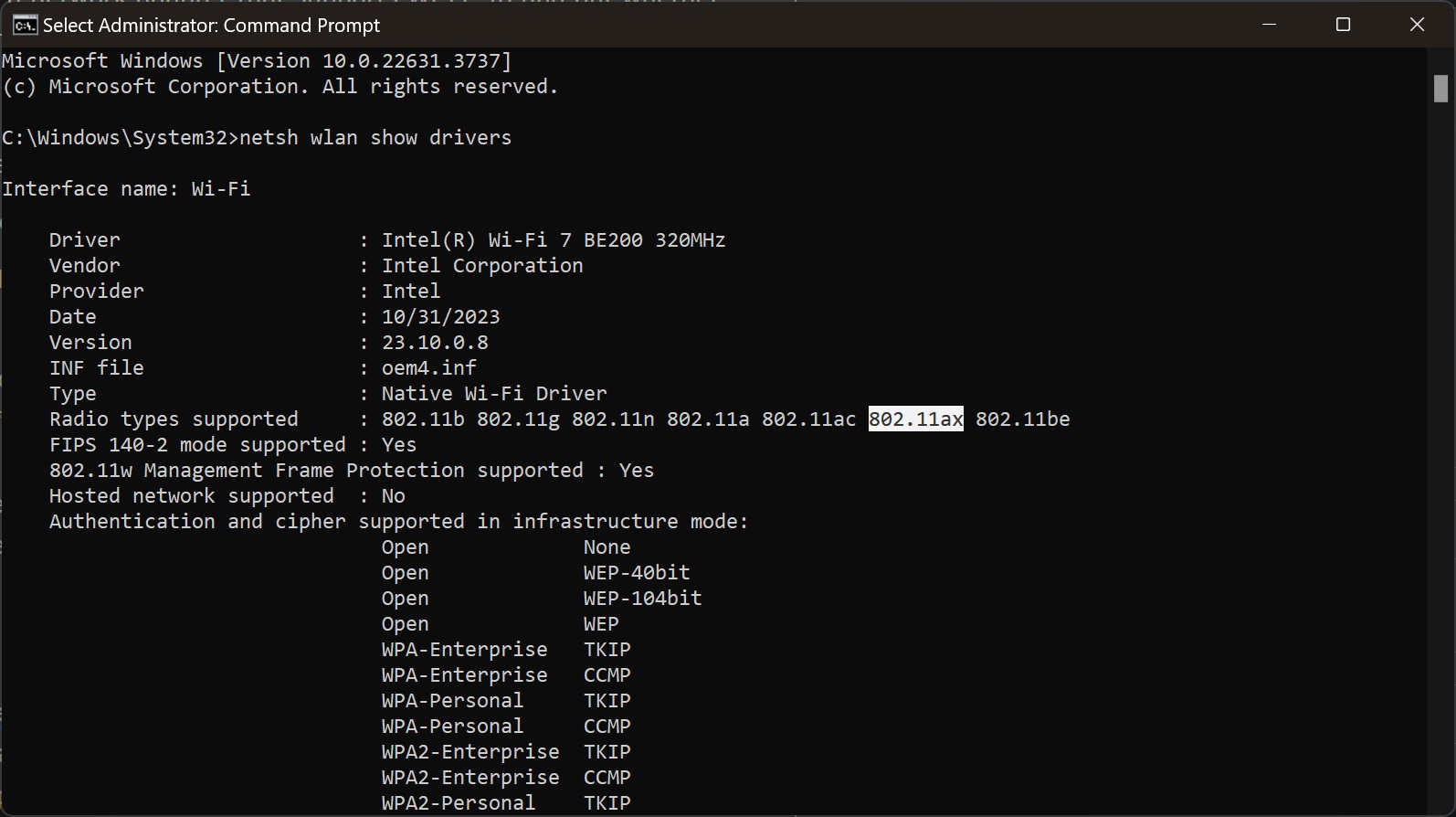
- Under radio types, check to see if it includes 802.11be. If you see 802.11be, you have Wi-Fi 7-ready hardware. If you see 802.11ax, you have Wi-Fi 6/6e.
Also, you can find out whether your device supports WPA3 personal or Enterprise by looking at the attributes under Authentication.
What’s new with Wi-Fi 7 for Windows 11 24H2
Windows 11 2024 Update offers much better performance for internet and other wireless connections as long as you have Wi-Fi 7.
Microsoft states that the update fully supports multi-link operation, which allows you to switch between multiple bands, such as 5 GHz and the faster 6 GHz. You can also switch back and forth between 2.4 GHz, 5 GHz, and/or 6 GHz.
This can help with network congestion and improve overall connection quality.
You’ll find related settings under Settings > Network & internet > Wi-Fi. If you see support for more than one band under the properties tab of the connected wireless network, you can use the MLO feature.
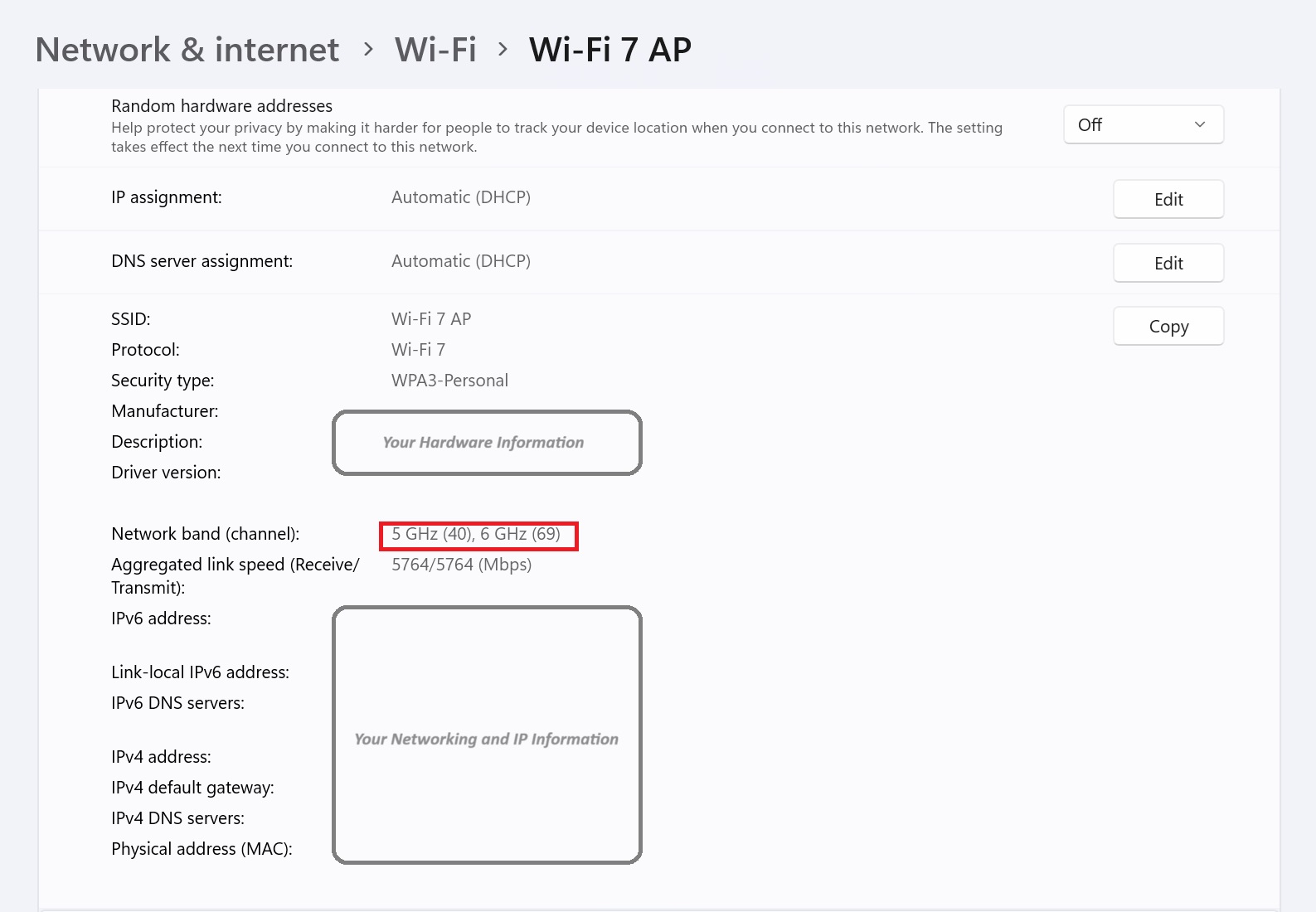
As shown in the above screenshot, you can easily view the network band and other Wi-Fi settings.
Windows 11 will automatically switch between the available network bands to boost performance.
These features will be available when you install Windows 11 24H2, which begins rolling out in late September or early October.





















