Microsoft officially confirmed it’s testing Windows 11 24H2 earlier this year. Since then, it has added multiple new features and fixed numerous issues with each new build. Windows 11 24H2 (Build 26100.712) is now available for Release Preview users, just one step before the update is publicly released.
Starting this week, you can join the Release Preview Channel and manually download and install Windows 11 24H2. While the update is still in preview, it’s considered more stable and ready for wider testing, which is why it’s being rolled out to those in the Release Preview Channel.
Windows Latest expects Windows 11 version 24H2 to become available for users outside the testing program starting late September, with a wider rollout expected by the end of the year. Microsoft’s Copilot Plus PCs will first ship with Windows 11 24H2 on June 18 with many new features, including Windows 11 Recall. Existing PCs will get it in September.
In addition to AI features, we have already covered all the features and modifications included in the 24H2. Here’s what Microsoft plans to ship with Windows 11 2024 Update:
Sudo for Windows
Sudo is a great way to run commands with elevated privileges without separately opening an elevated Terminal window.
While it is more useful for users who prefer to interact with Windows via Terminal, it is still a welcome change.
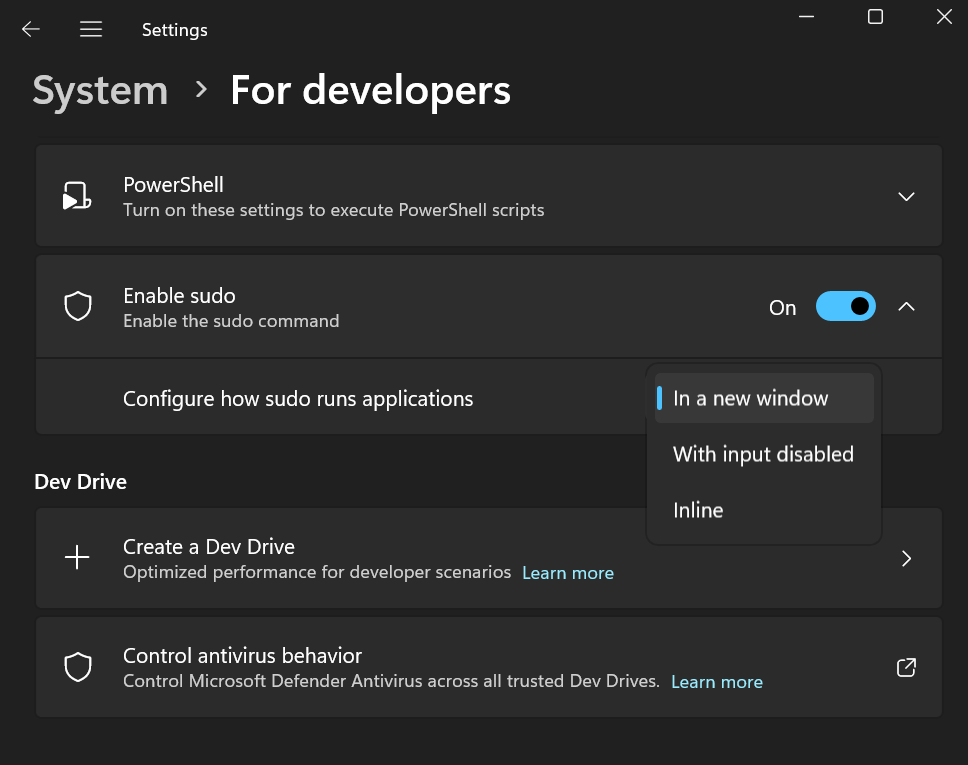
Microsoft accidentally added it to Server builds but later removed the feature.
Create 7-zip and TAR archives in File Explorer
Windows 11’s File Explorer supports creating ZIP archives. You can view and unarchive over a dozen formats but cannot compress files in any other format except ZIP.
But that changes with Windows 11 24H2. You can now compress files in 7zip and TAR formats as well.
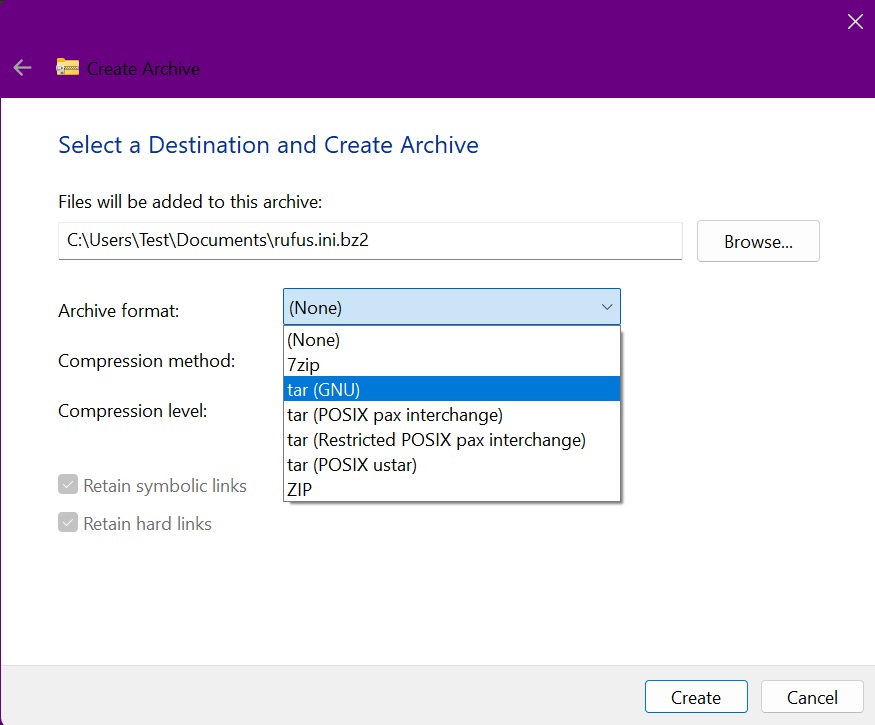
Quick Settings Flyout Improvements
There’s a new scroll wheel in the Quick Settings Flyout menu. You can easily scroll down to access more quick settings and don’t need to pin them anymore.
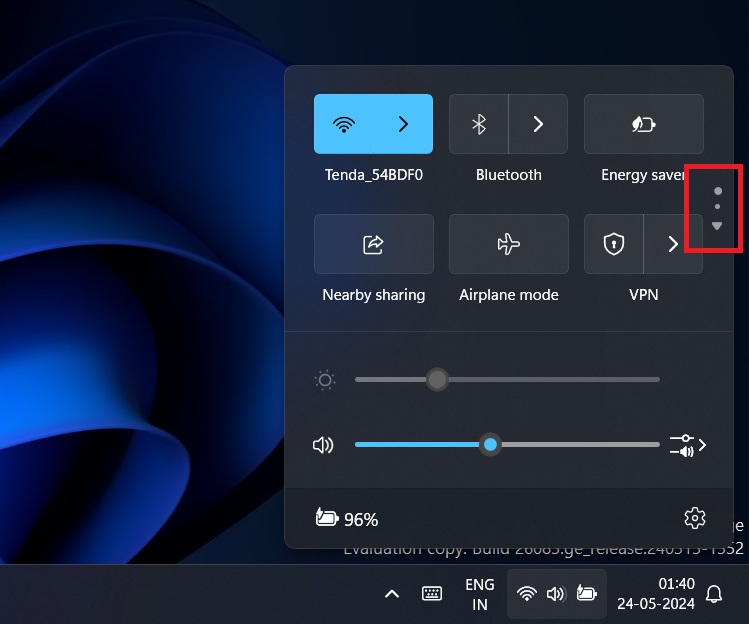
Microsoft has also made Quick Actions faster.
Wi-Fi 7 and Bluetooth Improvements
Microsoft has added support for Wi-Fi 7 and is improving the Bluetooth Low Energy Audio support.
You can check and manage hearing devices with BLE support via the Settings app. It is easy to adjust their settings, check battery levels, and pair them with your PC.
Energy Saver and HDR background support
You can squeeze more battery life with the Energy Saver feature which also has a new Taskbar icon. It will reduce performance to help you make the most of available battery levels.
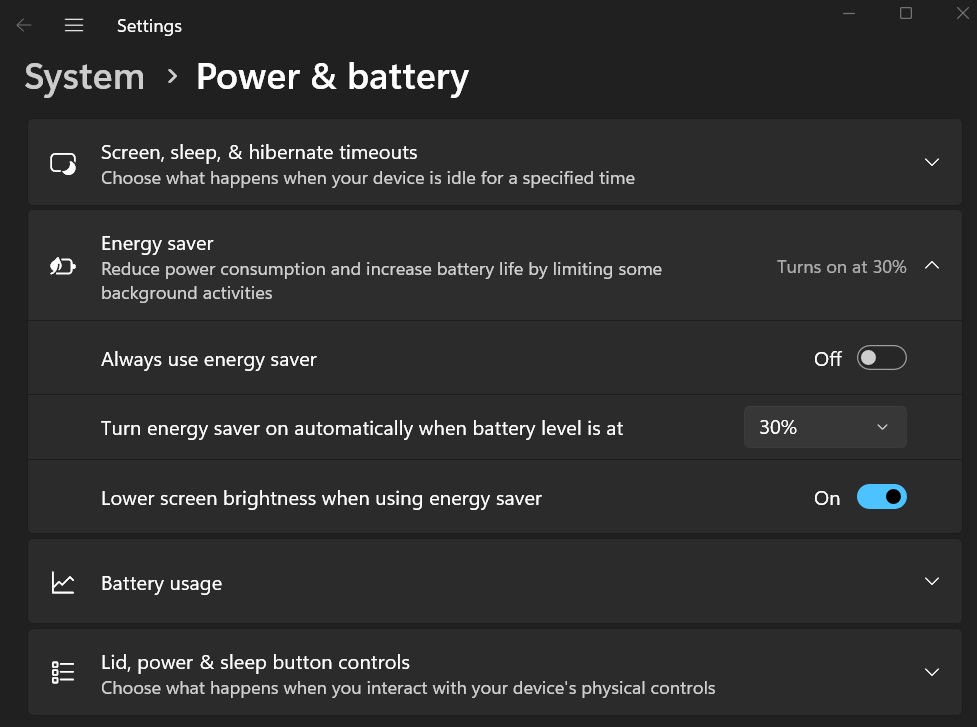
Applying HDR images as background wallpapers is possible now.
Microsoft is also adding Rust to Windows Kernel and introducing the Voice Clarity feature to improve the audio quality while calling someone. It will curb the ambient noise.
Copilot gets a UI overhaul
Microsoft also announced the new Copilot app. The new Copilot app is rolling out via a server-side update in the Windows Insider Program, so it’s not yet available for everyone.
The app looks a lot like ChatGPT but has the Notebook feature and supports plugins. You can undock the new Copilot app and move it around the screen. It even has a full-screen mode.
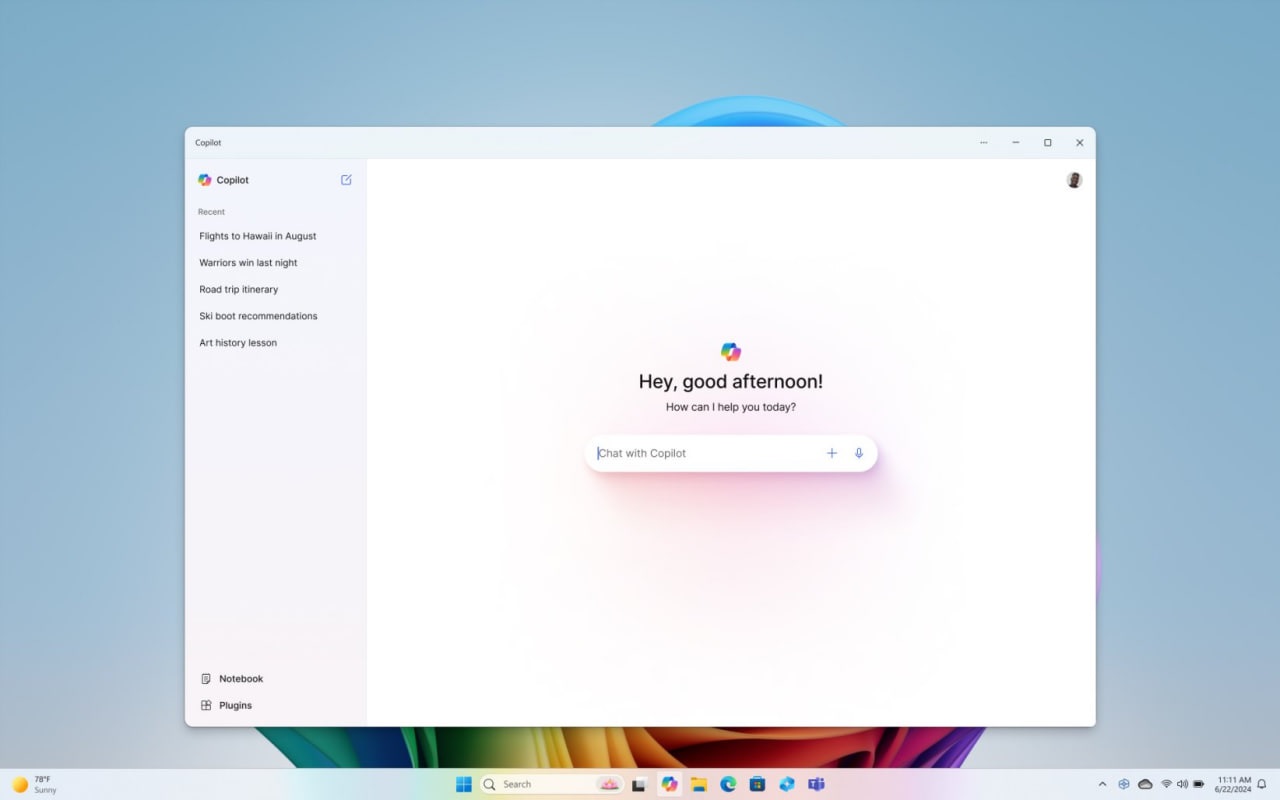
Copilot will soon integrate GPT-4o, which offers multimodal input support. Microsoft plans to use the new LLM from OpenAI to use Copilot in games.
You can check out the web version of the refreshed Copilot design until the app update arrives on your PC. To enable the new Copilot UI on the web, add “?dpwa=1” to the URL:
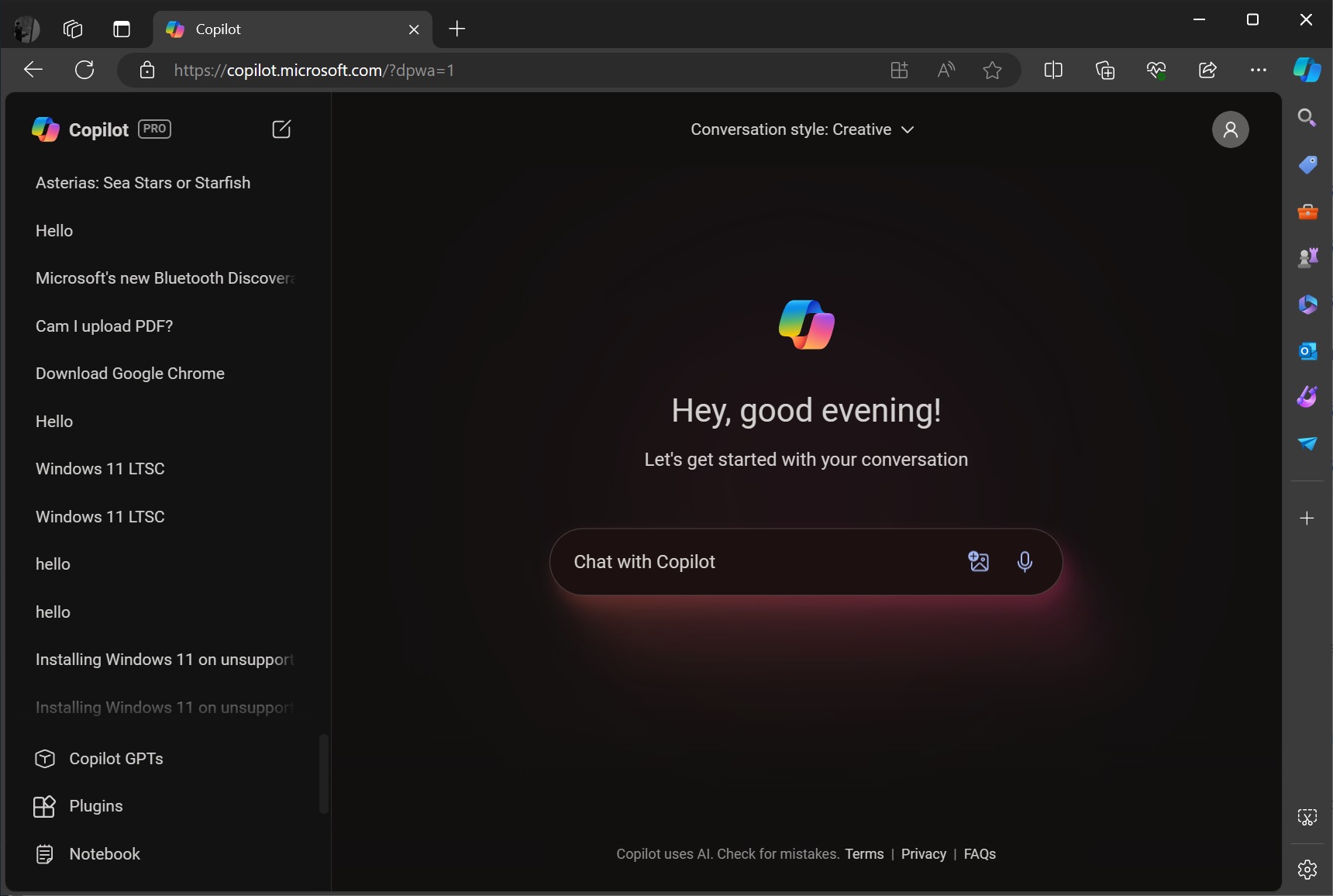
However, this will not enable the new AI features on your device.
Microsoft clarified that the recently announced Copilot+ features are exclusive to select PCs only. You won’t get them by simply updating to Windows 11 24H2. You’ll need to buy a new Copilot+ PC instead.





















