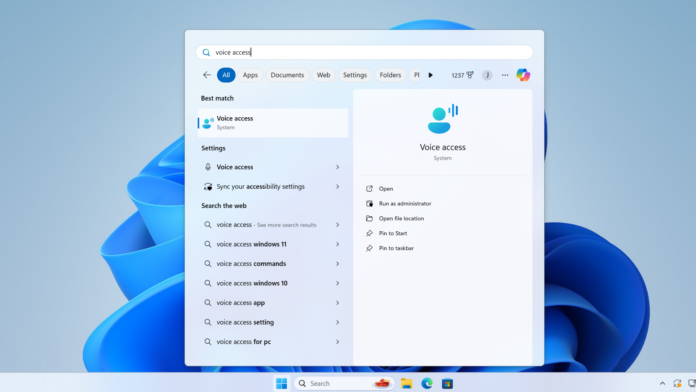Microsoft previously announced the deprecation of Windows Speech Recognition (WSR) and several other apps. In a surprising move, the new Voice Access app will now replace the WSR app on Windows 11 22H2 and newer versions in September 2024, but you can continue using the feature on older versions, including version 21H2 and Windows 10.
Microsoft plans to remove Windows Speech Recognition from supported versions of Windows 11 in September 2024, and you’ll need to migrate to Voice Access. According to the updated support document, “Windows 11 22H2 and later, Windows Speech Recognition (WSR) will be replaced by voice access starting in September 2024”.
While this means Speech Recognition will still work on Windows 11 21H2, you won’t be able to access it on newer versions. If you’re still on version 21H2, you’ll be forced to upgrade to version 22H2 or 23H2 in the coming weeks, and you’ll need to use Voice Access instead of Speech Recognition.
Unsurprisingly, Voice Access and WSR appear on the same Accessibility settings page. However, Voice Access is at the top, while WSR appears under the ‘Other voice commands’ section. There is also a warning message about the ending support that suggests you use Voice Access.
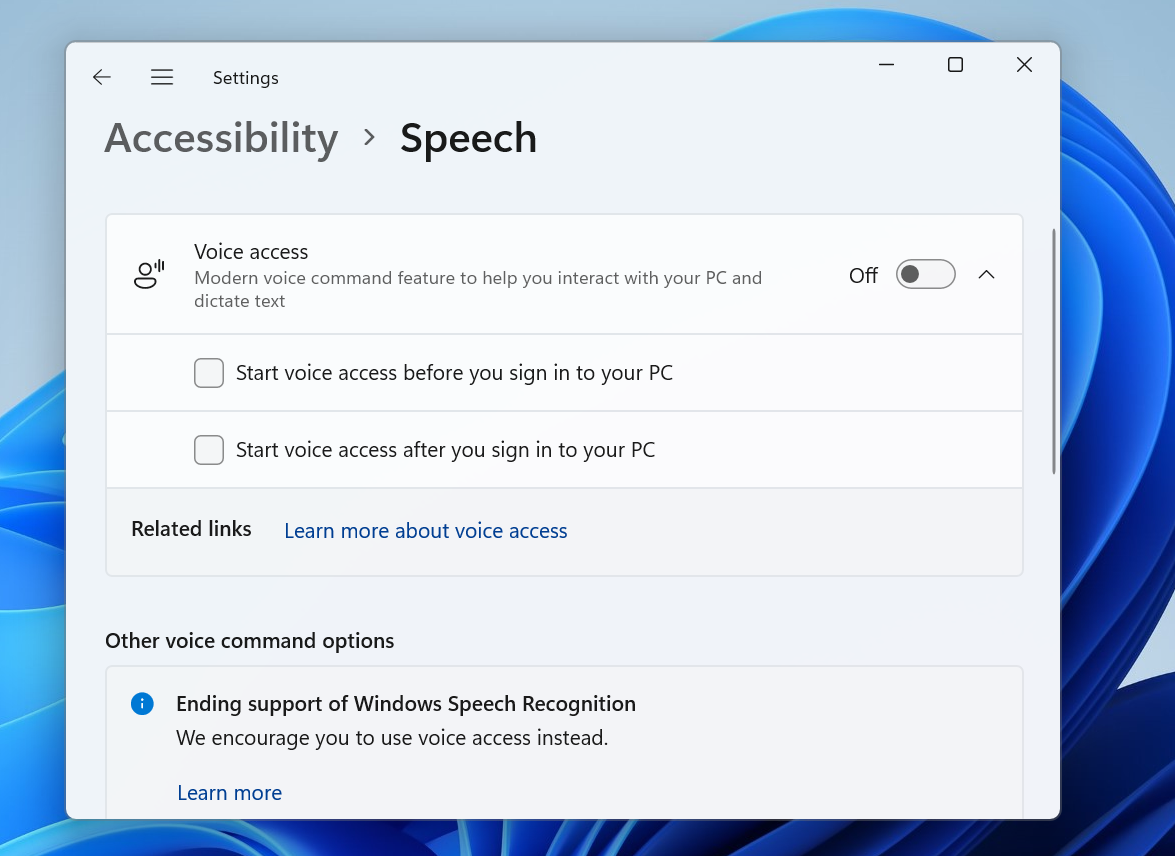
If you are on Windows 10, which is due for the End of Support in October 2025, WSR will continue working on your PC for over two years. Since Microsoft has confirmed its deprecation, it won’t get any new features or updates.
However, the Voice Access app isn’t as bad as you think.
Voice Access gets new language support, multi-display, and more
When the Voice Access app launched, it supported only a few languages compared to WSR, but it’s much better now. Microsoft has added more language support to the app with Windows 11 Moment 5.
It can now recognize languages such as French (France), French (Canada), German, Spanish (Spain), and Spanish (Mexico).
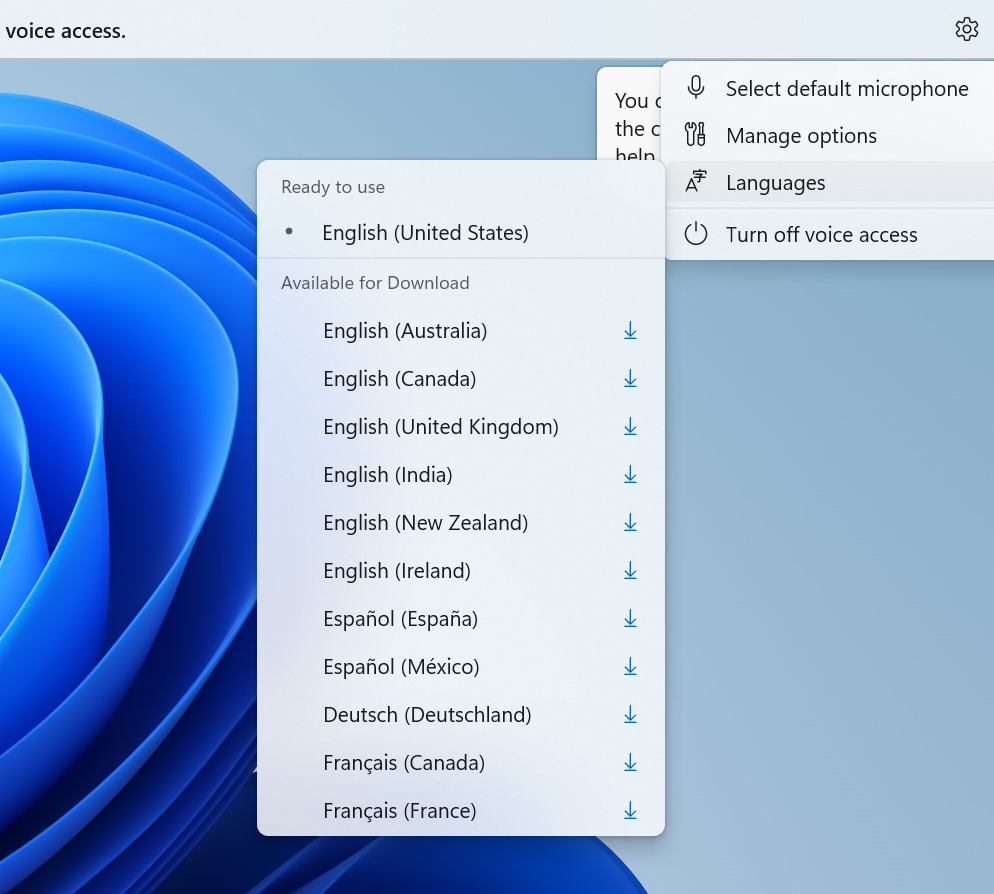
Voice Access requires an internet connection to set up and download the appropriate language model. After that, you can use it to control on-screen elements with your voice.
Once you have configured the tool, you can open apps, interact with buttons, and type without lifting your finger.
Another feature is multi-monitor support so that you can switch between multiple displays. You can set up custom commands to open apps and links and perform other basic functions.
Microsoft’s decision to remove the legacy app in favor of a better alternative isn’t wrong. However, some of you might still want to use the Speech Recognition feature, especially if you don’t want to use an internet-based app.