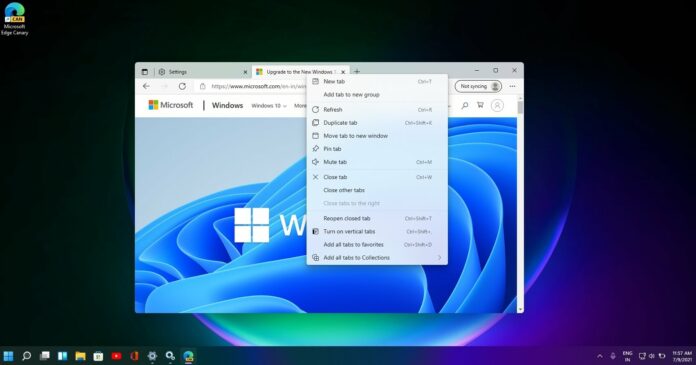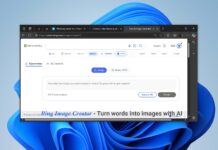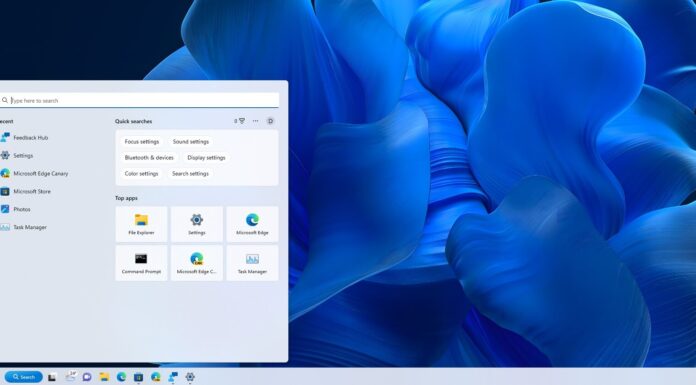Microsoft Edge is set for a big upgrade in 2024 with several exciting features lined up, including support for AV1 Image File Format (AVIF), the ability to save video frames (take screenshots of the video in its original resolution), and a new way to drag and drop links to open them in a new tab immediately.
In a post to Mastodon, a Microsoft Edge developer confirmed that version 121 of the browser will support decoding AVIF content natively. AVIF is one of the next-generation image formats, and organizations like the Alliance for Open Media actively advocate for the image format.
Chrome has support for AVIF since version 85, and Microsoft is finally bringing it to Edge after a long delay. AVIF is significantly smaller than JPEG or WebP, and it’s widely believed to reduce overall data consumption. With native AVIF support, Edge could reduce bandwidth consumption and load pages that use AVIF faster.
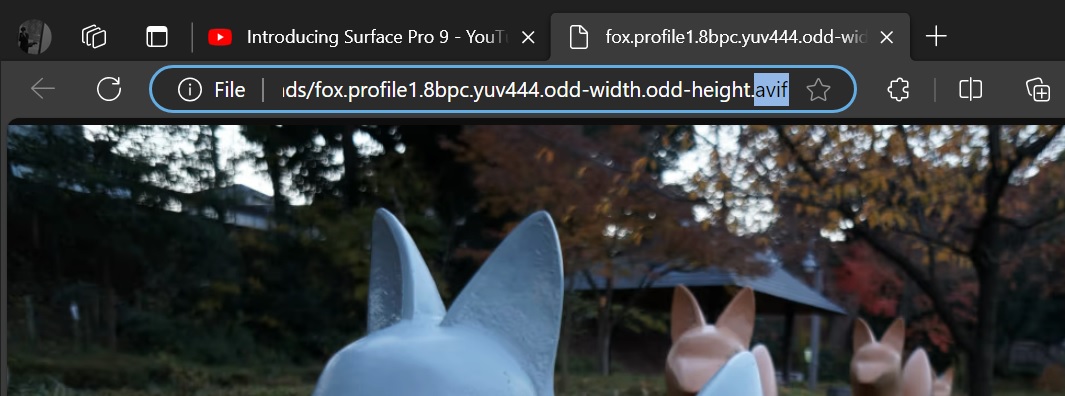
As you can see in the above screenshot, Microsoft Edge Canary already supports AVIF and can open the images correctly.
You can soon save video frames
Thanks to the work done by Chromium developers, Microsoft Edge can now save video frames.
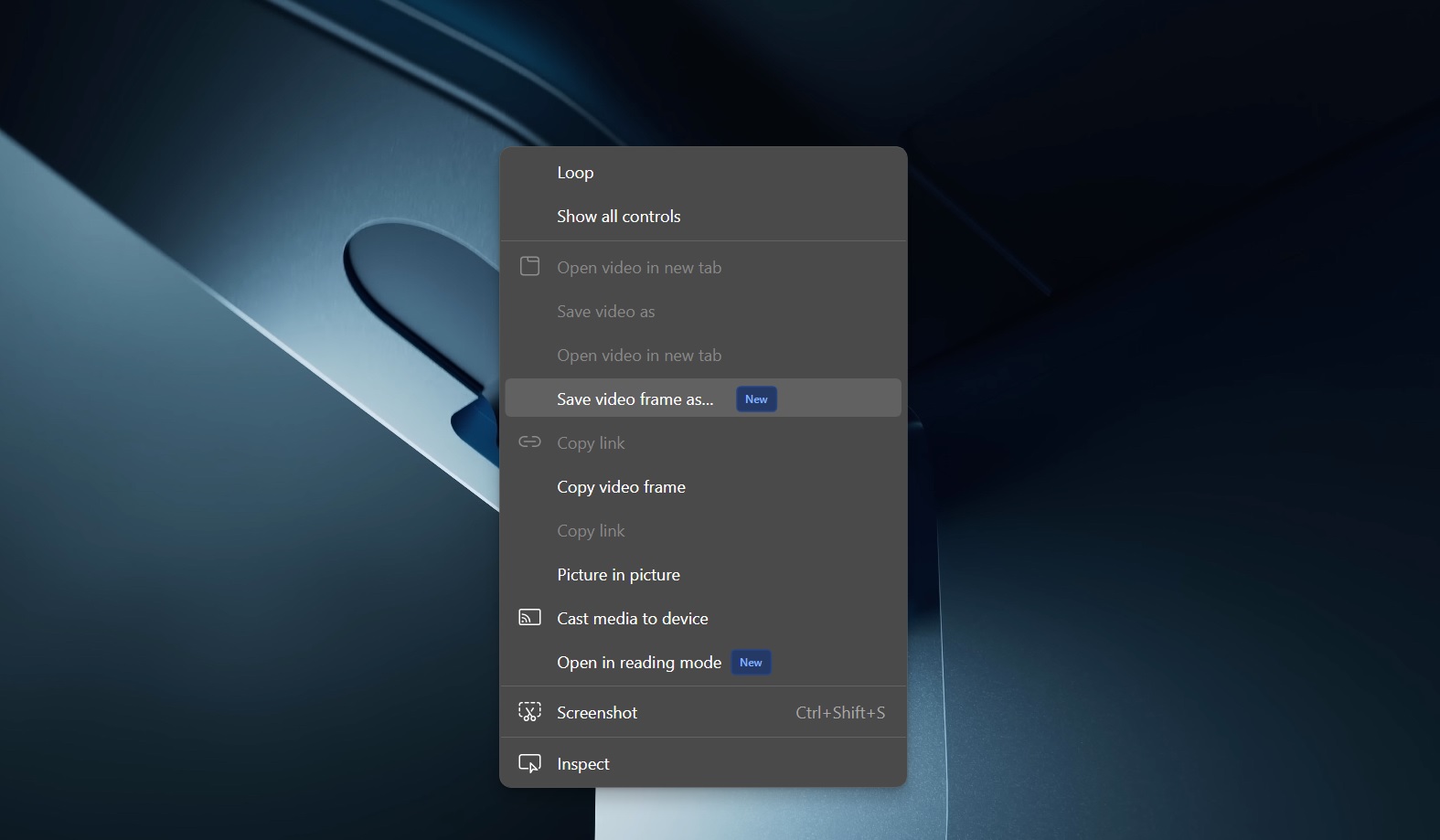
This feature is enabled by default in Edge Canary and can be accessed by right-clicking on any video. On YouTube, you may need to right-click twice to see the above context menu, which has two options – Save video frame as.. and Copy video frame.
The “Save video frame as..” lets you save the selected video frame in your preferred file format and location. On the other hand, copy the video frame option simply copies the frame to the clipboard, and then you can save it manually.
Super drag and drop
Microsoft is adding a new “Super drag and drop” feature to Edge, simplifying how users interact with links and text.
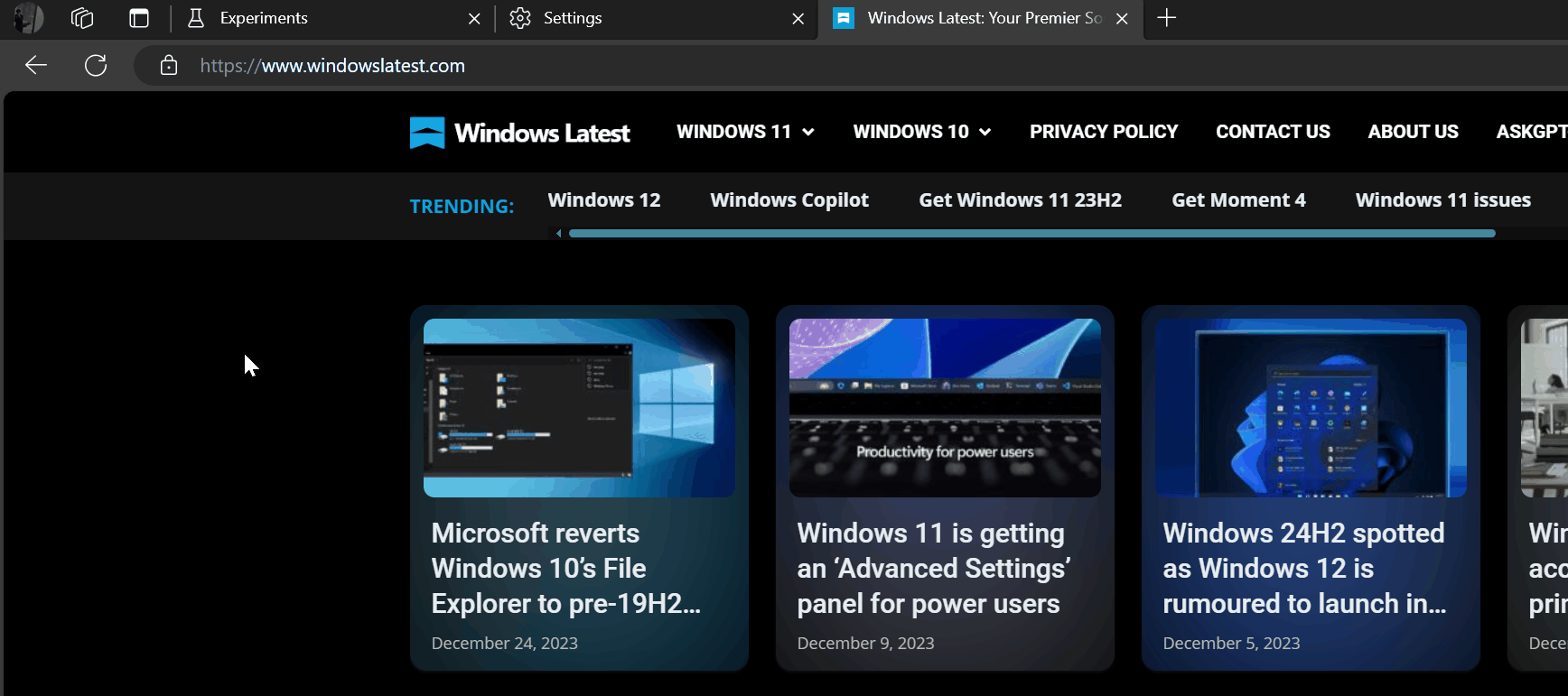
Gone are the days of dragging links to the tab bar while holding down the mouse button to open them in a new tab.
With ‘Super Drag and Drop,’ all you need to do is drag the link to the side. This will open the link in the browser in a new tab.
Microsoft is still testing the feature, and you can enable it by heading to `edge://flags` and searching for ‘Super Drag Drop.’
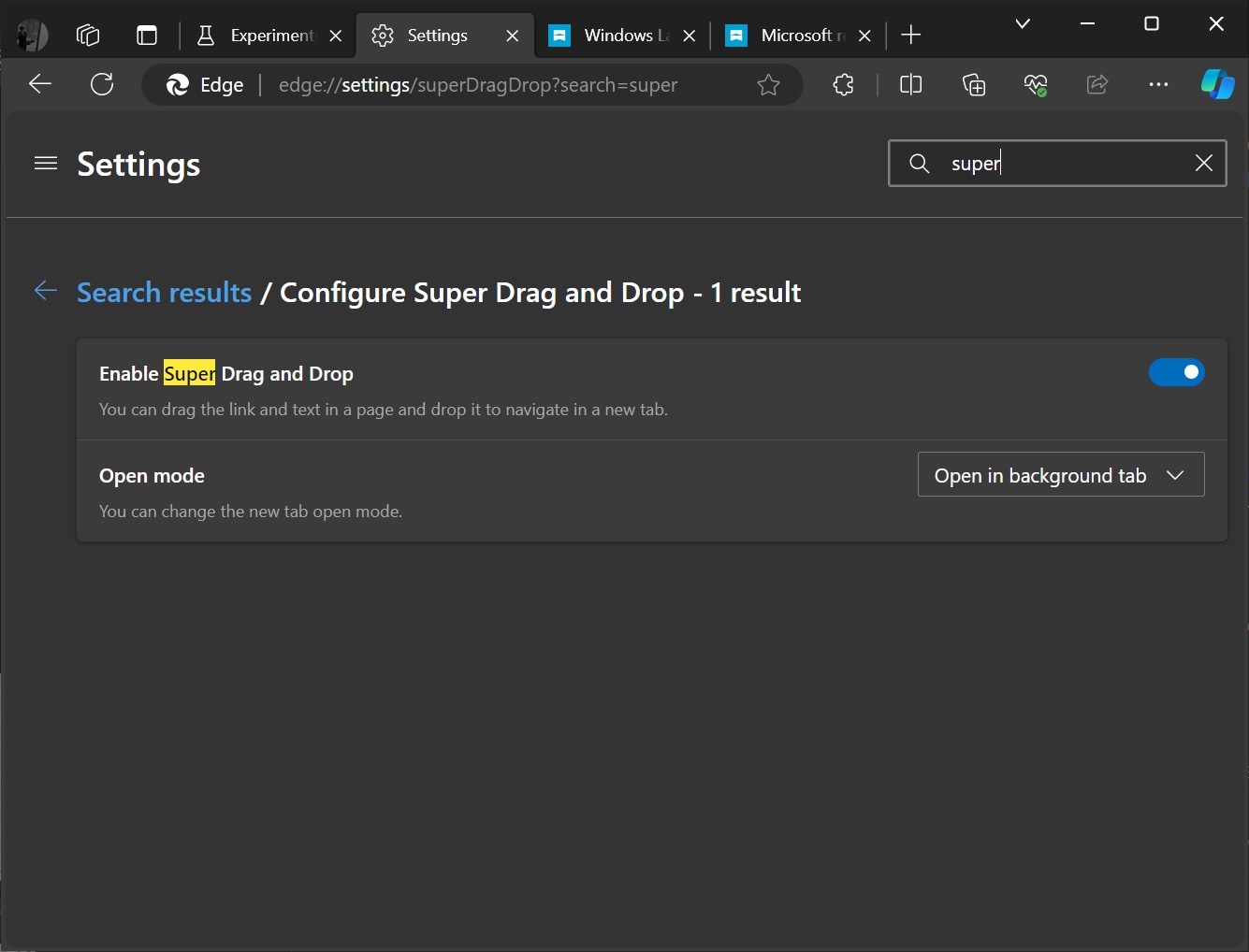
You can customize drag and drop behaviour from Edge’s settings > super Drag and Drop. From there, you can choose whether the new tab opens in the foreground or background.
When the background is selected, links open in a new tab, but you remain on the current tab. On the other hand, the foreground option switches your focus from the current tab to the new tab opened through a drag-and-drop gesture.
In addition to these improvements, Microsoft Edge is getting support for Mica on Windows 11.
According to browser expert Leopeva64, Microsoft is also planning to ship Chromium improvements, such as previewing links.
These features are expected to arrive in 2024.