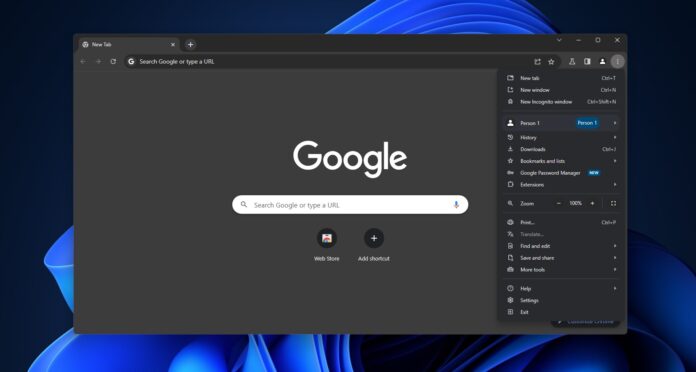Chrome’s shortcut to open reading mode can be annoying if you accidentally select “Open in reading mode” when right-clicking links. To disable or remove “Open in reading mode” from the right-click menu in Chrome, all you need to do is open Chrome://flags, search “Reading Mode“, and change it to Disabled.
Chrome’s reading mode is a handy feature that lets you read web pages free of extra elements like advertisements, formatting, settings or other menus. When you open links in the reading mode, you’ll only see the text-based content from the website, including the body text and heading.
The “Open in reading mode” option can be found in the context menu, which appears when you right-click on a link. However, many users accidentally activate the reading mode because it is now placed below the commonly used “Copy link address” option.
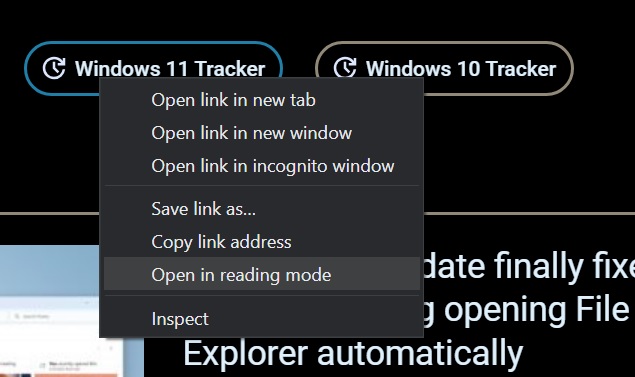
The copy link address option has moved one positive above, and this placement change leads users to open web pages in the reading panel accidentally.
Disable “Open in reading mode” in Chrome right-click menu (context menu)
To remove Open in reading mode, follow these steps:
- Open Google Chrome and navigate to Chrome://flags. The “flags” menu of Chrome lets you turn on or off features considered “experimental” by Google.
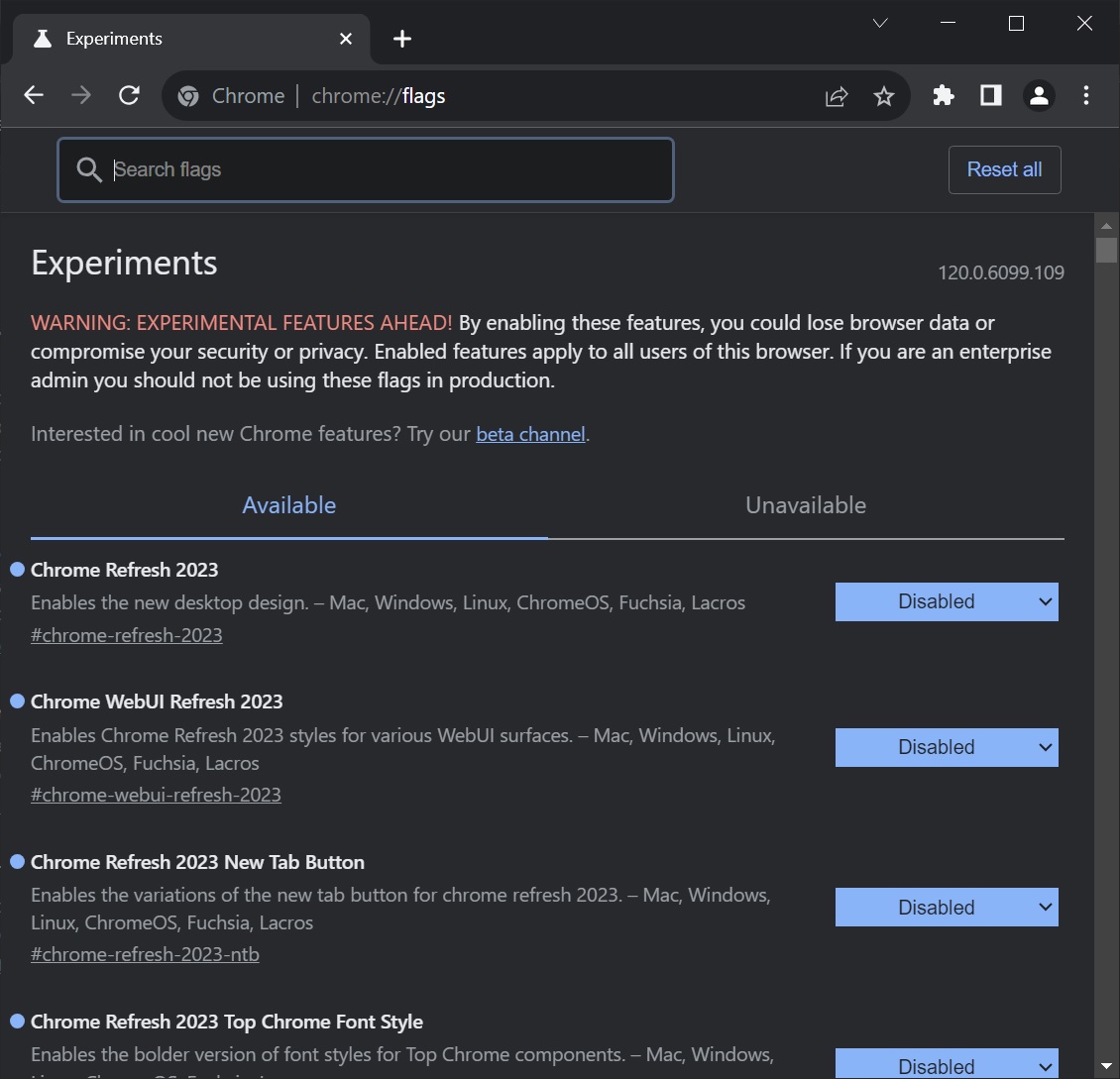
- In Chrome://flags, search Reading mode. Select the first option in the search results, and click Default toggle.
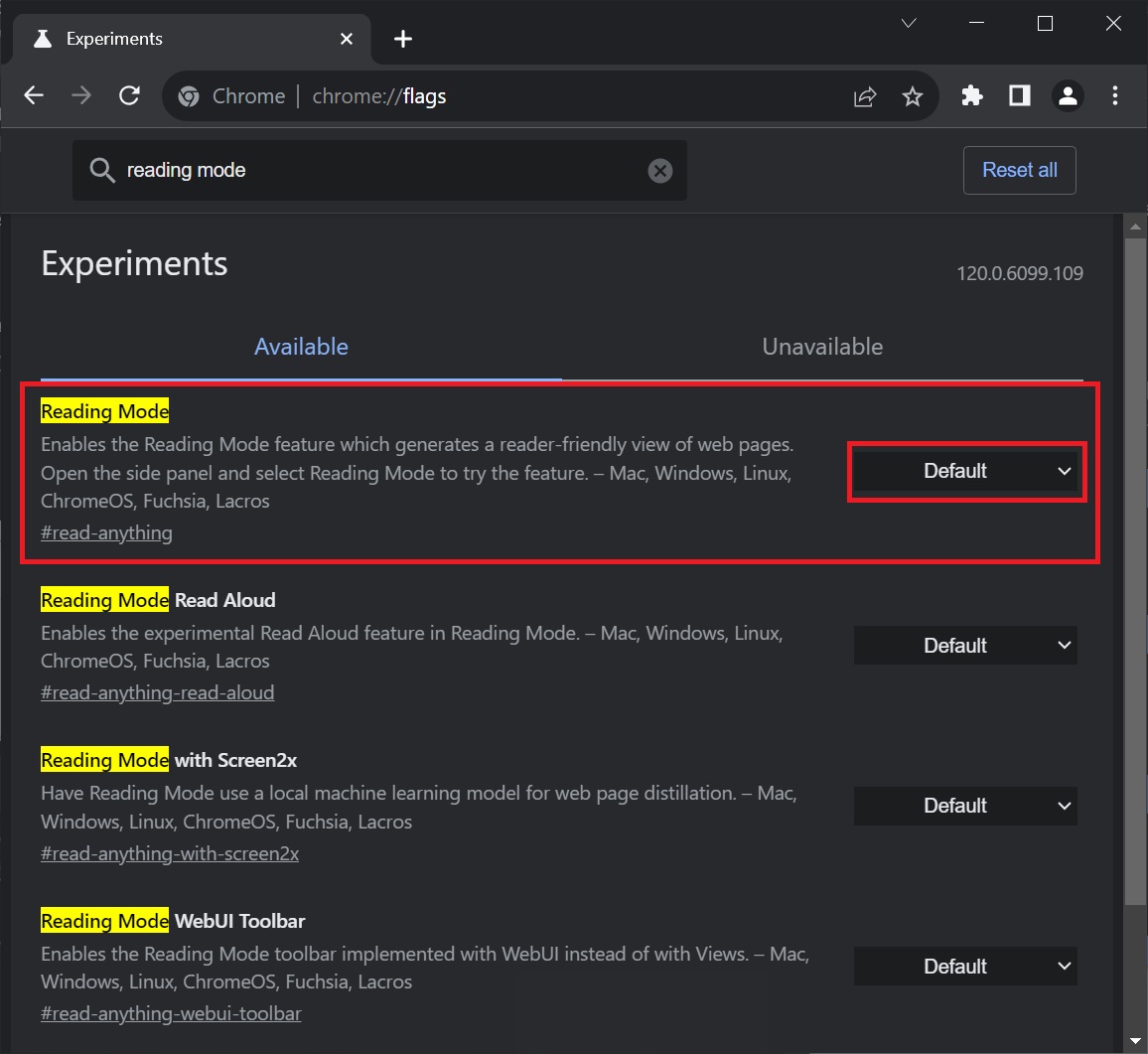
- Next to Reading mode, select Disabled, and Relaunch the browser. This will remove the option from the right-click or context menu of Chrome.
If you want to revert the changes, you can follow the same steps, but make sure the value is either Default or Enabled.
Hands-on with Chrome’s reading mode
As mentioned, the Reading mode simplifies the experience by removing ads and elements like comments, share buttons, menus, galleries, and more.
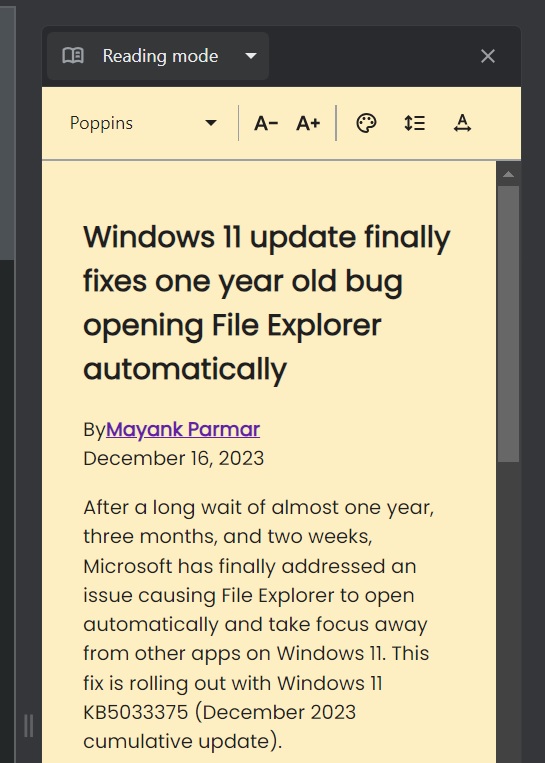
Chrome also offers advanced settings, such as adjusting font and font size and switching between different background colours and spacing.
Reading mode is available across all platforms, including Windows and Android.
Unfortunately, Google still doesn’t offer an official toggle in settings to remove it from the context menu and other places.
In some cases, you may not want to enable the feature, but since Google has added the option to the right-click menu, there’s a high chance you might do it accidentally.
Instead, you have to use Chrome Flags, as highlighted above. Google has also rolled out a new Chrome design, which can be turned off if you aren’t a big fan of it.
Do you find the reading mode in Chrome on desktop helpful, or is it another bloat in the browser? Let us know in the comments below.