Installing Windows 11 without third-party bloatware like Candy Crush in just two clicks is possible, and all it takes is setting your region to English (World). No, we’re not kidding, and Microsoft said it’s aware and looking into the reports after we asked the company about the situation. A Microsoft spokesperson confirmed to Windows Latest.
“Microsoft is aware and is looking into it,” a Microsoft spokesperson told me over email.
As you know, when you install Windows via an installation media (.ISO or Media Creation Tool), you’re taken to a blue background screen with several questions, such as the preferred partition, language, keyboard or input method, time and currency format (region).
Your Windows 11 installation won’t have all the bloatware like Candy Crush and other apps by setting the region to English (World) or (Europe). Why? Because the Windows 11 installer and Microsoft’s internet-based OOBE are incapable of handling the unique language code for World English (“en-001”) and European English (“en-150”).
To better understand what’s blocking Windows 11 from installing third-party bloatware when the region is set to either of the locations, we need to discuss language codes in detail.
The language codes are used by websites, apps and operating systems like Windows to manage the date and number formatting information. As you can see from the above example, the language code for World English is en-001, and European English is en-150.
The en-001 (World English) and en-150 (European English) slightly differ from many other language codes. Typically, language codes comprise a primary language subtag, like “en” for English or “eu” for Europe. In the case of World English and Europe English, we use en-001 and en-150 due to the UN protocols.
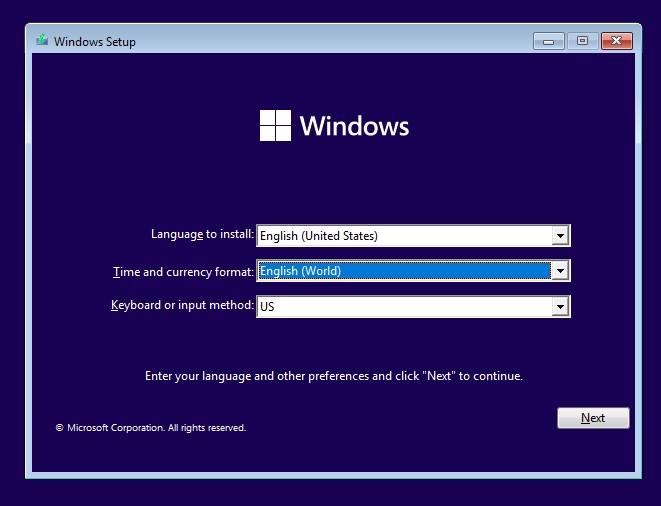
Windows 11 offers – World and European English – as an option during the installation process, but Microsoft doesn’t know how to handle it.
When you select World or European English as your region, Windows 11’s online and offline services cannot communicate with the servers. As a result, the Out of Box Experience (OOBE) service cannot recognize the region, and an error message “OOBEREGION” shows up, but you can click the “Skip” button to proceed.
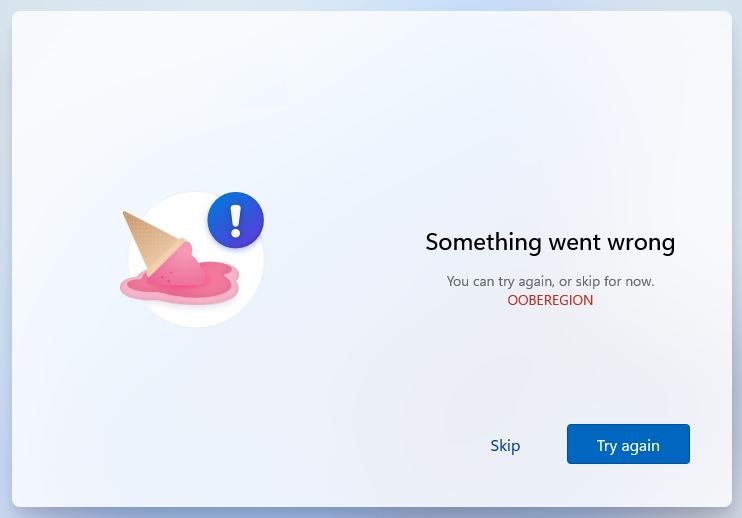
The installation will proceed normally when you click the “Skip” button, and the best part? It won’t install any third-party bloatware.
In a statement, a Microsoft spokesperson confirmed to Windows Latest that the company is aware of the behaviour in Windows 11 and is looking into it.
If you follow the tip and install Windows 11 in the new region, remember to change it back to the correct value, or some apps like Microsoft Store won’t work.
Also, remember that this trick removes only some third-party apps installed by Microsoft; your device may still have apps from OEM and other partners.





















