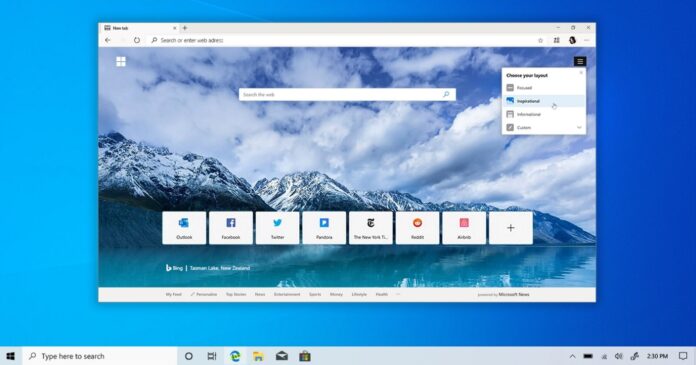Microsoft improved web browsing by adding gestures to the original Edge browser codenamed “Spartan”. The gesture support made controlling Edge’s and navigating between pages more fluid, helping you do things efficiently without moving the cursor to click buttons.
Microsoft Edge dropped support for mouse gestures when it moved to Chromium, but this will soon change. The company is reintroducing mouse gestures to its Edge browser, enabling users to perform various browser actions through simple mouse movements.
There are as many as 16 mouse gestures in Microsoft Edge 114, but the feature is hidden and requires a little work to make it work. Edge 114 is available in the stable change with the Workspaces feature and other improvements. You can enable the hidden mouse gestures feature by following these steps:
- Right-click the Microsoft Edge shortcut.
- Select Properties.
- Click the Target field in the Properties window.
- Paste the following command:
-
--enable-features=msEdgeMouseGestureDefaultEnabled,msEdgeMouseGestureSupported
- Remember to paste the above command after one space in the target field.
- Click OK and relaunch Edge to see the settings.
Hands-on with Microsoft Edge 114’s secret feature – Mouse gestures
Once done, you can turn on mouse gestures by going to the settings of Edge. After turning on the feature, swiping to the left with the right click will let you go back to a previous page, mirroring the functionality of the ‘Back’ button. A right swipe, on the other hand, takes you forward.
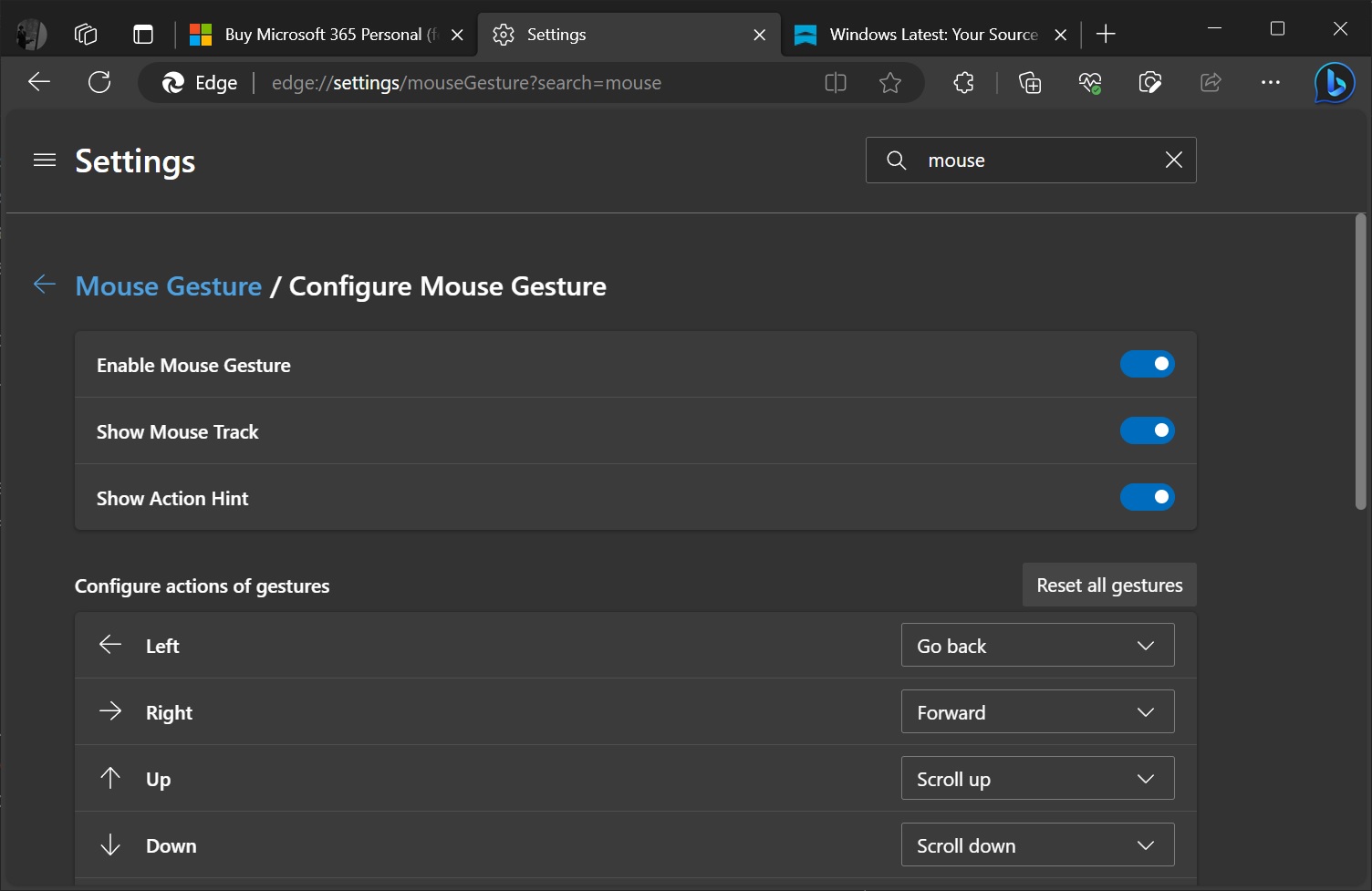
Microsoft is also experimenting with vertical gestures. For example, you can swipe upwards to scroll up on the webpage. Similarly, swiping downwards triggers a scroll down.
But that’s not all, as Microsoft has added advanced gestures support too. For example, a downward swipe followed by a rightward movement will close the current tab. You can also open a closed tab by swiping leftward followed by an upward motion.
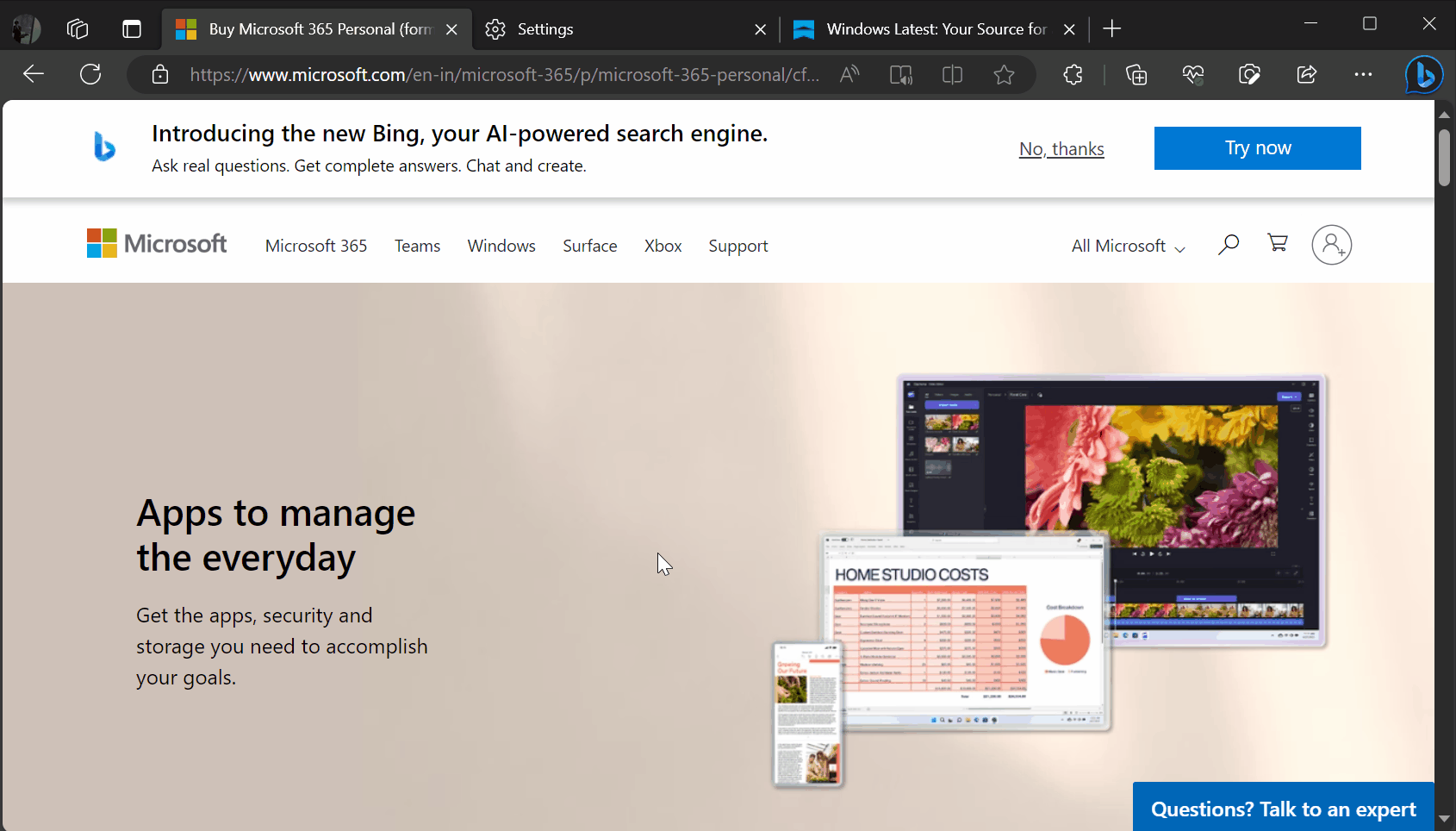
You can manage tabs in Edge using mouse gestures too. To open a new tab, you can swipe right and then up. On the other hand, a rightward swipe followed by a downward movement refreshes the current tab.
A swipe up followed by a leftward movement switches to the tab on the left, while an upward and rightward movement shifts to the tab on the right.
The gestures also extend to page loading and closing commands. Down then left stops loading a page, while a leftward and downward movement closes all open tabs.
Additional gestures facilitate navigation within the page, such as scrolling to the bottom (up then down) and scrolling to the top (down then up). A leftward then rightward swipe closes the current tab, while a rightward and leftward movement reopens a closed tab.
You can enable “Show Mouse Track” to visualize the path of the mouse movement and “Show Action Hint”, which provides cues for gesture-based actions.
If you have better ideas, you can customize these gestures and constantly reset them to default settings.
In addition to mouse gestures, Microsoft is experimenting with Bing AI in the browser’s context menu (right-click menu) and PDF reader.