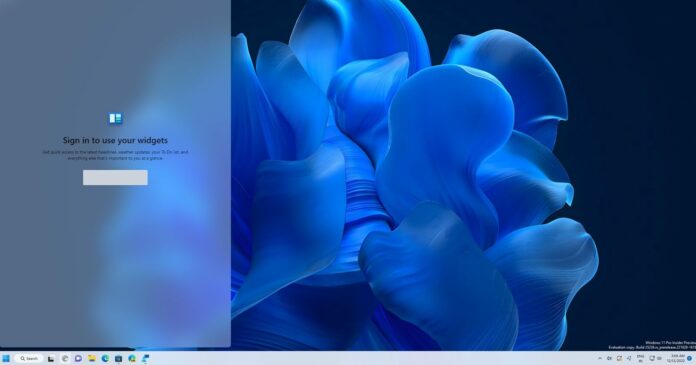Windows 11 KB5026446 is now available, and this optional update brings the highly-anticipated Moment 3 features. Microsoft has also published the direct download links for Windows 11 KB5026446 offline installers, which makes it easier to access Moment 3 features, such as seconds in the taskbar and more.
Windows 11 update KB5026446 is Windows 11 Moment 3 update, and it won’t download or install automatically unless you manually select the download and install button. To access Moment 3 features, you must check a new toggle in Windows Update called “Get the latest updates as soon as they’re available”.
This toggle shows up in Start > Settings > Windows Update and needs to be enabled to access Windows 11 Moment 3 features. By default, Moment 3 features are turned off as the update is throttled to minimize issues. To get the latest non-security and feature updates as soon as possible, simply turn on the new toggle.
This patch is titled “2023-05 Cumulative Update Preview for Windows 11 Version 22H2 for x64-based Systems (KB5026446)”.
Once you install the above update and turn on the toggle in Windows Update, check for updates again. You will notice a new Windows configurations update, which must be installed to access Moment 3 features.
Here is a step-by-step guide to install Moment 3 KB5026446 update:
- Open Start > Settings > Windows Update.
- Check for updates.
- Select ‘Download and install’ next to the KB update.
- Reboot the system.
- After reboot, open Windows Update settings.
- Look for Get the latest updates as soon as they’re available” and set the toggle to On.
- Download and install Windows configuration updates and reboot.
Once done, all Moment 3 features will be enabled on your device.
If you prefer, it is possible to skip the optional update for this week and still benefit from the improvements. These updates will be included in the June 2023 Patch Tuesday update, scheduled for release in the second week of next month.
Download Links for Windows 11 KB5026446
Windows 11 KB5026446 Direct Download Links: 64-bit.
To retrieve the update from the Microsoft Update Catalog, kindly click on the provided link and select the “Download” button beside the update listing within the catalog.
Windows 11 KB5026446 Moment 3 changelog
Windows 11 Moment 3 has a lot of improvements and new additions, but the update is not as big as Moment 2. While the previous update added groundbreaking features like drag and drop on the taskbar and tabs in File Explorer, Moment 3 is more about quality improvements.
The widgets board is getting better, but no desktop support
Windows 11’s Widgets board is getting a refresh in this release. No, the update doesn’t add the rumoured desktop support for widgets. Instead, it comes with cosmetic improvements.
In Moment 3, you will notice that Microsoft updated the canvas size, which means you can have as many as three columns, but this also depends on the device configuration.
Microsoft is moving the MSN feed to a new feed section with a new dedicated section for widgets.
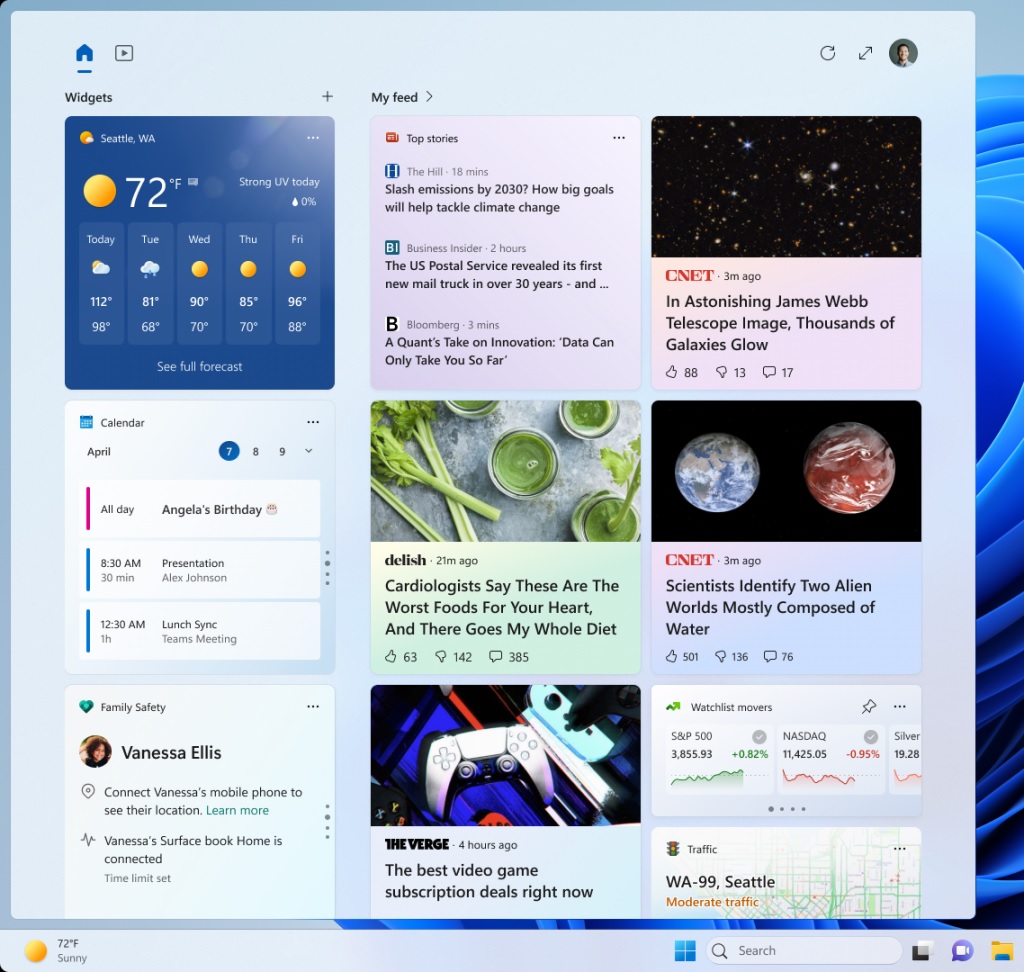
For example, you could have a weather widget, a calendar widget, and a news feed on your board, providing instant access to essential data from different services and personalized news content.
Microsoft has also enabled animated icons for widgets on the taskbar. They are triggered when you hover or click the widget entry point on the taskbar or when a new widget announcement appears.
This means that if you have a weather widget, the icon may animate to show the current weather conditions, such as a sun for a sunny day or a cloud for a cloudy one.
Two-step factor authentication got a cosmetic update
Microsoft is simplifying two-factor authentication processes. The update would make the two-step auth notifications more like Android. In other words, you can quickly copy and paste 2FA codes from the notification.
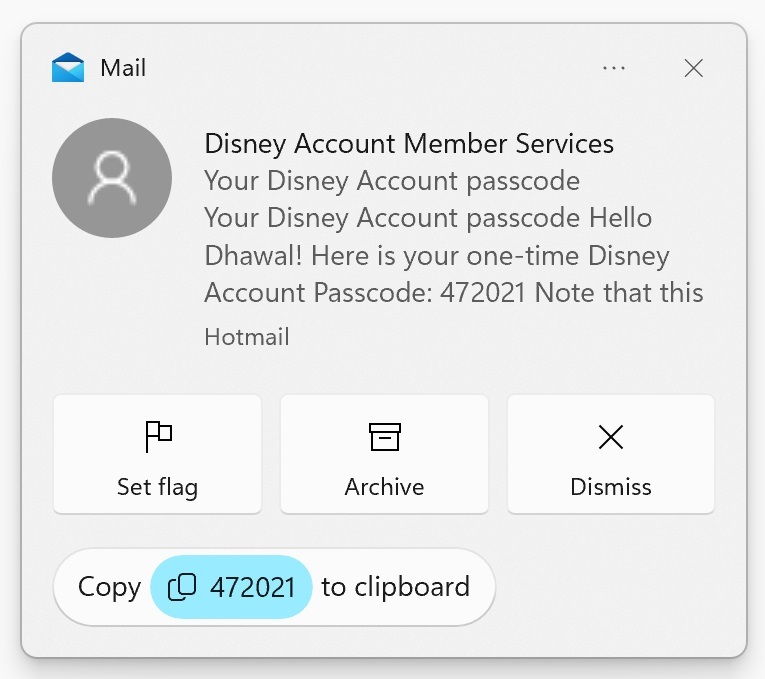
The update adds a new “copy” button for copying 2FA codes from notification toasts, either from apps installed on your PC or phones linked to your PC.
For instance, when receiving a 2FA code from your bank app, you can simply paste the copy button in the notification toast into the login field.
Keyboard settings
Microsoft is introducing a new experience for touch keyboard settings.
After applying the configuration update, you will notice a new and improved touch keyboard setting that replaces the existing “Show the touch keyboard when there’s no keyboard attached” checkbox with a dropdown menu providing three additional options (i.e greater control).
The three new options include:
- Never – Suppresses the touch keyboard entirely.
- When no keyboard attached – Activates the touch keyboard only when no physical keyboard is connected
- Always – displays the touch keyboard even when a physical keyboard is attached.
Enhanced Phishing Protection
Like every Windows update, the May 2023 feature offers security improvements.
We’re getting an additional layer of security against phishing and unsafe password usage.
If you’ve enabled the new password warning option in Windows Security app, you will notice a new pop-up interface warning when you copy and paste unsafe passwords.
If you’ve enabled warning options for Windows Security, you’ll see a UI warning when you copy and paste unsafe passwords, much like the current warning displayed when you type in your password.
Taskbar improvements
Microsoft makes it easier to determine if your device uses a VPN connection. When connected to a recognised VPN profile, a new VPN status icon will pop up in the system tray. However, there’s a catch – this icon may not appear when using certain VPN configurations.
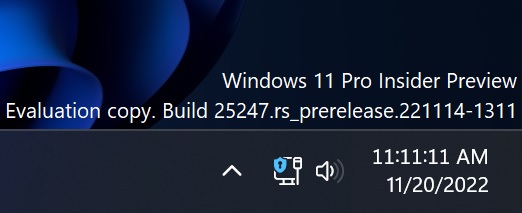
You will notice a new small shield icon when the feature is active. This icon overlaps your active network connection and respects your system accent colour.
Microsoft is also bringing back the highly-requested taskbar feature – the ability to display seconds in the taskbar clock. This feature was removed from the original Windows 11 release as it caused ‘performance issues’ by actively using the hardware’s processing power.
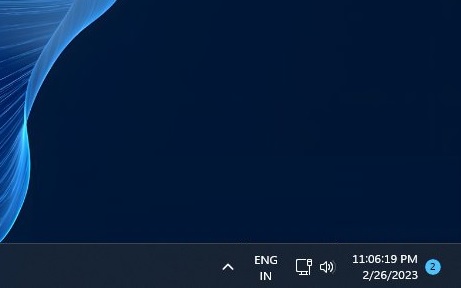
In response to user feedback, there’s now an option to show seconds in the clock on the system tray. The feature is turned off by default, but you can enable it by navigating to Windows Settings.
Another notable change is the “Bing” shortcut in the Windows Search box. If you have the search box enabled, you will notice a new “Bing” icon in the search box. This is just a shortcut to Bing AI chat which opens in Microsoft Edge.
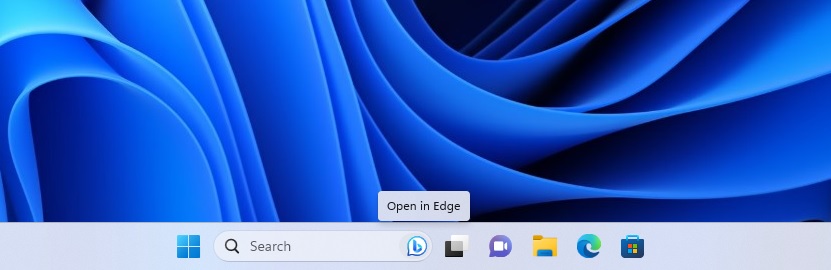
If you click the Bing icon, you will automatically be redirected to Bing.com in Microsoft Edge.
Other improvements in KB5026446 Moment 3
Microsoft has packed the Moment 3 update with additional enhancements. These include support for more languages in the live captions feature, updated touch keyboard settings, USB4 settings page, and access keys in File Explorer.
Also, the search box will be lighter when the app mode is set to light.
Plus, you can now create live kernel dumps in Task Manager, and the settings search is faster, enhancing system performance. Finally, new presence-sensing settings provide more granular control over features like wake on approach/lock on leave.