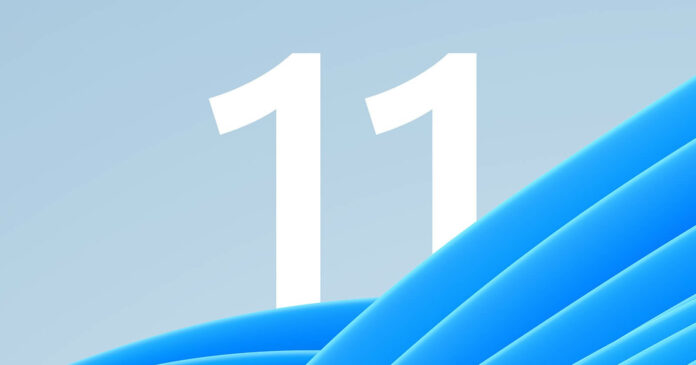Windows 11 is a neat operating system for many, but the taskbar is a big letdown if you’re a fan of advanced features like ungroup of icons, drag and drop, seconds in the clock, third-party customization tools and more. While Windows 11 22H2 brought back drag-and-drop functionality, many features are still missing.
Microsoft is taking steps to improve the taskbar in Windows 11, and credible sources have told me taskbar is one of the priorities of the Windows development team. Missing features are slowly returning, and Windows 11 KB5026372 finally brings back support for seconds in the taskbar clock.
After the cumulative update, which is rolling out via Windows Update, it is possible to turn on the feature manually. To make the taskbar clock display seconds, you must change Windows Registry and set the value of “ShowSecondsInSystemClock” to 1.
Starting with the release of Windows 11 version 21H2, the feature known as “ShowSecondsInSystemClock” was no longer included in the OS.
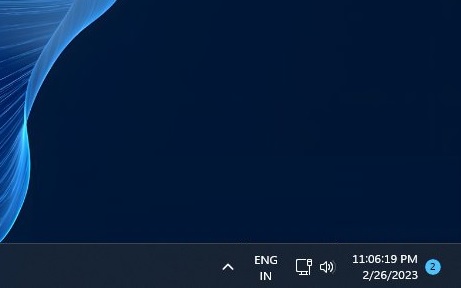
Microsoft argued that the feature was removed from Windows 11 due to potential performance issues as displaying seconds in real time increases the load on the processor, thus resulting in power and battery backup issues.
This feature was previously available in Windows 10 and other operating systems but was removed in Windows 11. However, with the release of the May 2023 update, the “ShowSecondsInSystemClock” feature will be returning to Windows.
To show seconds in the taskbar clock, head to Windows Registry and navigate to the following path:
HKEY_CURRENT_USER\Software\Microsoft\Windows\CurrentVersion\Explorer\Advanced
Create a new DWORD named “ShowSecondsInSystemClock”, and the taskbar clock can display seconds.
In response to feedback, Microsoft has confirmed that it plans to let users quickly turn on or off taskbar clock seconds from Windows Settings. You can navigate the Settings app and toggle on the functionality in future updates. In preview builds, you can right-click the taskbar and go to Settings.
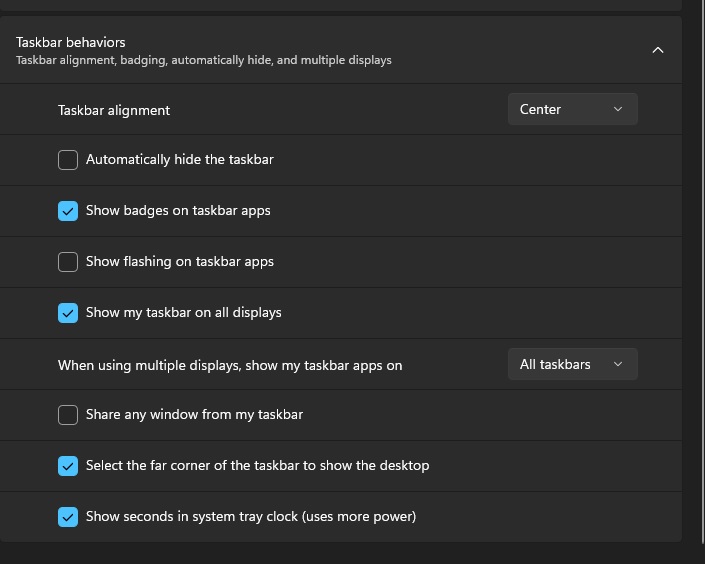
Or you can open Settings > Personalization > Taskbar in the Taskbar behaviour section and finally display seconds in the taskbar.
Taskbar to get more features
As we previously reported, Microsoft is bringing back the “never combine” option to the taskbar and the ability to show labels (app names alongside icons).
This means you can turn on the feature to prevent multiple instances of apps like File Explorer from grouping on the taskbar.
Currently, multiple instances of the same app are stacked vertically on the taskbar, which is also the default experience on Windows 10. However, some users hate it, and Microsoft is adding an optional feature that will soon let you never combine app icons.
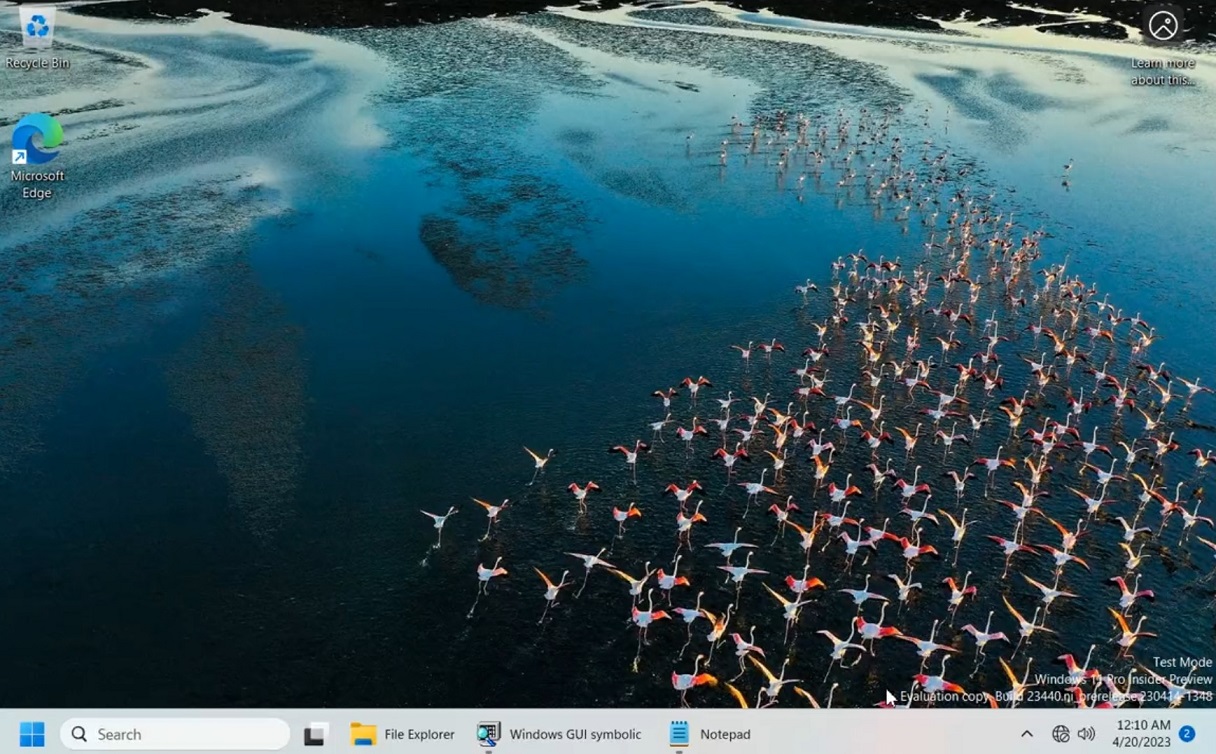
It also means you can display app labels on the taskbar. As you can see in the above screenshot, Microsoft is bringing back “show labels” to the taskbar. However, this feature is currently hidden in the preview builds and won’t arrive in the production channel soon.
Here’s a list of all features that have been restored or are coming to Windows 11 in future:
- Drag and drop – added in 22H2
- Show seconds in the taskbar clock – added in May 2023 update
- Ungroup icons and show labels – coming later this year.
According to Microsoft officials, it looks like Microsoft may not add back the ability to reposition the taskbar to the top or left/right anytime soon as the Start menu cannot handle the animations.