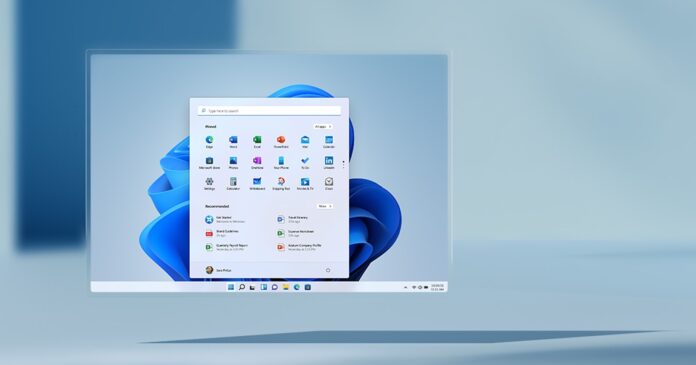Unlike Windows 10, Windows 11 doesn’t come with a dedicated tablet mode, so Microsoft has decided to apply improvements to the desktop UX to better support tablets, an approach the company previously employed for Windows 8.
It goes without saying that Windows on a 2-in-1 is in a much better position today, but there’s still room for improvements. In recent preview builds, Microsoft made several improvements and key changes to the taskbar to better support the taskbar on a tablet or 2-in-1 device.
For example, Microsoft created a new minimized taskbar interface, which aims to take less space when you’re not using it. This is particularly useful on small-screen tablets as it gives more space to the apps running on the device and it’s similar to how mobile operating systems work.
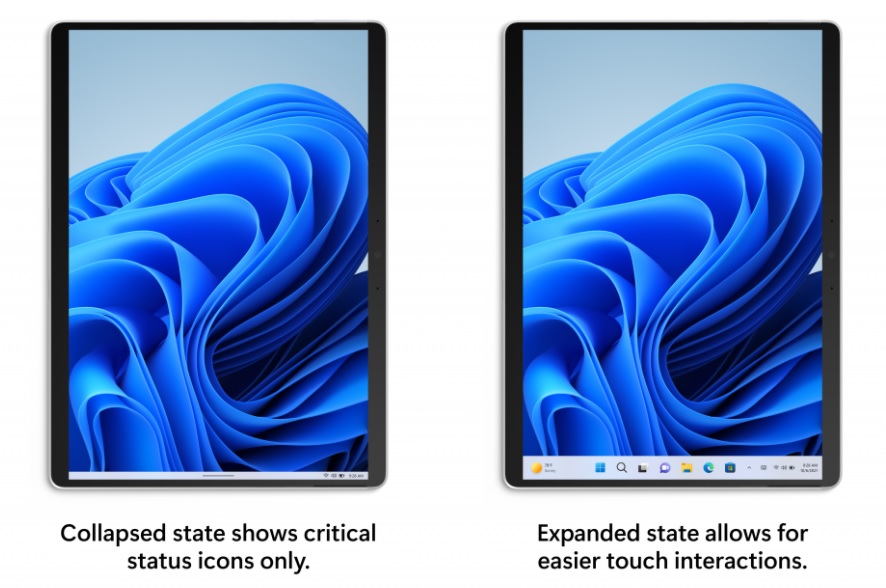
Like Android or iOS, you could swipe up from the taskbar to expand it and access the pinned apps. When you swipe up from the bottom of the desktop on a tablet, a thick taskbar would appear with large icons to help tablet folks easily click on the icons.
This might sound like a good idea, but there’s a catch – Microsoft’s new feature made it harder to use system tray capabilities in Windows 11. To better support this new tablet-optimized taskbar, Microsoft removed the ability to drag and drop icons displayed inside or around the system tray.
With Windows 11 Build 22610, Microsoft has now pulled the “tablet-optimized” taskbar, citing feedback from early testers. It looks like the company received tons of negative reviews as the tablet-optimized taskbar ended up causing usability issues on tablets.
Microsoft has made it clear that the feature is not returning anytime soon, which means it won’t ship with Windows 11’s anniversary update.
As Microsoft officials have previously said, features that show up in the Beta or Dev channels won’t always see the light of day.
Windows 11’s system tray drag and drop capability is still missing
Although the tablet-optimized taskbar has been pulled from the preview builds, users are still unable to reorder/drag and drop icons inside or around the system tray.
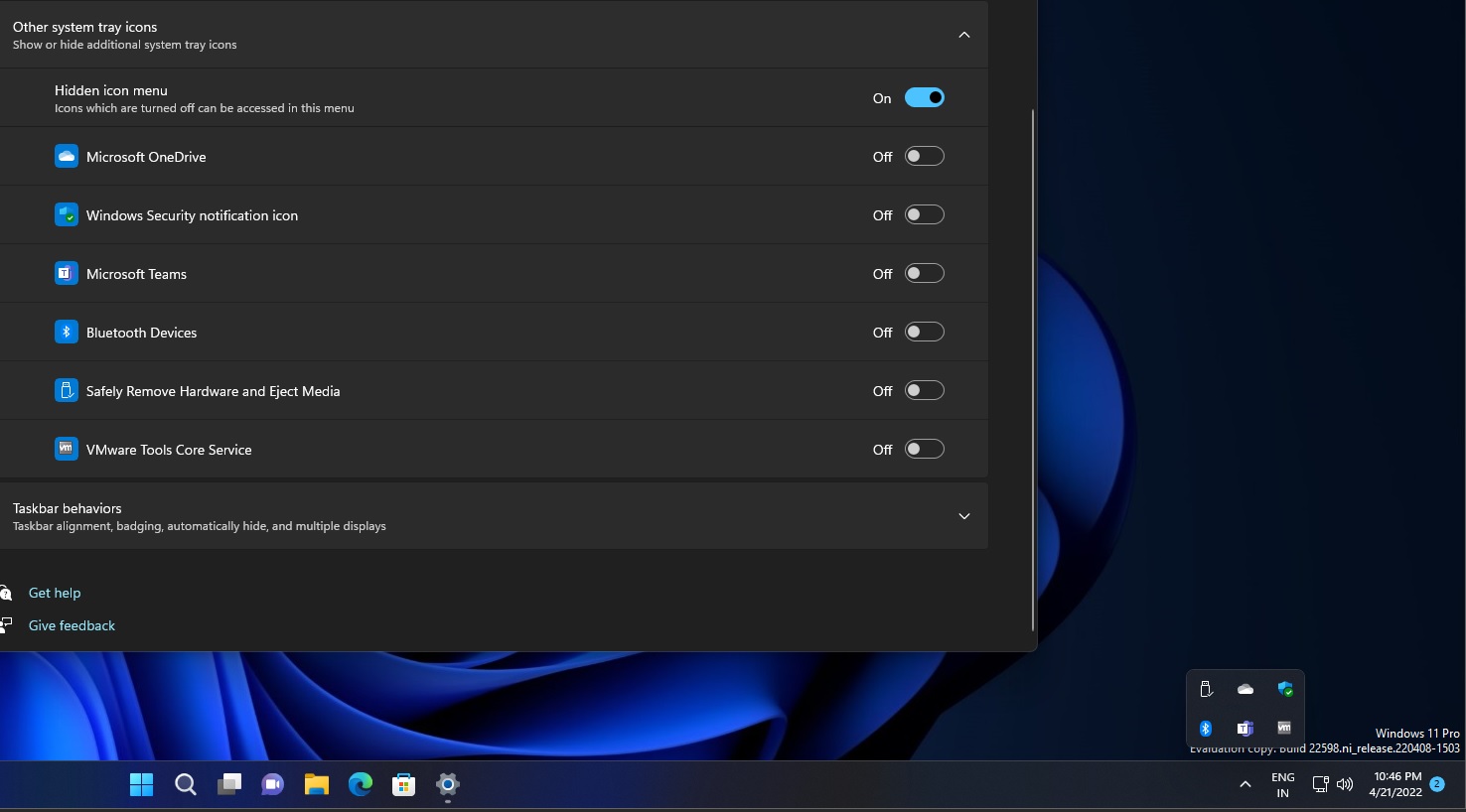
In other words, if you want to reorder system tray icons or move icons to the system tray when they’re outside, the only option is to use the Settings app and manually toggle on/off for all icons (if available).
In a Feedback Hub post, Microsoft previously confirmed that the system tray’s drag and drop capability was removed for the tablet-optimized taskbar:
“We’ll be continuing to monitor this feedback, but with the updates we made for the new tablet-optimized taskbar in Build 22563, we’re no longer supporting dragging icons in the system tray or between the system tray and the show hidden icons flyout. Instead, you should use the Settings > Personalization > Taskbar > System tray section to manage these icons,” Microsoft said.
At this point, we don’t know if Microsoft is still willing to undo this unnecessary change concerning the taskbar as the company is not talking about it on any public platform.
For now, make sure you upvote the feedback post in the Feedback Hub in a bid to bring back the missing drag and drop functionality in the system tray.
It is also worth noting that Windows 11 22H2 is set to hit the RTM status later this month, so there’s enough time for Microsoft to revert this wanted change.