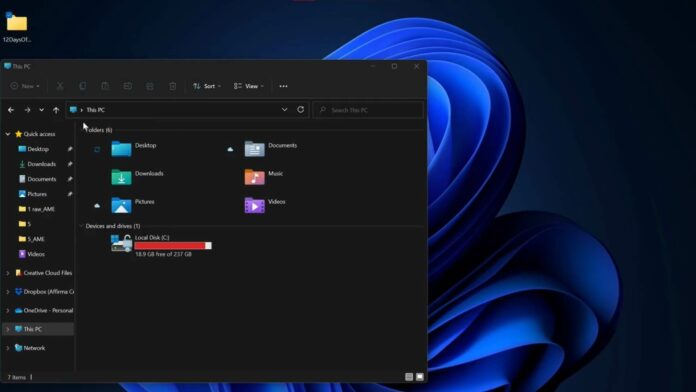Sometimes, you need to copy the full path of a file or folder in the Windows 11 or Windows 10 operating systems. This is particularly required when you have to paste the path in the command line or tools like Windows Run. Or you just want to copy the location to your clipboard.
On Windows 10, you can copy the full path of a file or folder if you hold down Shift on your keyboard and right-click on it. When you hold down Shift, the context menu will have a new option called “Copy As Path.” You have to click on the option to copy the full path to the clipboard and this feature works most of the time.
Starting with Windows 11, copying the path of a file or folder has become easier. The context menu now includes the “Copy as path” option by default. That way, you just need to right-click on a file or folder and click on the “Copy as path” to paste it in another app or dialog without having to manually browse the location.
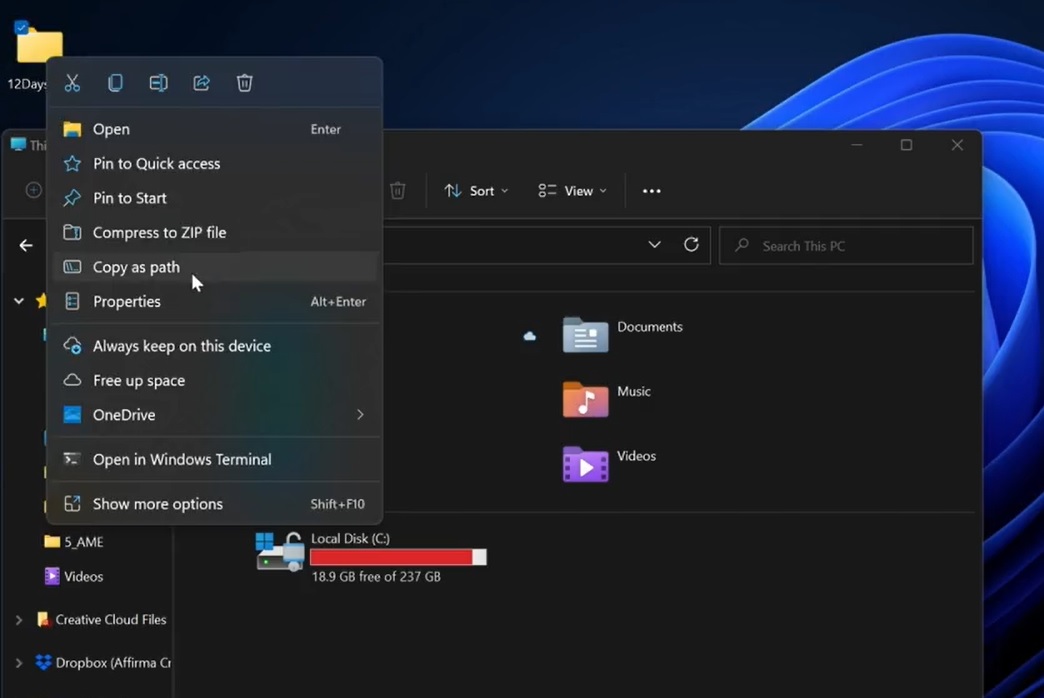
In a future release of the operating system, Microsoft will also introduce support for a new keyboard shortcut. In preview builds, when you select a file or folder in File Explorer, you can now use CTRL + Shift + C to copy the path.
Like the “Copy as path” option in the context menu, the keyboard shortcut will also copy the copy to your Windows Clipboard. If you use Windows Clipboard Cloud, you will be able to sync the content across your devices, which includes Android phones when you’ve SwiftKey or Your Phone app (Samsung only).
Remember that the location of “Copy As Path” depends on system configuration and the copy path will still include the quotation marks. If you want to paste the path in the Explorer address to go straight to the file/folder, make sure that you remove the quotation marks before hitting the enter key.
The problem with File Explorer’s new context menu
Like the previous versions of the operating system, Windows 11’s context menu gives you a bunch of actions to take.
You can use it to access the native share UI or the classic context menu. While the context menu’s modern design could be a big advantage if you have a touch screen or you prefer a new design language, sluggish performance is an unwanted side-effect of this update to Explorer.
As per reports, users can experience noticeable delays when using the context menu, with some folks claiming that there’s a delay of 1/2 second as the menu attempts to readjust the size before reflecting the options.
This can be particularly noticeable on lower-end PCs. Thankfully, Microsoft is looking into the reports and a fix was recently implemented in preview builds. The tech giant is also working on File Explorer fixes, so hopefully, most of these hiccups will be addressed ahead of Windows 11 22H2 release.