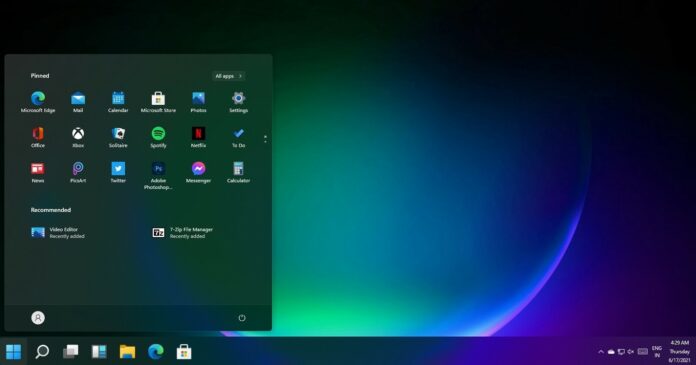Now that Windows 11 has been released to consumers, Microsoft has started working on the next version of the operating system. With the release of Windows 11 Build 22494, Microsoft is introducing a new taskbar feature that would allow users to mute and unmute their apps.
The latest update is called “Windows 11 Insider Preview 22494 (rs_prerelease)” and it’s available for devices in the Dev Channel of the Windows Insider Program. It comes with a good set of fixes for some annoying bugs in the operating system. Of course, it has its own share of known issues, which will be fixed in a future flight.
If you’re planning to test Windows 11 Dev builds in virtual machines, make sure you’ve turned on TPM. For those unaware, newer builds have TPM requirements in Virtual Machines, meaning Windows 11 builds will be blocked if you are running the operating system in a virtual machine without enabling TPM, encryption and secure boot.
Windows 11 Build 22494 adds a new mute and unmute toggle to the taskbar for Microsoft Teams. This new feature seems to be based on the “universal mute” button teased during the Windows event, but it is currently limited to Microsoft Teams for work and personal accounts.
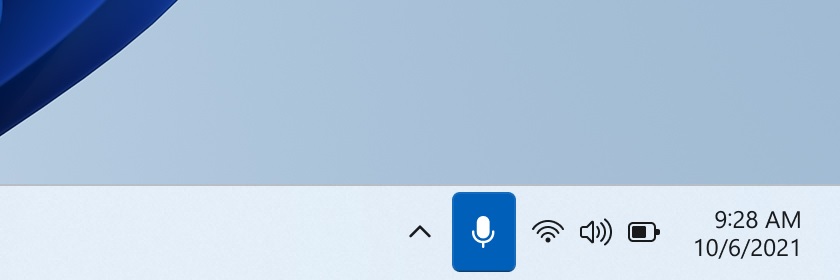
Starting with today’s preview update, you can finally mute and unmute your microphone directly from the taskbar and avoid embarrassing moments when using Teams. When you’re in a Teams meeting, you’ll find a new microphone icon on the taskbar, allowing you to see the audio status and quickly mute and unmute the call.
The icon will be present when you’re actively in a Teams meeting and it’s always accessible, but it won’t work with third-party apps, at least for now.
Microsoft has promised that other communication apps like Zoom and Skype can also add this capability to their apps if they wish to use Windows 11’s upcoming universal mute feature.
Improvements in Windows 11 Build 22494
Microsoft is experimenting with snap groups in Alt + Tab and Task View. This would appear when you hover open apps on the taskbar, but it’s currently rolling out to a small subset of testers and most of the users won’t have access to Windows 11’s new Alt + Tab snap group integration.
Windows 11 Build 22494 updates Settings > Apps > Default apps page with a new dropdown menu containing the current search query options.
This would make it easier for users to search for file types or link types.
Additionally, Microsoft is now allowing users to launch installed apps settings app using ms-settings:installed-apps.
Windows 11 Build 22494 also comes with these improvements:
- Windows taskbar has been updated and tooltips/previews will no longer appear in random places on the desktop. This bug was particularly noticed when hovering over volume, battery, network, etc. on the taskbar.
- Microsoft has fixed an issue that was crashing context men when you tried to scroll it on certain resolutions.
- Microsoft has made changes to Windows 11’s context menu to address a design issue where submenus would draw on top of the primary menu instead of beside it.
- Open With in the context menu will now show “Open with” dialog.
- Additional improvements to reduce performance issues caused by the command bar’s underlying logic.
- Microsoft has addressed an issue that results in unexpected duplication of taskbar icons.
How to install Windows 11 Build 22494
To install Windows 11 Build 22494, use these steps:
- Join the Dev Channel or sign up for the program
- Check for updates manually.
- The update will begin downloading automatically.
- To begin the installation, click on Install/download” now followed by “restart now”.
Known issues in Windows 11 Build 22494
Microsoft is currently aware of the following issues:
- Volume and brightness sliders may not display properly in Quick Settings.
- Clipboard history could be blank or empty even if it is enabled in the Settings.
- Search panel may not open when clicking the Search icon on the Taskbar.
In addition to today’s update, Microsoft has confirmed a bug that could crash apps like Snipping Tool on Windows 11.