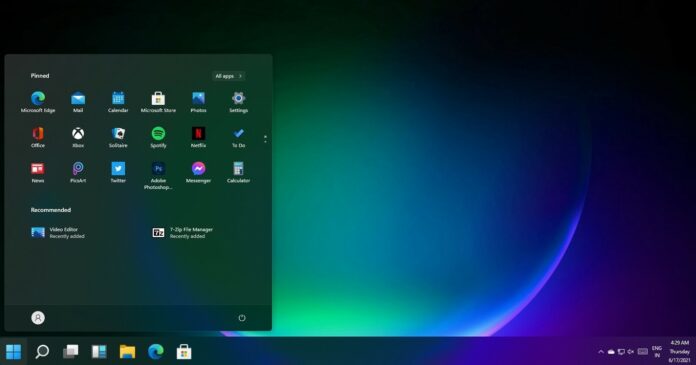As you may be aware, Windows 11 build has leaked online, allowing anyone with a compatible device or virtual machine to try out the new operating system early.
Windows 11 is an evolved version of Windows 10 with Windows 10X Shell and it comes with a pack of modern features. For example, Start Menu, Windows Search and Action Center UI elements are borrowed from Windows 10X, the dual-screen operating system that has been cancelled.
As part of the Windows 11 revamp, Start Menu and taskbar are now centered by default, a design language that was previously part of Windows 10X. But as we reported yesterday, users can restore the legacy/classic Start Menu with live tiles, and align taskbar icons like the Start or Search button to the left.
It turns out that the taskbar on Windows 11 supports three different sizes: Small, medium and large.
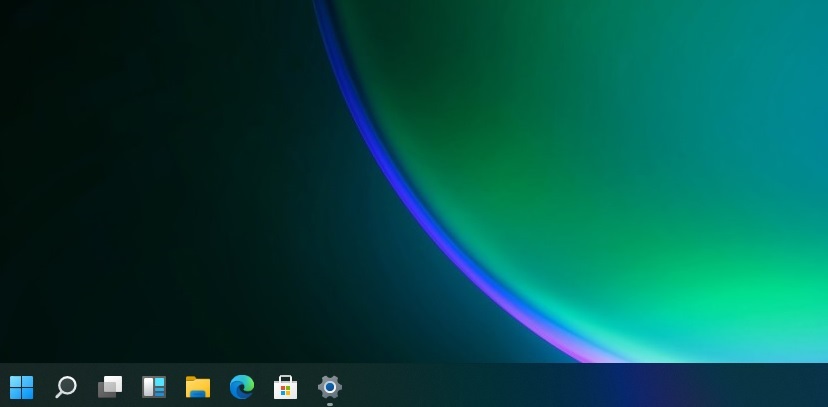
Medium is the default size of the taskbar and it’s optimized for both desktop and tablets, while large is great for tablets and it doesn’t look great on desktop.
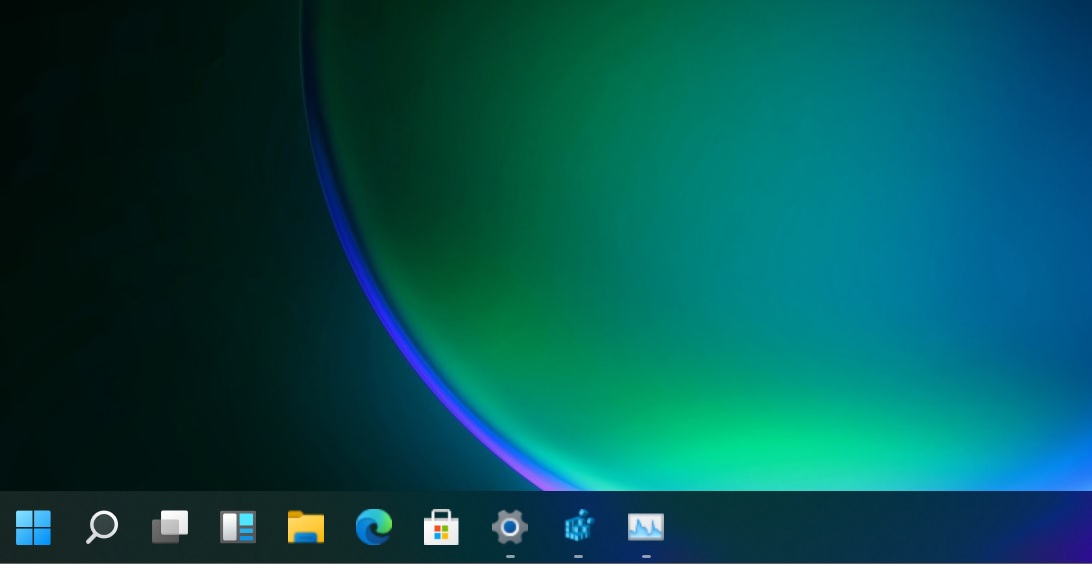
If you prefer smaller icons, you can use “small” size, which attempts to mimic the small size we already have today on Windows 10.
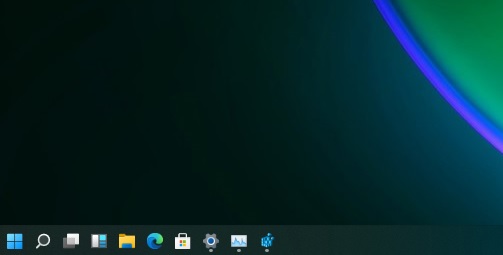
Currently, if you want to change the size of the taskbar, you need to modify the “TaskbarSi” value by following these steps:
- Open the Registry Editor and navigate to the following path:
- HKEY_CURRENT_USER\Software\Microsoft\ Windows\CurrentVersion\Explorer\Advanced\
- Create a new DWORD entry called “TaskbarSi”.
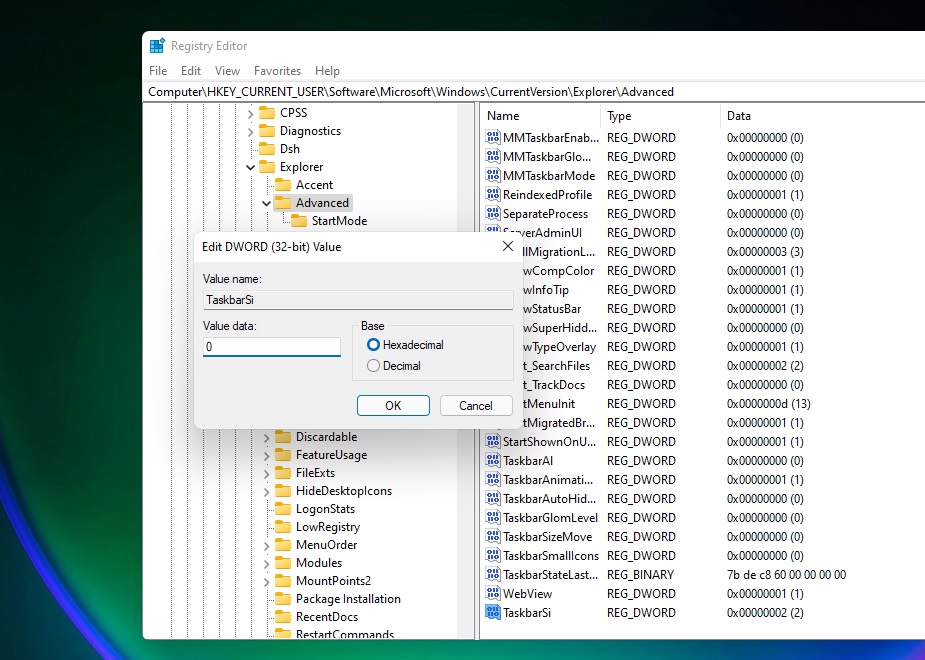
Change the DWORD value to modify the size of the taskbar:
- 0 = Small
- 1 = Medium
- 2 = Large
Close the Registry Editor and restart Windows Explorer to see the changes.
At the moment, there doesn’t appear to be any way to do it through the native settings app. It’s likely that the modern and redesigned settings app will include the option to change the size of the taskbar.
Taskbar customization setting isn’t necessarily surprising, as the preview version of Windows 10X also shipped with three taskbar sizes.
In addition to three new sizes, the taskbar features a new animation. App icons or buttons gently move towards the Start button when you close the app, giving the taskbar a much more fluid appearance.