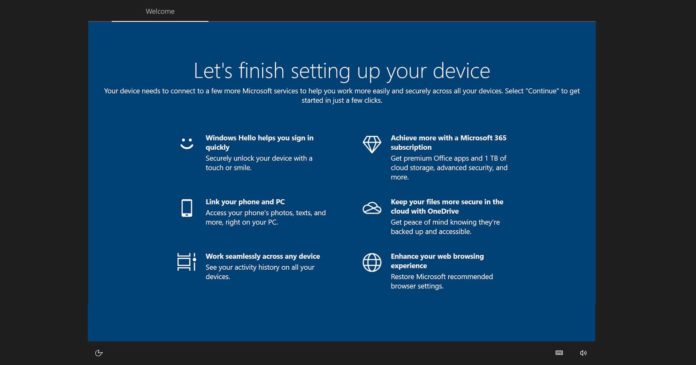Microsoft seems to be adding new options to the large header in the Settings app of Windows 10, according to our own testing and user reports we’ve received. Microsoft started experimenting with Settings header two years ago and it was released to more users with May 2020 Update or newer.
Microsoft is now rolling out two new options to the Settings app: Let’s go and Web browsing buttons. We’ve spotted the options in the production builds of Windows 10 October 2020 Update and both options are designed to recommend Microsoft services, Edge and Office 365.
In the coming weeks, you should see a new banner “Get even more out of Windows” at the top of the settings app. The banner will appear when you install Windows 10’s monthly cumulative updates, but most users should see the banner after a system reboot.
As you can see in the below screenshot, the banner states that the “Let’s go” button lets you enjoy the “full Microsoft experience”.
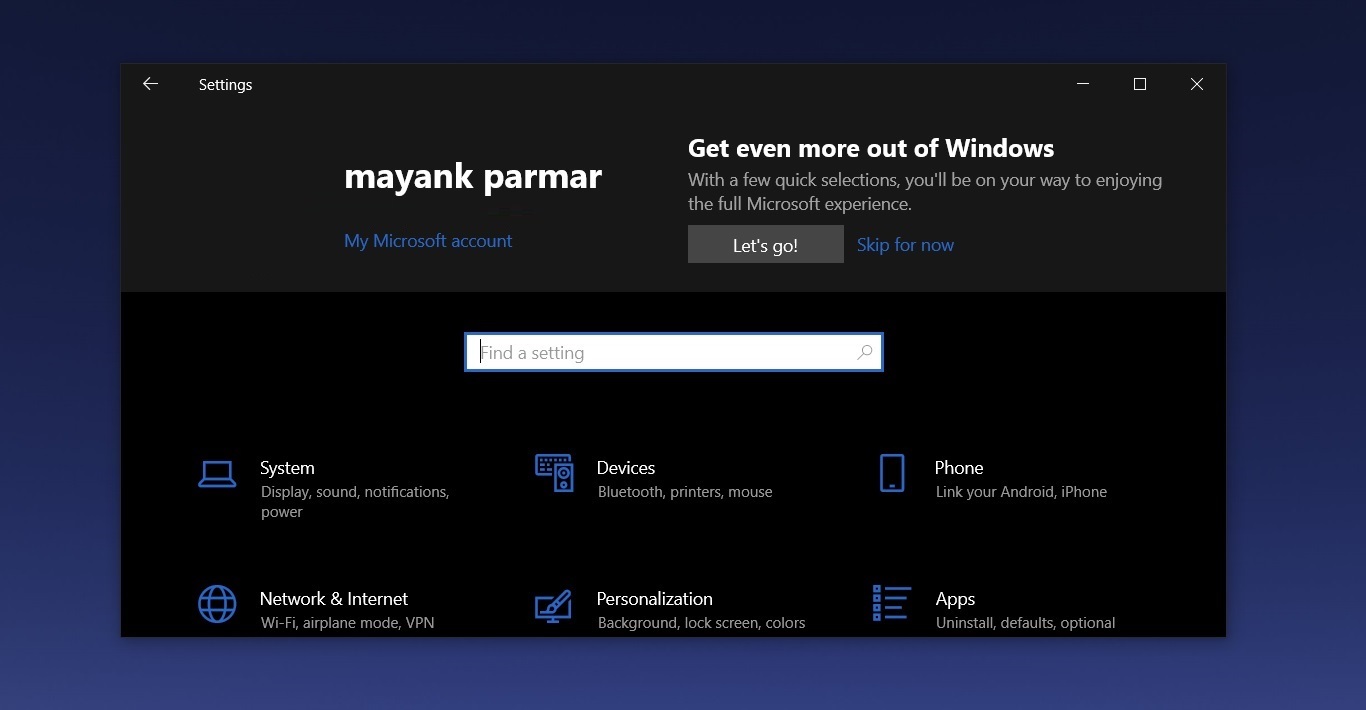
This option will open a fullscreen interface called “out-of-box experience” and it covers the entire screen, which means you won’t find the traditional title bar with the options to minimize, maximize or close the window.
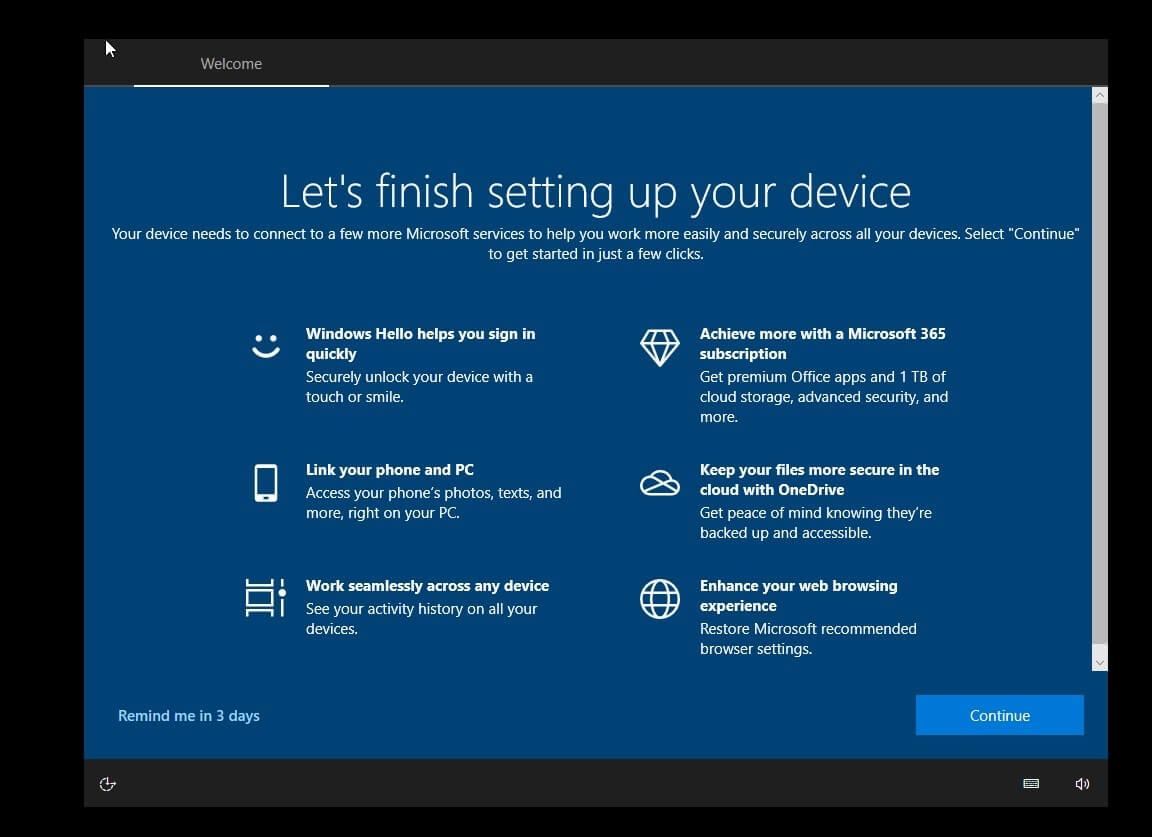
The first page in this “Let’s go” screen highlights the Microsoft services that you should try.
This includes Windows Hello, Your Phone app, Office 365, etc. You can click on “remind me in 3 days” and the pop-up will appear again after three days or you can click on ‘continue’.
The next screen is “Use recommended browser settings” and it suggests that you apply recommended browser settings, which advises Edge as the default browser and Bing as the default search engine. Microsoft will also pin the Edge browser to the taskbar and desktop when you select the first option and apply the settings.
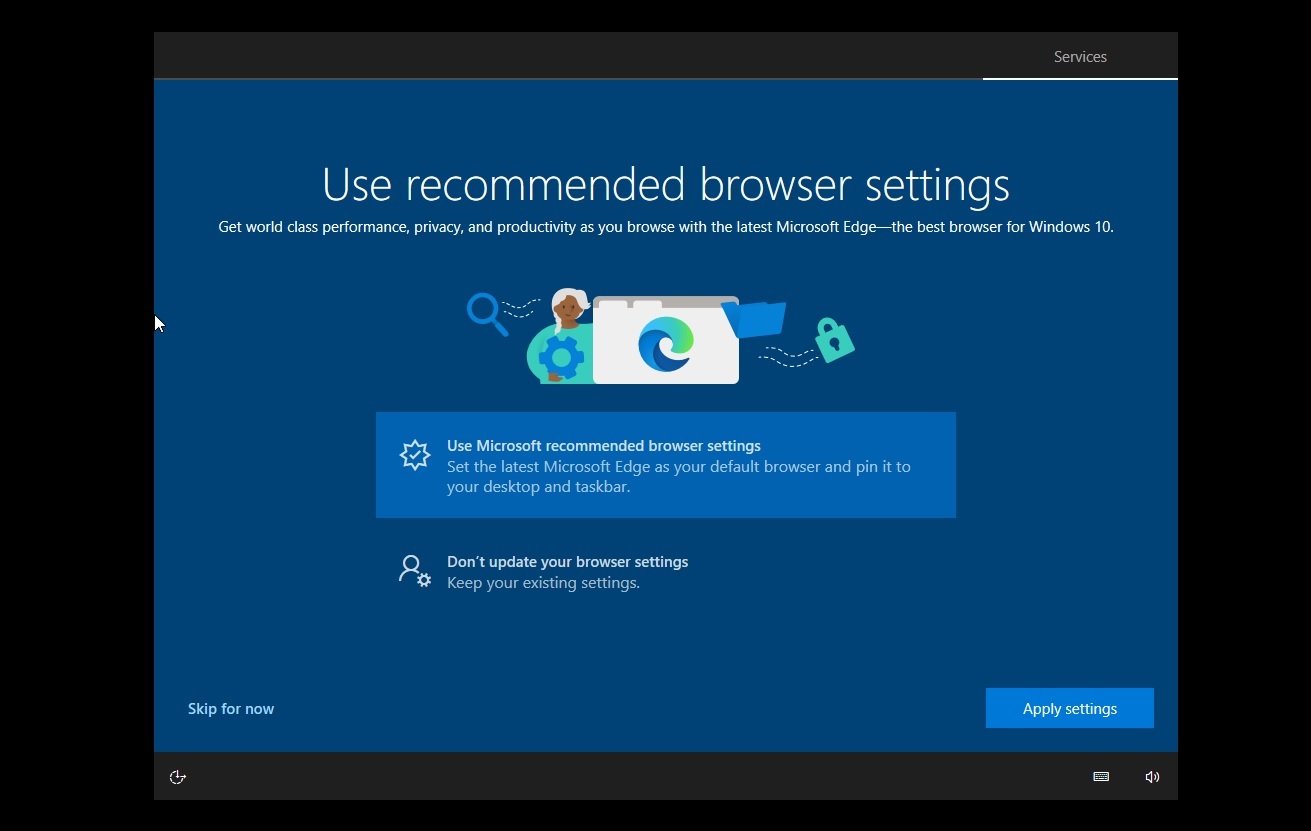
The third screen is a full-page recommendation for Microsoft 365 discount offer for the first year. Microsoft is experimenting with two Office 365 advertisements and depending on your account history, you’ll either receive a 50% offer or 1 month free offer.
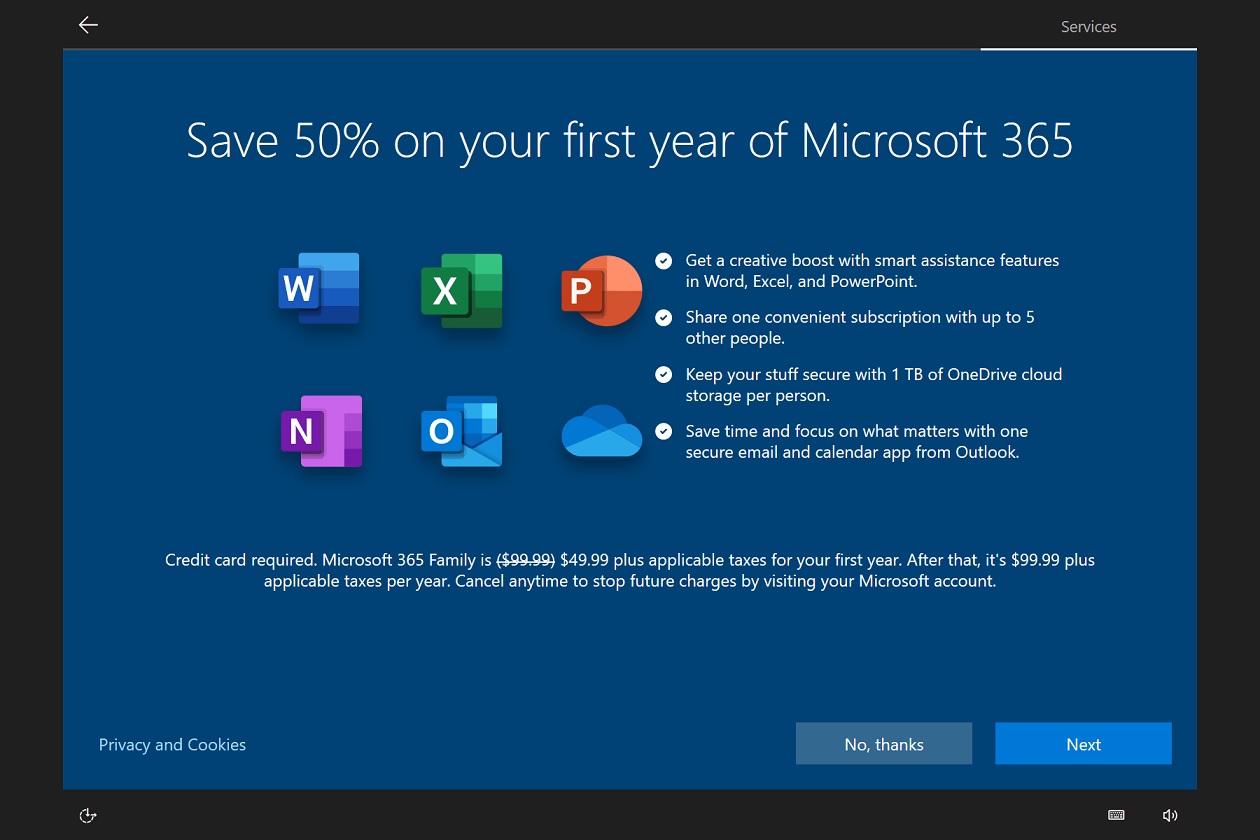
You can click on “no thanks” to exit the setup.
Web browsing header in the Settings app
Once you are done with the fullscreen setup experience, you’ll be taken back to the Settings and a new ‘Web browsing’ option will appear. The ‘Web browsing’ option, which cannot be disabled, advises users to restore the ‘recommended’ browser.

You can go through the pop-up screen and restore the recommended browser setting to Microsoft Edge and Bing. This will also pin the browser to the taskbar and desktop.
Interestingly, the option will also appear when your computer’s default browser is already Microsoft Edge browser.