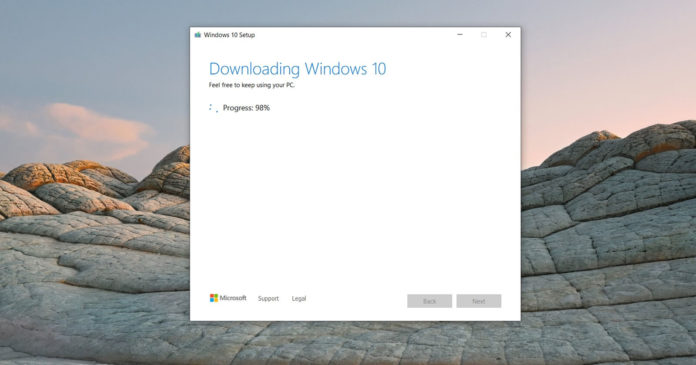Upgrading Windows 10 to new feature updates via Windows Update is not always simple as your PC could be prevented from downloading the updates.
Windows Update is not always the most reliable way to download and install Windows 10 updates. For feature updates, Microsoft says it’s always taking “a throttled approach” to the rollout, so not everyone will be getting it.
A slight delay in being able to download and install the Windows 10 feature updates is actually quite acceptable, but it could be annoying when the update is not offered on your computer for several weeks or months, and there’s no clarity.
Fortunately, Microsoft provides plenty of options for installing Windows 10 updates. For example, you can use Windows 10 ISO file or Media Creation Tool to do an in-place upgrade without losing your data.
A new batch file takes things further by allowing you to instruct Media Creation Tool to download any version of Windows 10 ISO. You can also use the Media Creation Tool to do an in-place upgrade without losing your data.
How to download any Windows 10 feature update
To download Windows 10 ISO of any version, follow these steps:
- Head to the Microsoft download page.
- Download Media Creation Tool.
- Save it in a folder called ‘MCT’.
- Go to Github, click on ‘raw’.
- Right-click anywhere on the page and save the batch script to the ‘MCT’ folder. The file extension should be .bat
- Double-click on the .bat file.
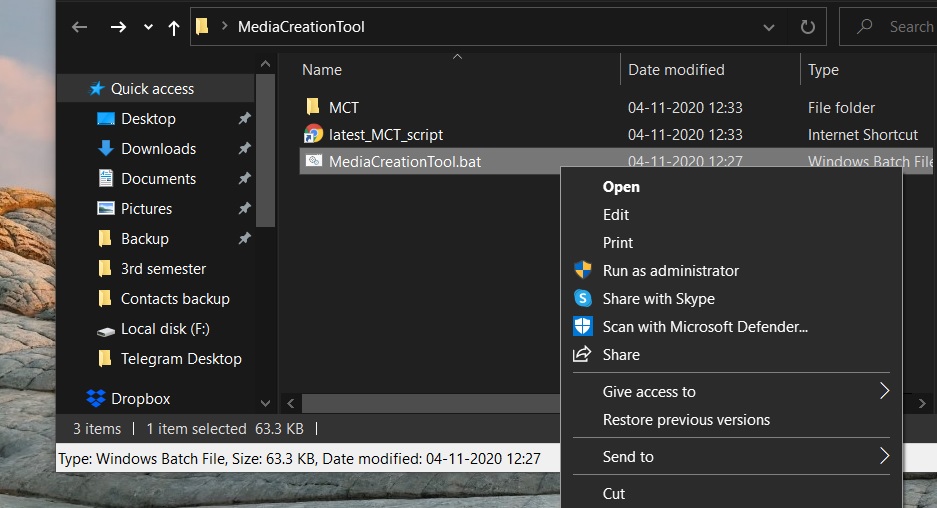
- Select the version of Windows 10 you want.
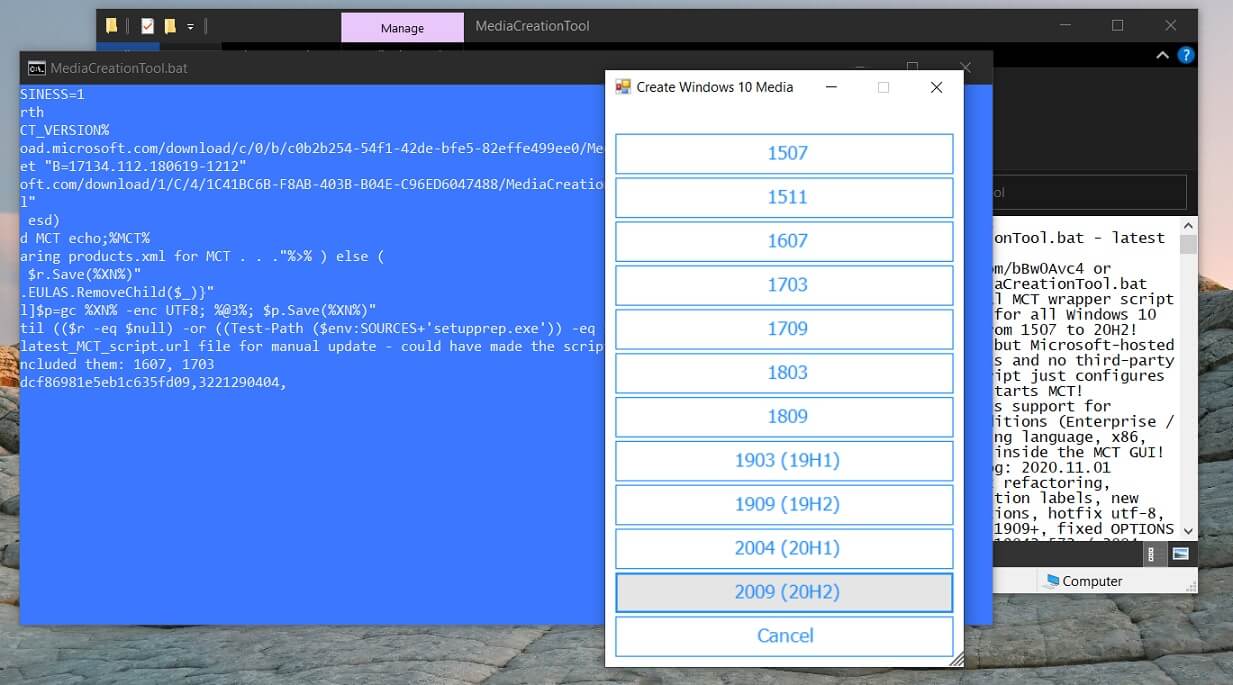
- Accept the terms and conditions in the Media Creation Tool.
- Click ‘Next’.
- Select the second option “Create installation media.”
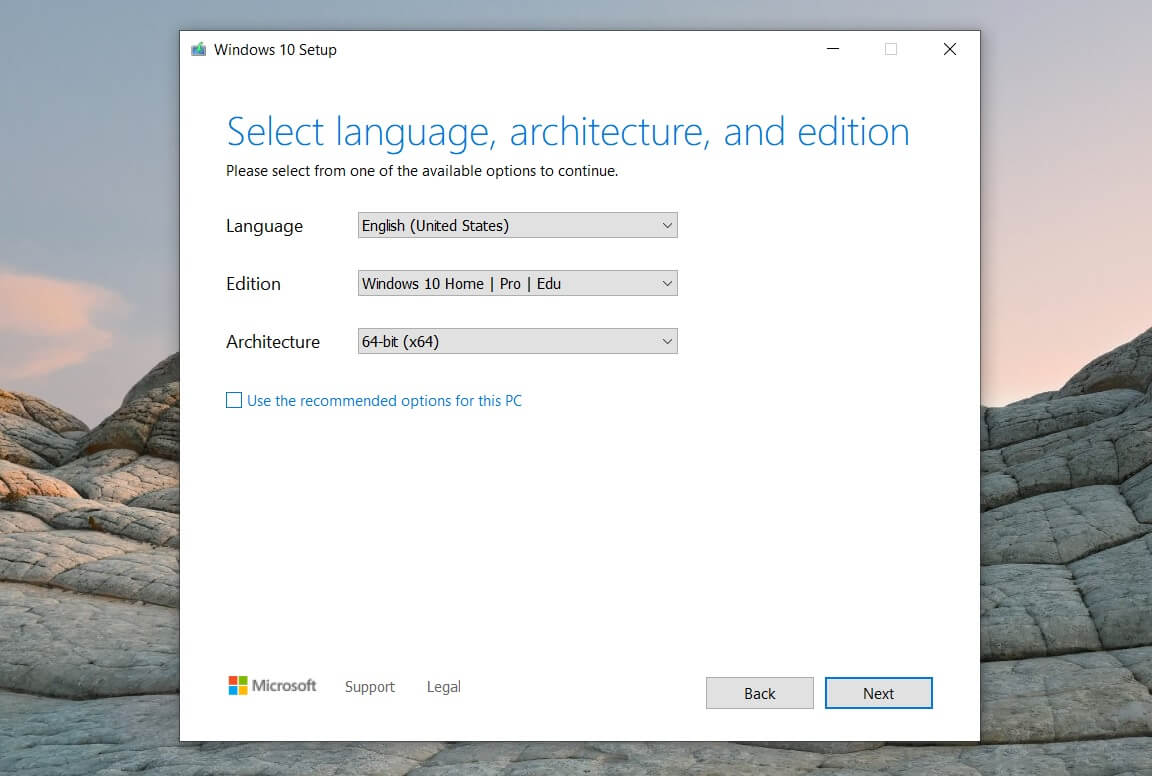
- Check the ‘Use the recommended options for this PC’.
- Click ‘Next’.
- Select the second option ‘ISO’ file.
- Select the location.
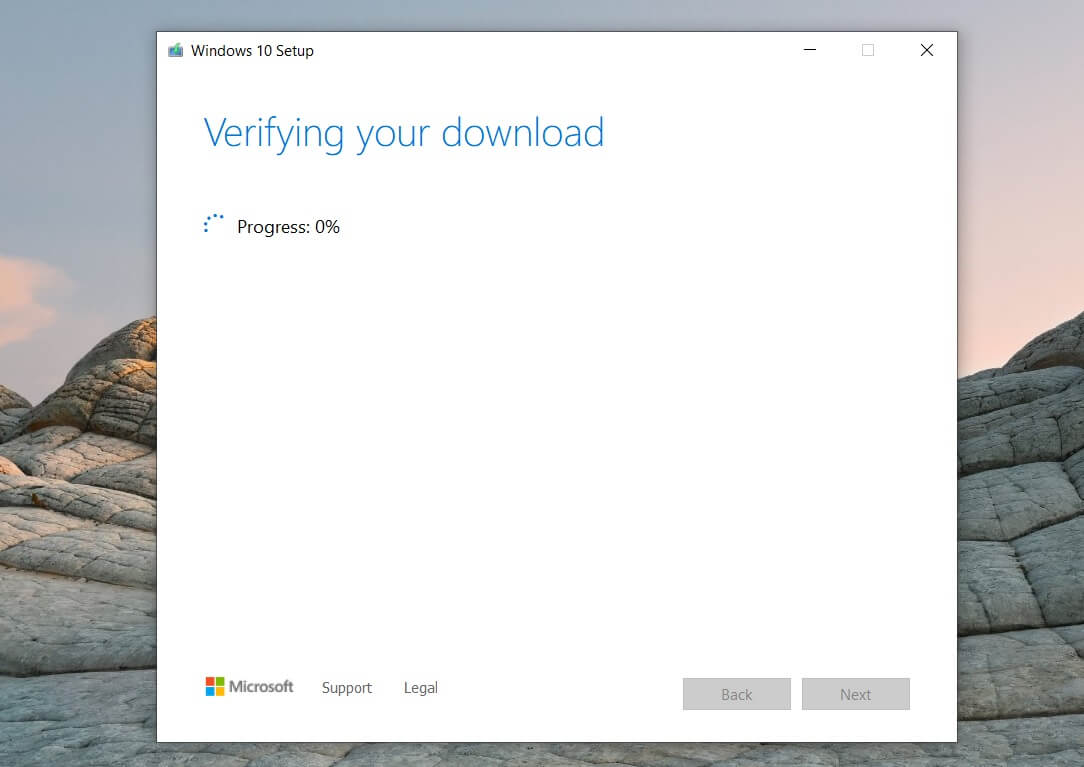
Once done, you can mount the Windows 10 ISO file and double click on the setup.exe to download an in-place upgrade.
For those unaware, the in-place upgrade allows you to upgrade your existing Windows installation to the latest version. It also you to download and install monthly cumulative updates if you’re unable to download it via Windows Update or Settings app.