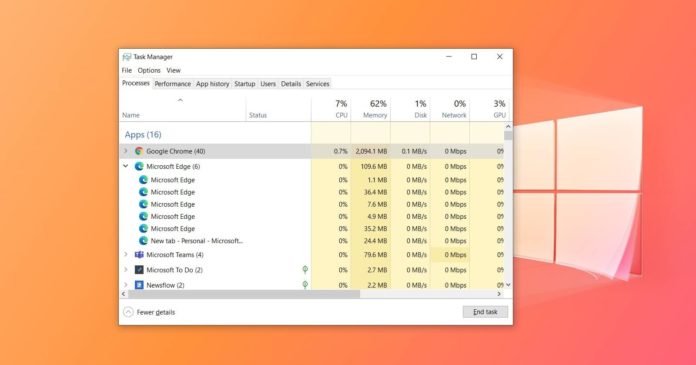Processes are pieces of programs and it’s common to have a great number of processes running within Windows 10. To examine your processes on Windows 10, you can open Task Manager and then browse the processes tab.
It’s normal to have great many of them and a lot of the processes are definitely important. Some of it likely isn’t and you can kill those processes, but this is not applicable for browsers as the tabs or extensions might crash if you abruptly end processes.
If you click on a browser entry in the Task Manager, you’ll notice at least 7 processes even with just one tab open. You’ll also notice that most of the processes aren’t hogging a significant amount of your system resources.
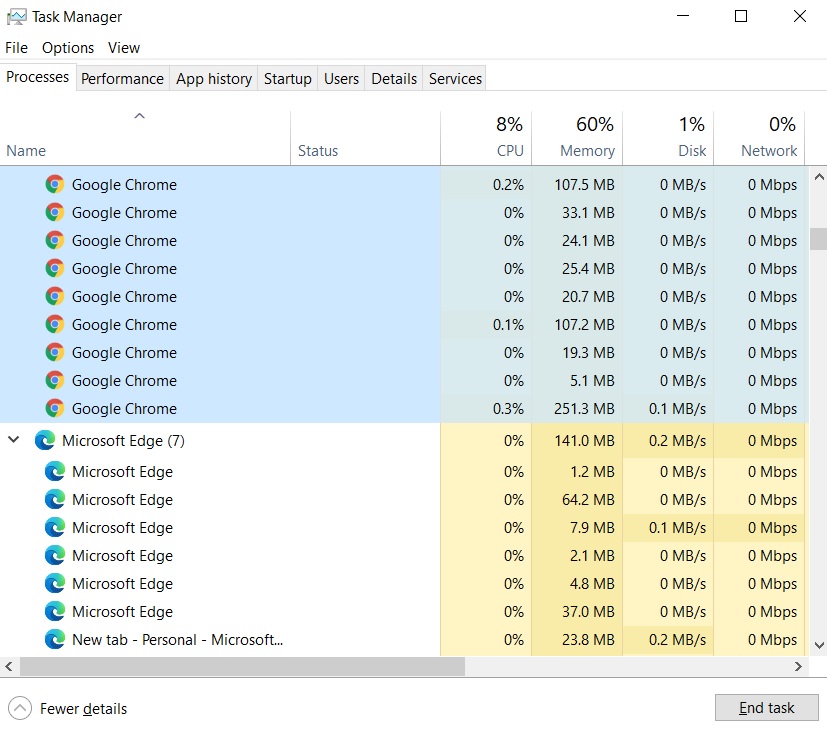
Microsoft says this is because modern web browsers are based on a multi-process architecture where web apps and plug-ins are in separate processes from the parent tab or browser itself.
This approach is designed to provide better performance, security, and reliability for your browser tabs. For example, if there is a problem with the rendering engine and one of your tab crashes, it won’t affect other tabs or the browser itself.
Other processes included in the browser’s multi-process architecture are:
- Plug-in process.
- Handler process
- GPU process.
- Utility process.
The multi-process architecture allows Chrome or Edge to run websites in parallel on Windows 10 to increase their reliability.
With this architecture, Microsoft and Google are also able to employ a restrictive sandbox environment. For example, if one website is compromised, the multi-process architecture will prevent attackers from controlling your system entirely by isolating the browser’s processes.
It’s also brilliant when you come across nasty websites and you don’t want the browser to crash.
To reduce resources used by these processes, Microsoft is working on a feature called ‘Sleeping Tabs’ that will dismiss open tabs temporarily, then restore them automatically when you want.
Likewise, Chrome also comes with an experimental feature that lets the browser freeze inactive tabs and process to free up memory.
Reduce your background processes
By default, Windows will automatically launch some apps when you turn on your PC. Apps such as Spotify, Slack and Microsoft Teams launch as soon as you log into your user or administrator account of Windows 10.
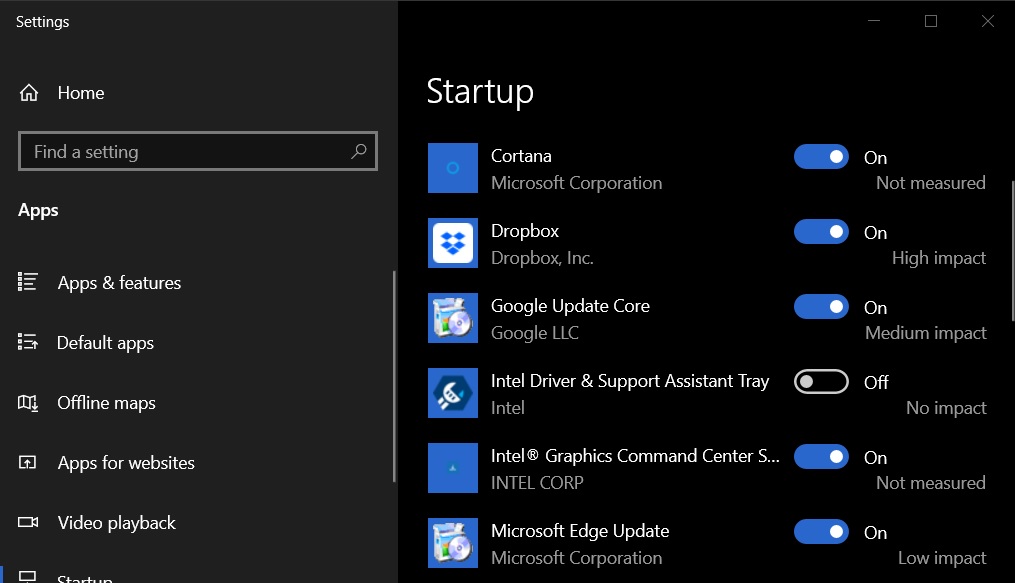
These programs will unnecessarily chew up resources, but you can head to Settings > Apps > Startup and prevents apps that can launch automatically.
Likewise, you can also use Task Manager to manage your startup apps under the ‘Startup’ tabs.