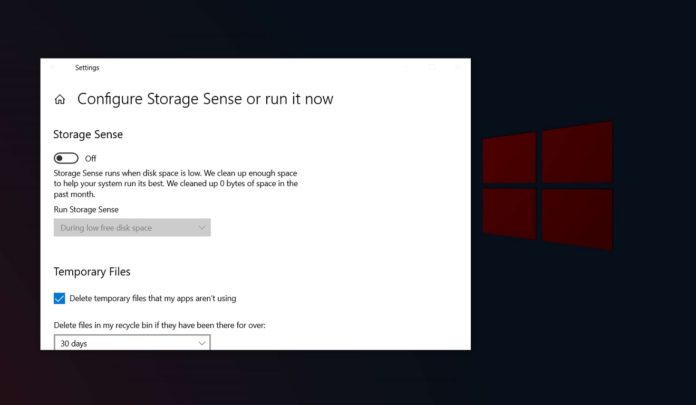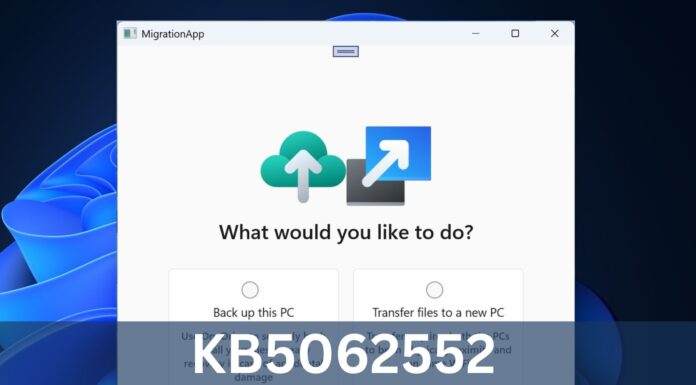On Windows 10, if you’re bumping up against your computer’s storage limit, you can use built-in features or tools to reclaim a couple of gigabytes worth of storage space.
You can also automate the process by heading to Storage Settings and toggling on Storage Sense, which is a feature that is designed to automatically delete unused temporary files.
Storage Settings and Storage Sense help you delete files that have been in the Temporary Files folder, Windows Update cache, Recycle Bin, and Downloads folder. You can also move your local files from your PC to the cloud using OneDrive when you turn on the Storage Sense.
To make your life easier, Microsoft said it is working on a new feature called “Cleanup recommendations” for Windows 10 that will create a comprehensive list of personal data files, documents, pictures, and installed applications that have never been accessed by you.
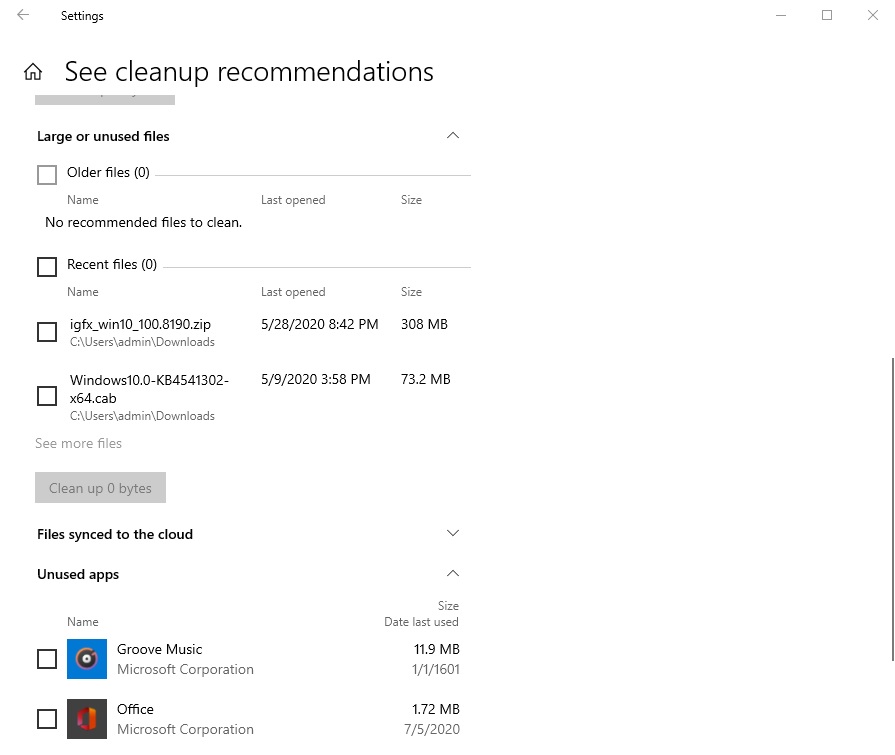
This feature will also let you sort installed apps or files by the date last accessed that allows you to do decide what should be removed.
Archive apps in Windows 10
Microsoft is also working “Archive apps” feature for Windows 10 that will allow the OS to archive apps that are installed but are not being used actively used by you.
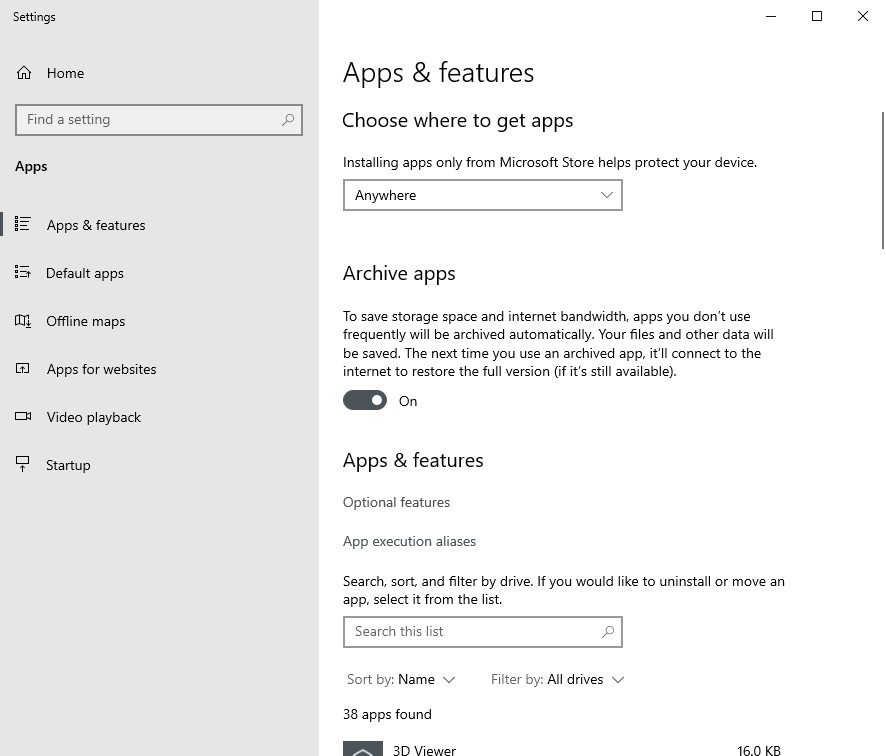
This feature is apparently linked to the aforementioned “Cleanup recommendations” and a new Group Policy has revealed more details of Archive apps functionality.
“This policy setting controls whether the system can archive infrequently used apps,” Microsoft said.
When you enable this setting, Windows will “periodically check for and archive infrequently used apps.”. When the setting is disabled, Windows will not archive any apps.
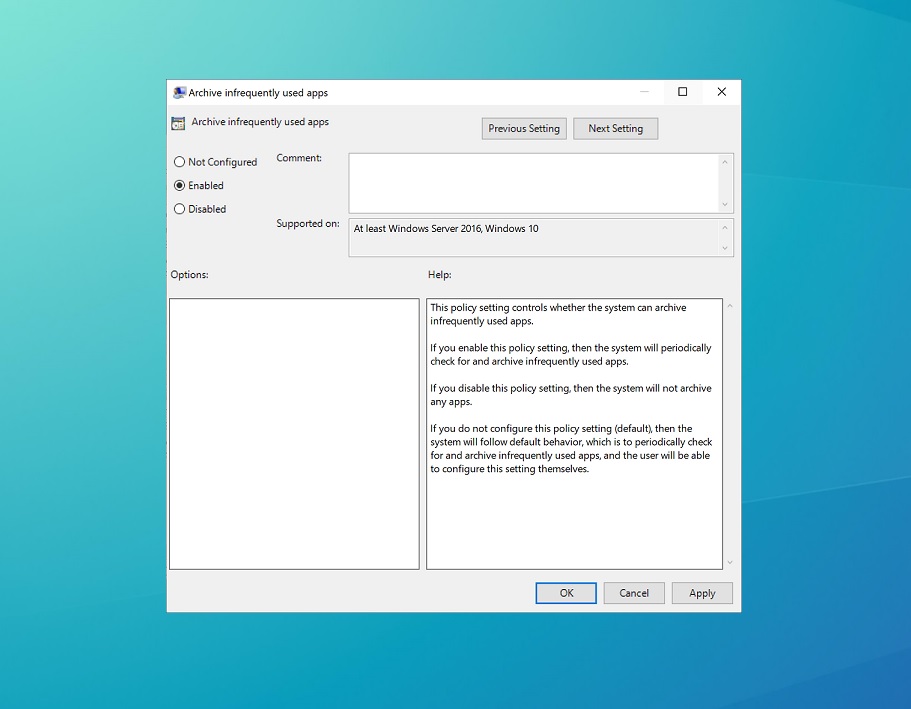
By default, Windows 10 will be set to follow default behaviour, which is to periodically check for and archive infrequently used apps. With the new feature, Microsoft says it can reduce the amount of space taken up by dormant apps on your computer.
You’ll be able to find out the apps that are set to be removed/archived by navigating to Settings > System > Storage > Cleanup recommendation.
After an app has been archived and you try to launch that app from the Start Menu, Windows 10 will go online, check the Microsoft Store for the latest package, and redownload the application. Windows will also restore your files and settings from the previous installation of the app.
If an app is no longer available to download and it has been automatically archived, you won’t be able to access it again.