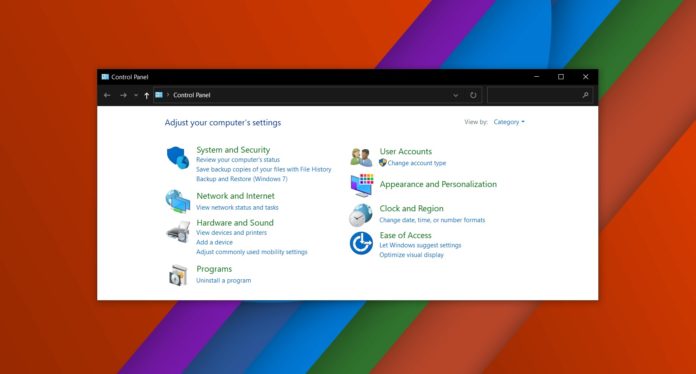In the next version of Windows 10, a few more decades-old bits of Windows is finally getting moved to the Settings app. While the Settings app is gaining new powers to control your computer system settings, Microsoft says Control Panel is here to stay, at least for now.
After the launch of Windows 8, we have both the old Control Panel and the new Settings user interfaces for configuring various settings in the operating system. Currently, some settings are available in Settings, while some options are only available in Control Panel.
In fact, there are instances when you need to open a standard Control Panel dialog box when working in the new Settings interface. With each new update, Microsoft is moving more and more settings from the Control Panel into the Settings app.
Microsoft is promising that more Control Panel options will be added to the Settings and this gives us hope that one day Windows will have a single application that can be used for major and minor settings or configurations.
An area that has been particularly ignored during the modernization process is the advanced network settings, as it’s the home to a lot of vintage advanced interface.
In the next update, the Settings app will allow you to configure DNS servers. Previously, configuring a custom DNS server required visiting the network tab in the Control Panel.
To edit your DNS and configure DNS over HTTPS (DoH) settings, you can now easily head to Settings > Network & Internet > Wi-Fi and click “Properties”.
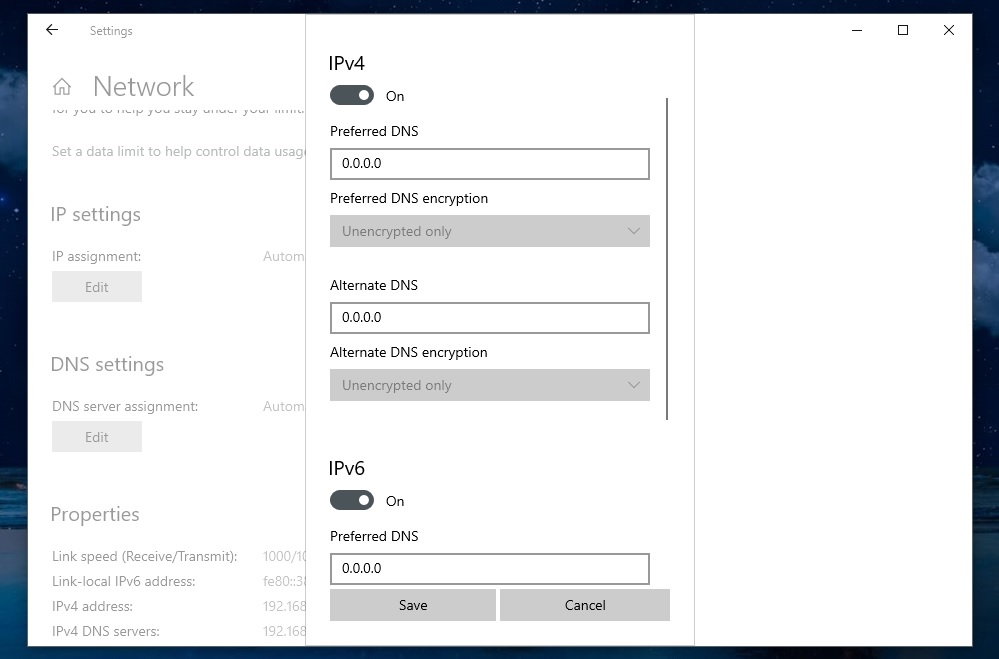
After opening Properties, click the “Edit” button under DNS Settings and use one of the popular DoH-enabled DNS servers, such as Cloudflare and Google.
Microsoft is also adding traditional Control Panel features to the Sound panel in the Settings application.
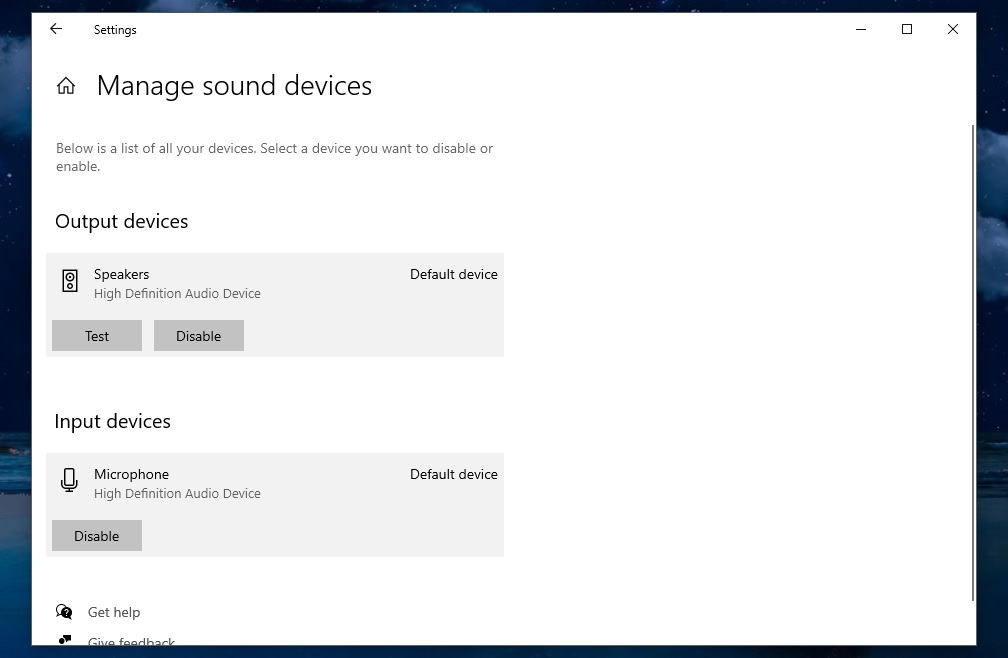
For example, there’s now a link in the volume mixer that opens the modern Settings, and you can now also change the default sound device from the Settings.
System applet of Control Panel is being retired
Starting with Windows 10 version 20H2, Microsoft is retiring the System applet of the Control Panel and you’ll be redirected to the About system applet in the modern Settings.
This isn’t a big deal because all the information currently found in Control Panel > System is available in the Settings > System > About page. For example, you’ll still find the same system information and buttons for opening advanced settings or Device Manager directly from the Settings.
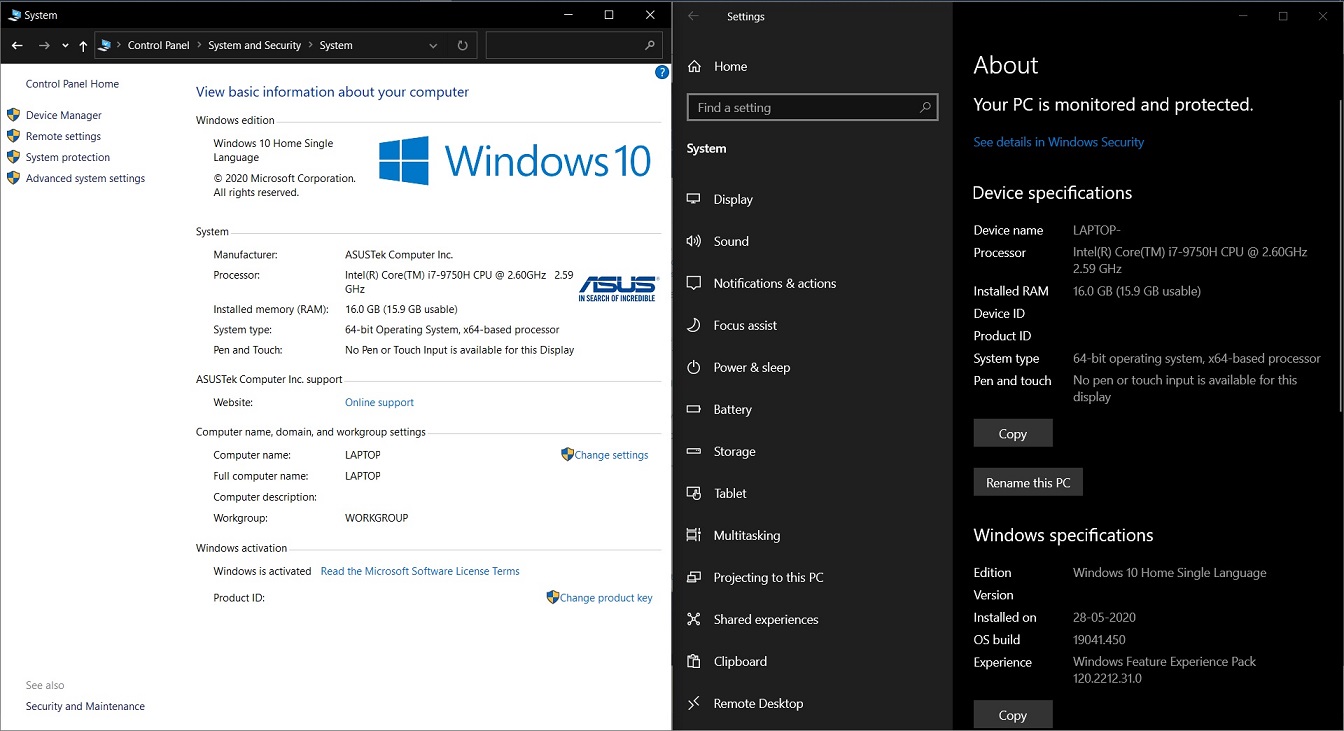
In addition, there’s also a ‘Copy’ button to copy all the system configuration to your clipboard.
Disk Manager
Rather than opening the classic Disk Management utility from Control Panel, you can now open Settings > System > Storage and manage your disks and volumes.
This modern alternative currently lets you create and format volumes, view information and assign drive letters.
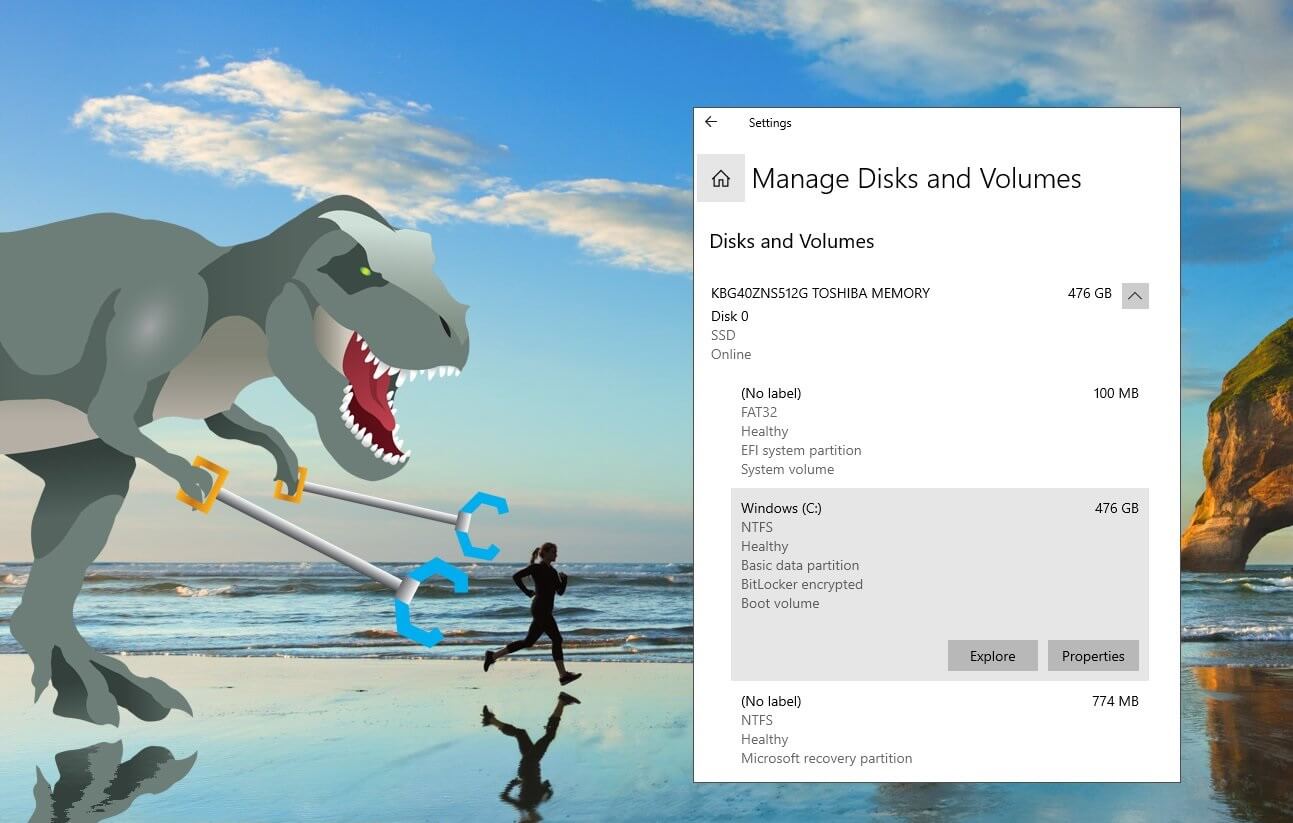
The modern interface is currently in beta and Microsoft says the older Disk Management interface isn’t going anywhere.
Other improvements
According to references spotted in the preview builds, Microsoft is also planning to move Storages Spaces, a technology in Windows that can help protect your data from drive failures, to the Settings app from the Control Panel.
This will allow you to manage your storage more easily and you can group three or more drives together into a storage pool directly from the Settings.
Conclusions
The classic Control Panel does not appear to be leaving anytime soon, but these tweaks are part of Microsoft’s long process of slowly phasing out the Control Panel.