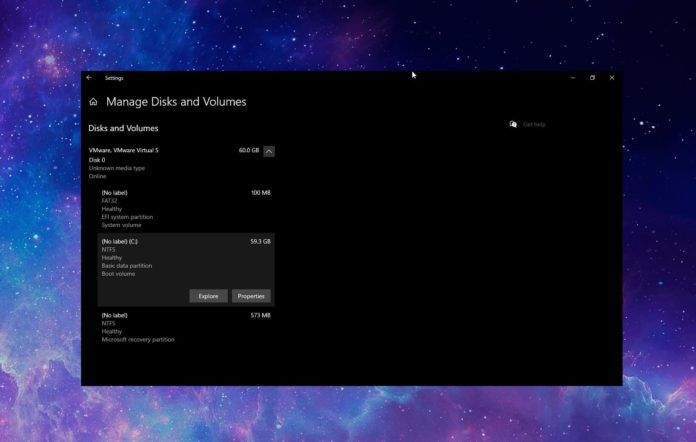There are tons of third-party partition managers for Windows 10, but as you know, Windows includes its own Disk Management tool hidden in the Control Panel. With Windows 10’s built-in Disk Management tool, you can resize, create, delete and also format partitions.
I’ve been reporting that Microsoft is working on a modern Disk Management for Windows 10 as part of its plan to streamline the operating system. It appears that the tech giant is going ahead with its plans to create a modern replacement for another important classic feature of the OS.
Windows 10 Build 20175, which is an early version of an upcoming update that’s been released to people who want to test it, includes the new modern disk management tool.
The feature, which is currently hidden, can be accessed from the “Manage Disks and Volumes” link in Settings > Storage, and it’s based on Microsoft’s UWP principles.
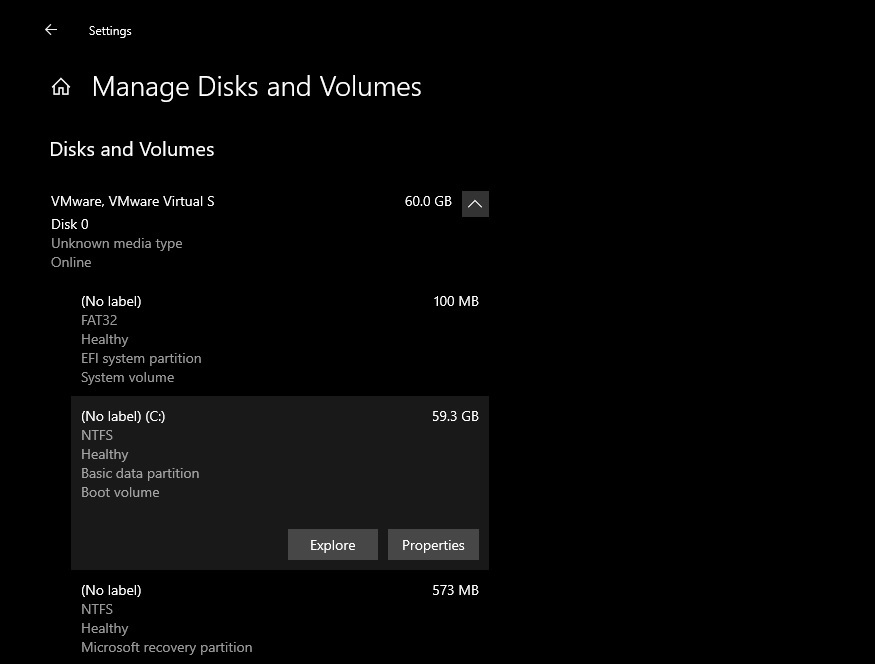
The homepage of the Disk Management window shows you a list of your disks and their volumes. In my case, I have only one disk, two ‘unlabelled’ volumes and one recovery partition.
When you select a volume, you’ll see two options – Explore and Properties. While the ‘Explore’ button simply opens the disk partition in File Explorer, the second option called ‘Properties’ allows you to actually manage the selected volume.
If you’ve ever wanted to rearrange the drive letters for your various volumes, this new tool would be the place to go. To change the drive letter, you need to select the volume and open its Properties, and simply click on ‘Change Drive Letter’.
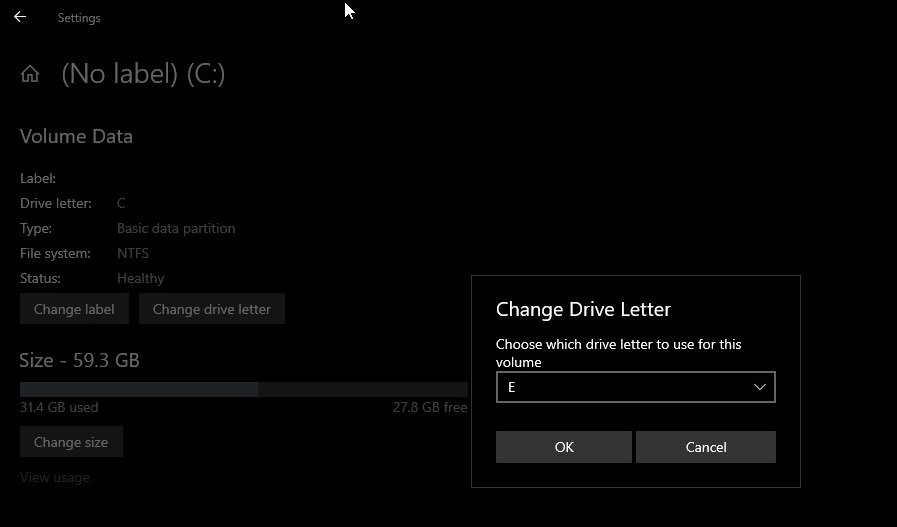
In the dropdown menu of “Change Drive Letter”, you can select a new drive letter. The letters which are not already assigned to volumes are only available on the dropdown.
The page also shows a graphical representation of your volume and available storage space. If you select “Change Size” option, a popup opens to show the disk that contains that volume and you can shrink the volume when it has enough free space.
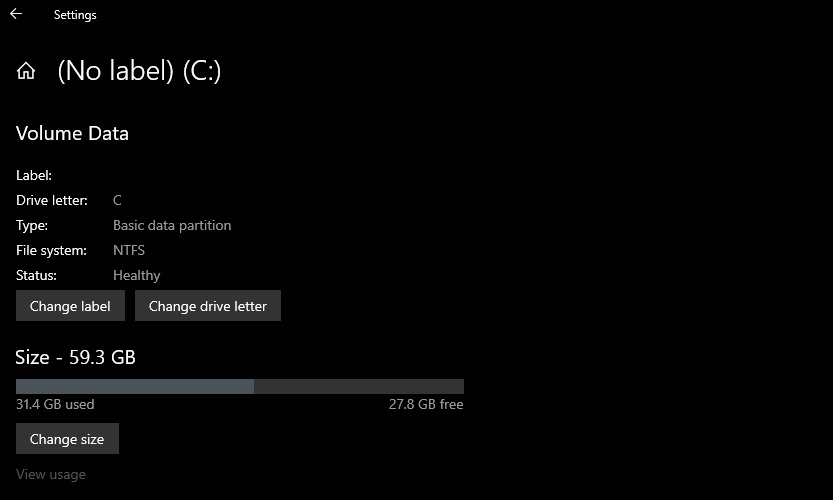
In the example above, we’re shrinking a 60GB volume partition. The popup window shows the current size of the volume, and the minimum or maximum space you can have for the current volume.
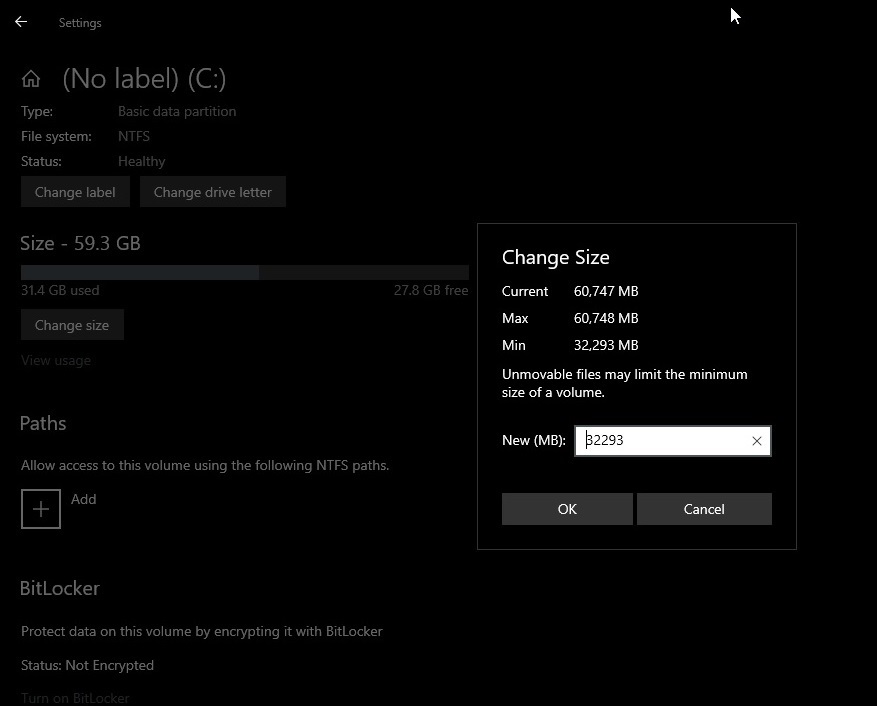
Currently, the modern replacement works partially and it isn’t as advanced as the classic tool or third-party tools, but it gets the basic job done. The classic Disk Management tool does include more advanced features like deleting and formatting disk partitions, which are currently missing in the modern counterpart.
The good news, at least, is that the company has only started working on modern Disk Management tool and it will eventually receive all the key features.