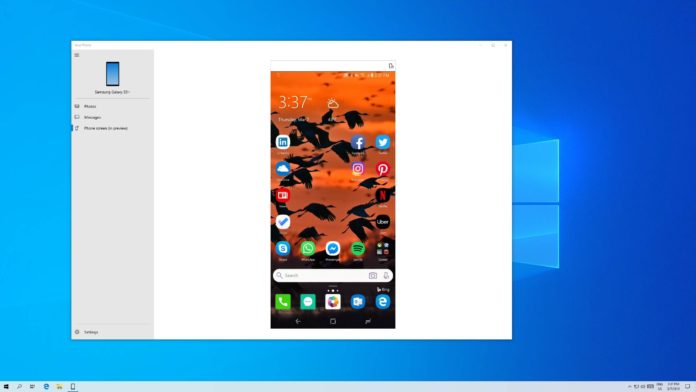Windows 10’s Your Phone app offers a link between your PC and smartphone with Android 7 or newer and iPhones. Your Phone app has been growing in popularity over the past few years and the app is now getting another useful feature to help you link your Windows 10 PC and your Android smartphone.
The Your Phone app will finally let you drag and drop files from your PC to your smartphone or vice versa. As per Microsoft, drag and drop support the transfer of all files but you cannot transfer folders.
You can transfer up to 100 files and files should not be larger than 512MB. Microsoft says your Samsung phone and PC must be connected to the same Wi-Fi network.
For now, the feature works only for Samsung phones. To transfer files, you’ll need to open the Your Phone app on your PC and use Samsung’s Galaxy or Files app to transfer files.
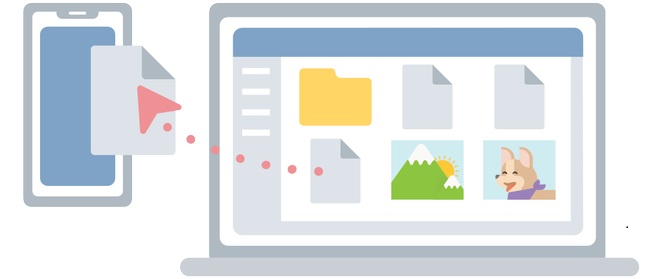
Drag files from Samsung My Files app:
- Open Phone screen (screen mirror) in the Your Phone app.
- Navigate to a folder in My Files.
- Long press on the file and drag to your desired location on your PC.
Drag files from the Samsung Gallery app:
- Open Phone screen in the Your Phone app and navigate to your Albums.
- Select your Album.
- Long press on a photo and drag it to your desired location on your PC.
In a similar fashion, you can also drag files from your PC to your Samsung phone.
Microsoft says you’ll get a notification on your phone when the transfer is successful. You can also navigate to Internal storage > Download folder to find the transferred files.
The duplicate files will also get transferred and stored in your phone with a numeral in the file’s name.
The drag and drop feature is rolling out to a group of testers and it’ll show up on your PC soon.