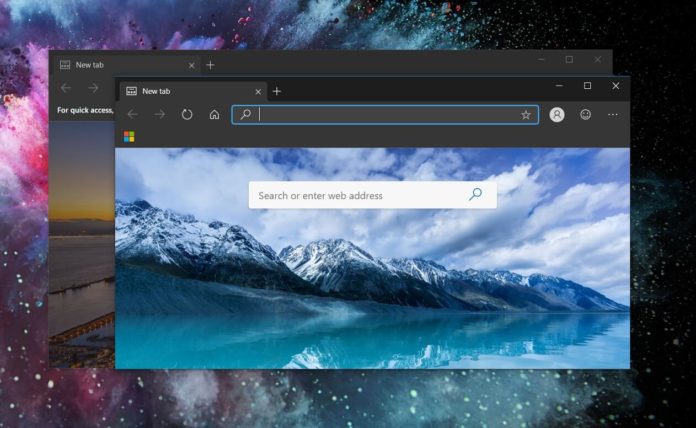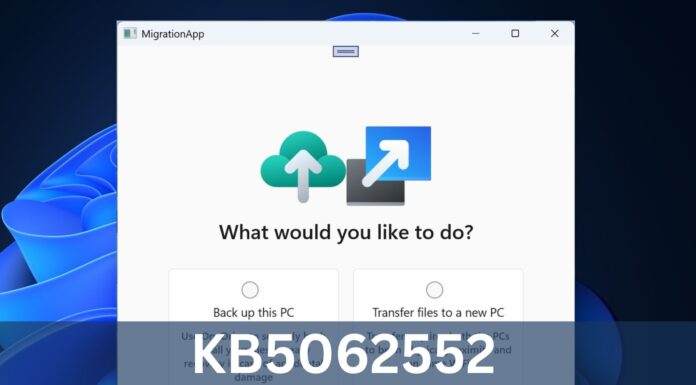The new Microsoft Edge is based on Chromium and the browser comes with a lot of goodies, including support for all Chrome extensions and features. Microsoft is planning to add support for all Chrome themes, which is something that totally makes sense as both browsers share the same source code.
Chrome Web Store will also users to download and install themes published by Google and independent developers. In Edge Canary builds, you can now install Chrome themes and you can do the whole thing without hacking the browser.
First and foremost, you’ll need to install Microsoft Edge Canary on your Windows PC. Next, you need to enable the experimental feature in the flags menu by following these steps:
- Open flags menu by typing Edge://flags in the address bar.
- Search for ‘Allow installation of external store themes’.
- Enable the flag.
- Relaunch the browser.
Now head over to the Chrome web store and open any theme you want. Click the add button and Google will apply the theme to Edge, but you may need to relaunch the browser to activate the new theme properly.
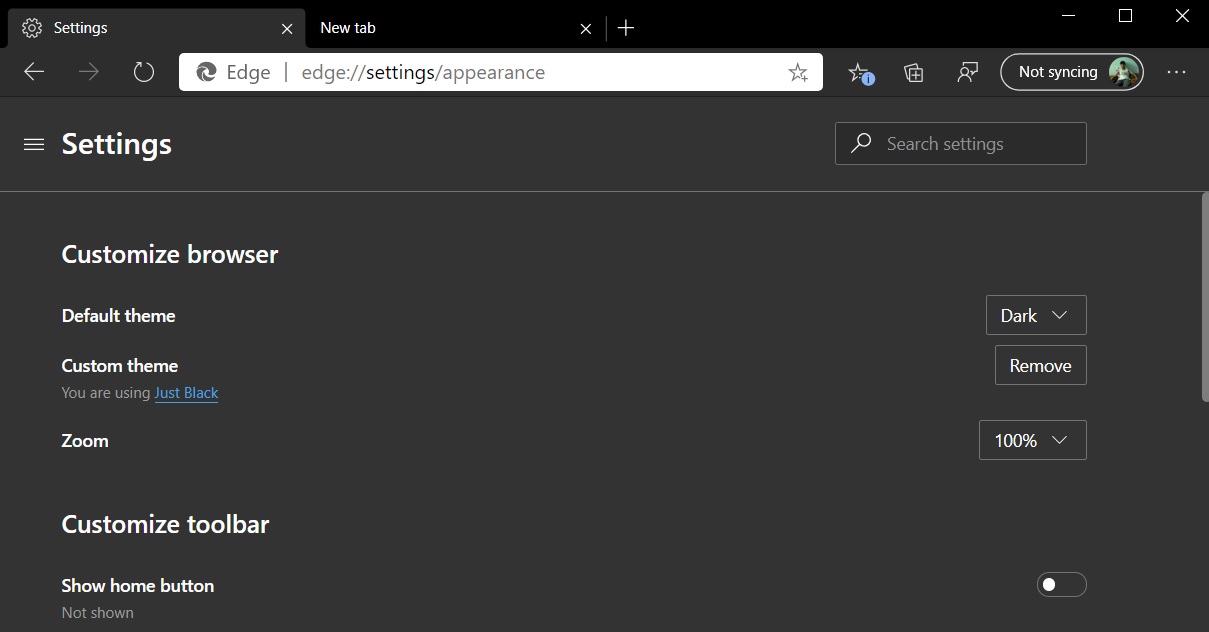
You can manage the custom theme that you have applied from Edge Settings > Appearance > Custom themes.
At the moment, the feature is available in Edge Canary builds only and the experience is buggy.
It’s unclear when Microsoft will add support for Chrome themes in Edge stable version, but it’s likely that it will be implemented by summer.