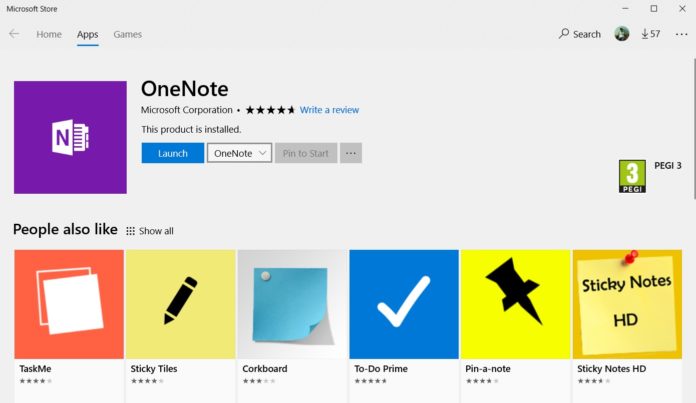OneNote for Windows 10 is getting a big update with a long list of new features and improvements. The company has just released a new update on Windows 10 that bumps the app version to 16.0.10325.20049.
You can find the full changelog below:
- Want to quickly start taking notes? Now you can pin a new page tile to your Start menu. Selecting the tile will launch OneNote and create a new page in your Quick Notes so you can get right to work.
- Speaking of the Start menu, you can now pin a transparent version of OneNote’s live tile to your Start menu so you can let your personality shine through. You can enable this today in the Options menu.
- We’ve added a new Online Video button on the ribbon’s Insert tab, making it even easier to embed videos and other interactive content on the page. Of course, simply pasting the link onto the page still works as well.
- You can now choose your favorite way to paste, whether you prefer keeping the source formatting, merging the formatting, or keeping just the text. As always, these options are also available in the right-click menu so you can decide on a case-by-case basis.
- We’ve also updated Clear Formatting to also clear any custom paragraph spacing which may have been copied over from another source, so you can get your text back into pristine condition.
Hey OneNote fans! We just released a new update on Windows 10 (version 16.0.10325.20049) with a number of features based directly on your feedback. As always these features are rolling out, so if you don't see one of them yet then check back soon. Here's what's new for everyone:
— William Devereux (@MasterDevwi) July 18, 2018
“We have even more features coming soon. If you’re not an Insider, you can get started today by joining the Office Insider program in OneNote’s Settings or installing an Insider build of Windows. We hope you enjoy all of the improvements in today’s update,” Microsoft’s William Devereux, Product Manager for Microsoft OneNote said in a tweet.
The entire list of changes can be found below.
- Next up, new features for Insiders! Continuing on the copy/paste theme, we’ve added a new option to let you choose whether or not to include the source link when you paste. And we’ve added cut, copy, and paste to the ribbon to make them even easier to use.
- We’ve also updated Clear Formatting to also clear any custom paragraph spacing which may have been copied over from another source, so you can get your text back into pristine condition.
- If you’re an Insider, you might also see the new simplified ribbon that we announced last month. The simplified ribbon is much cleaner and easier to use, so we hope you like it.
- We love tables, and we know you do too. So we added an option to hide the borders of the table, and you can now quickly select a range of cells. And if you frequently sort tables, you can now choose whether or not to include the header row when sorting.
- We’ve also made it easier to insert a symbol with the new symbol gallery on the ribbon, which includes the top 25 symbols.
- I’m a huge fan of the stroke eraser when inking, which lets you get rid of an entire stroke at once. But if you prefer finer control over your eraser, we’ve added two new eraser sizes for you to choose from.
- And last, but certainly not least, we’re bringing Microsoft Translator to OneNote! Available on the View tab, the feature will let you translate a selection or the entire page to a language of your choice.