Microsoft recently announced Windows 10 April 2018 Update and the new version of the OS is launching later today, but as the rollout takes place in stages, not everyone will receive the newest version of Windows on day one. Windows 10 April 2018 Update release date is 30th April, but the broader rollout will begin on May 8.
Microsoft prefers the staged rollout so that it can focus on the collection of feedback and on the basis of the reported bugs the company plans the schedule for the broader rollout. It is also worth noting that Windows 10 April 2018 Update will be released on Monday to those users who prefer Upgrade Assistant or Windows Media Creation Tool. The approach also helps Microsoft fix bugs before the new feature release becomes available for everyone on May 8.
What is staged rollout?
Microsoft adopted this approach back in 2017 and as part of the strategy, the company ships the new version of Windows 10 to those users who manually upgrade the devices. Microsoft addresses the compatibilities happening on some computers and finally rolls it out to more devices. In other words, the new staged rollout approach delivers smoother upgrade experience.
Please note that users who want to perform the upgrade manually will receive the newest version of Windows 10 today. You can manually upgrade the PC with Windows Media Creation Tool, Upgrade Assistant, or the Windows Insider program. The automatic update would begin on May 8.
Needless to say, it’s also a bit frustrating for those who can’t wait for new feature update. You can however manually install Windows 10 April 2018 Update on your PC with Windows Insider program, Windows Media Creation Tool and Upgrade Assistant. Learn here how to install the Windows 10 April 2018 update manually.
Disclaimer: The rollout is expected to begin at 10 AM Pacific Time in the US or 5 PM GMT (30th April 2018). The Media Creation Tool and Upgrade Assistant method will only work after 10 AM Pacific Time today. While on the other hand, Windows Insider program could deliver the upgrade in a couple of hours if you’re lucky.
The Windows Insider program
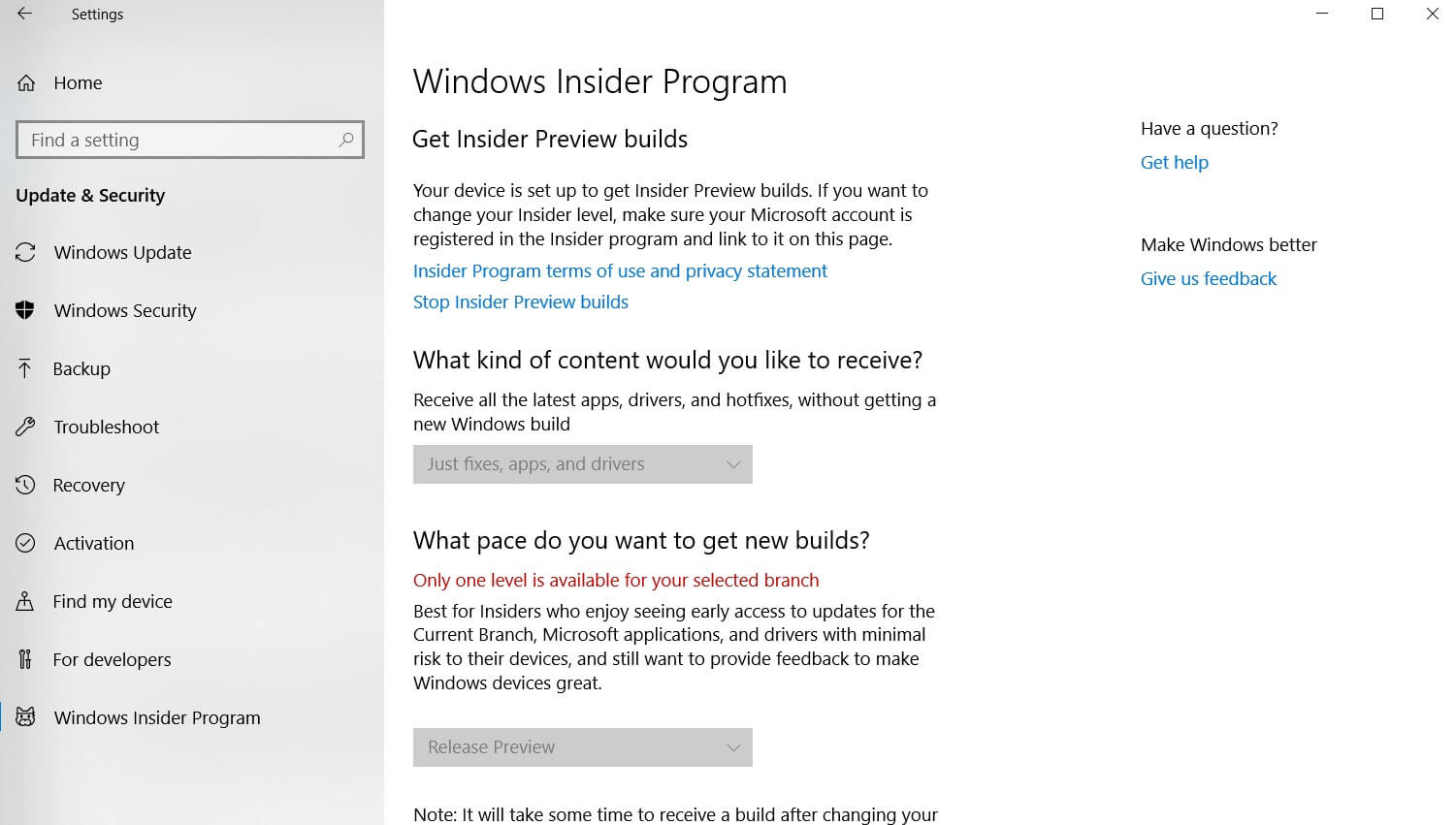
The Windows Insider program is one of the easiest ways to install any new version of Windows 10. Here’s how to do that:
- Join the Windows Insider program from here.
- Go to Start > Settings > Update & Security > Windows Insider Program.
- Click Get Started and follow the simple prompts to complete setup.
- Make sure you’ve selected “Release Preview” under “What pace do you want to get new builds?”. Also select the “Just fixes, apps and drivers” option under “What kind of content would you like to receive?”.
- Go to Settings > Update & Security and click “Check for updates”.
Do not select Fast, Slow or Skip Ahead Ring. If you use the Windows Insider program method now, the update will be available for download within 24-48 hours.
The Media Creation Tool
Microsoft announced Windows Media Creation Tool at the time of Windows 10 launch. Windows Media Creation Tool is one of the best ways to upgrade the computers to the latest version of the operating system. You can also perform a clean installation of Windows 10 April 2018 Update with Media Creation Tool.
You can use the following steps to install the update:
- Download the Media Creation Tool from here.
- Follow the on-screen steps and select the Upgrade this PC now option, and choose to Keep Personal files and apps.
- Keep patience and the system will be upgraded in a couple of hours.
This method will only work when the Windows 10 April 2018 Update rollout officially begins
Upgrade Assistant
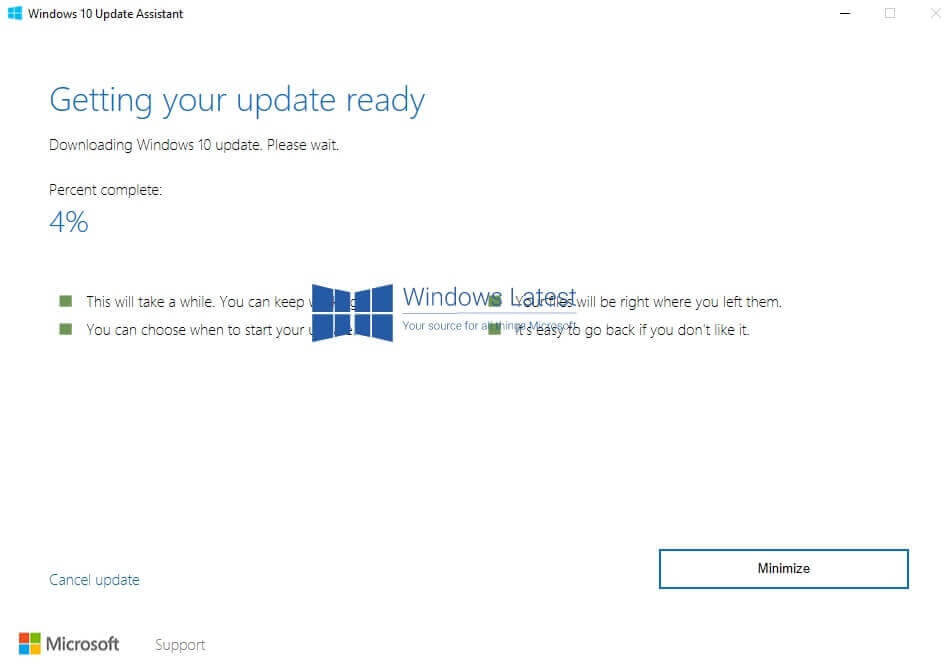
Microsoft offered Upgrade Assistant tool to Windows 8.1 and 7 users for installing the Windows 10 operating system, but the tool is still available and it works on any version of Windows. Here’s how to use Upgrade Assistant:
- Make sure you’ve downloaded the Windows Media Creation Tool, and simply run the Windows10Upgrade.exe to upgrade the PC.
- Follow the on-screen instructions.
Microsoft has designed Upgrade Assistant to make the upgrade fast and simple, so it’s a piece of cake and the interface is quite straightforward as well. Upgrade Assistant is a wizard-based tool. In other words, you just need to follow the simple on-screen steps and the system will be upgraded.
The Upgrade Assistant will check your system and confirm if the update is available, and it lets you continue to next step only if a newer release is available. It also performs a small compatibility test where the system will check your storage or disk space.
The Upgrade Assistant will start downloading the update, and it could show a screen telling the system is getting ready with a progress bar. It is also worth noting you can continue working on your system until the update is ready for installation. It is normal if you notice a negative impact on performance while running Upgrade Assistant. The Upgrade Assistant will reboot your computer and the update will be installed smoothly.
It’s worth noting that you may skip Microsoft and manufacturer’s compatibility checks if you follow the above methods, and we are not responsible if any issues are experienced on your system.
Once you’ve upgraded your PC to the latest version of Windows 10, go to Settings -> Update & Security -> Windows Update and check for updates. Install any updates available from Microsoft or the manufacturer for the drivers. This ensures a smooth experience.
The easiest option is Windows Update but it won’t work now
Needless to say, the traditional Windows Update method is the easiest way to install any newer version of the operating system. However, you need to wait until May 8 when Microsoft makes the new feature update available via Windows Update.
It is worth noting that you may not receive the feature update on day one (May 8) via Windows Update because of the gradual rollout approach.






















