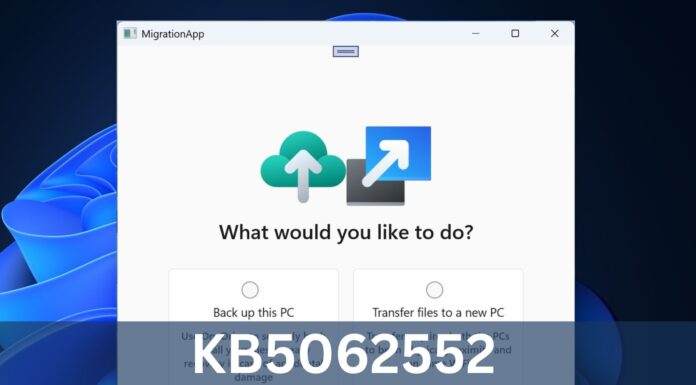Microsoft today started rolling out the Windows 10 Fall Creators Update to all PCs and Tablets. The Fall Creators Update for Windows 10 adds a couple of new features and as it also brings the much-needed performance improvements, the update is worth installing. If you are confused regarding as to how you can install Windows 10 Fall Creators Update, we’ve got your problem covered in this article.
Microsoft is rolling out the update to existing Windows 10 devices over-the-air, meaning that the update will be rolled out gradually so it may take a while before it shows up on your Windows 10 device. You can always force the upgrade on your machine, let’s learn the methods to download Windows 10 Fall Creators Update.
How to download & install Windows 10 Fall Creators Update
Go to Settings – Security & Updates – Windows Updates and install the Windows 10 Fall Creators to your Windows PC. However, if it is not showing up on your device, you should follow the below two methods.
Install Windows 10 Fall Creators Update using Update Assistant – Method 1
- Download the Update Assistant from here.
- The Update Assistant tool will check whether your PC is eligible for the update.
- You’ll need to follow the on-screen instructions.
- Once checked, you’ll now be able to download the update from Setting – Security & Updates – Windows Update.
Download Windows 10 Fall Creators Update using Media Creations Tool – Method 2
- Download Media Creation Tool from here.
- When you’ll open the tool, it will ask you to upgrade your machine.
- Select upgrade this PC now and it will install the Windows 10 Fall Creators Update for you.
As of right now, the above-mentioned methods are only working. As Microsoft is yet to release the official ISOs, you’ll need to use any of the above methods to download and install the Fall Creators Update to your Windows 10 PC.