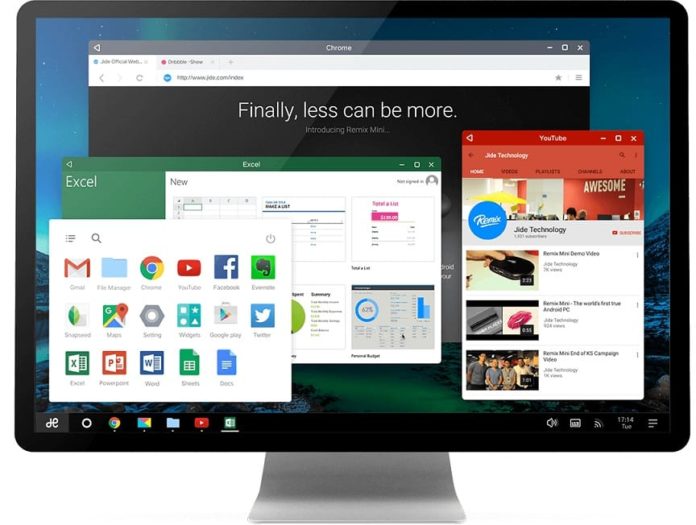If you would like to run Android apps on your PC without installing emulators, the best option is to dual boot Windows 10 and Android. It is time-consuming but the overall experience is much better than using Android emulators. Dual booting Android and Windows 10 will let you use both operating systems on the same PC. In this article, you will learn the method to dual boot Windows 10 and Android on the same PC.
Why Dual Booting Windows 10 and Android when we have emulators?
The main advantage is that you will get the full version of Android on your PC and you can also use Windows 10. While on other hand, emulator lets you run the Android apps and the performance is not up to par. Furthermore, not all apps could run in emulator due to some limitations.
How do we Dual Boot Windows 10 and Android?
It’s not as simple as installing Android emulators. For Dual booting, you will have to install Android on a hard drive. Windows 10 should be the primary OS and it would be pre-installed on any other hard drive. On the boot menu, you will see the option to choose the OS every time you will turn on the PC.
How to dual boot Windows 10 and Android: In brief
- Make sure Windows 10 is already installed and it should be the primary OS (if any).
- Create a new hard drive partition on the PC.
- Download (Remix OS or Android-x86).
- Create a new partition on your hard drive,
- And install the OS on the new hard drive to dual boot.
How to dual boot Windows 10 and Android: In Detail
You have two ways to dual boot Windows 10 and Android; Remix OS and Android-x86. Both are good options, but Remix OS is better than Android-x86 even though it has been discontinued by Jide.
Remix OS is based on Android-x86 — a x86-port of the Android operating system and it is available for free. Let’s learn the method to dual boot Windows 10 and Remix OS (Android).
Install Remix OS to dual boot Windows 10 and Android 6.0 (Marshmallow)
- Make sure you have a USB 3.0 flash drive with 8GB storage and FAT32 support. Also, the writing speed should be above 20MB/s.
- Enable Secure Boot if you haven’t already.
- Download Remix OS from the official site.
- Launch the Remix OS and start the installer.
- The app will let you install the Remix OS to the hard drive.
- Reboot your PC and it will install the OS.
- Now when you will turn on the PC, you will see two options; Windows 10 and Remix OS in the boot menu.
If you don’t like Remix OS, you can use Android-x86 to install Android on your Windows 10 PC. It is basically a stock Android that lets you install themes and apps of your choice, you are not locked to anything, unlike Remix OS.
Unfortunately, not all devices are supported by Android-x86, you can find the supported devices list here.
Install Android-x86 to dual boot Windows 10 and Android 7.1 (Nougat)
- Download Android-x86 ISO.
- Burn the ISO image to create a bootable USB disk.
- Boot from the USB.
- Choose the ‘Install Android to hard disk item and install the OS.
- You will now see the Android option in the boot menu.